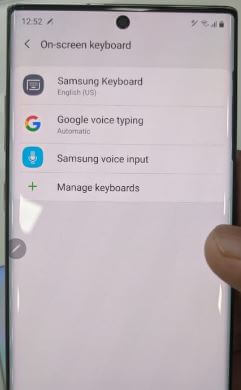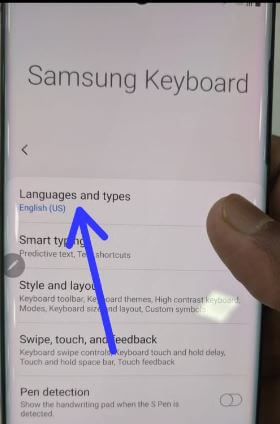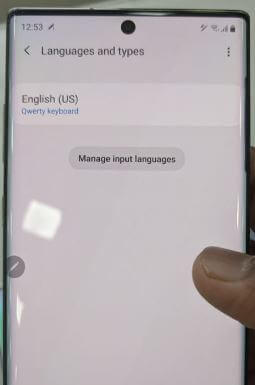Last Updated on March 7, 2021 by Bestusefultips
Want to change or switch keyboard language on Samsung Note 10+ and Note 10? Here’s How to change the keyboard language on Galaxy Note 10 plus and Note 10. All Samsung devices used Samsung’s keyboard as default. You can change the on-screen keyboard on Note 10+ using language and input settings.
You can customize Samsung keyboard settings including smart typing, keyboard size & layout, dark keyboard theme, keyboard swipe controls, touch feedback for sound & vibration and more. Also, reset keyboard settings to default. Check out the below-given step by step process to switch keyboard language on Galaxy Note 10 plus and Note 10.
Read Also:
- How to change Google keyboard theme on Android
- How to change the language on Samsung Note 10 plus
- How to add language on Samsung S9 & S9 Plus
- How to change Google Assistant language on Android
How to Add Mulitple Languages in Keyboard on Galaxy Note 10 Plus and Note 10
You can change the keyboard input language on Samsung Note 10+ using below given settings.
Step 1: Go to Settings in Note 10 plus.
Step 2: Tap General Management.
Step 3: Tap Language and input.
Step 4: Tap On-screen keyboard under the keyboard section.
Step 5: Tap the Samsung keyboard.
Step 6: Tap Languages and types.
By default set English (US) Qwerty keyboard.
Step 7: Tap Manage input languages.
When first-time change, this message appears on the screen: update language data?
Step 8: Tap Update.
Now you can see the downloaded languages list.
Step 9: Turn on language toggle from list you want to add keyboard language.
Set the Display Size and Keyboard Layout on Galaxy Note 10 Plus and Note 10
You can change the keyboard layout on galaxy Note 10 plus and Note 10 using the below steps.
Settings > General Management > Language and input > On-screen keyboard > Samsung keyboard > Style and layout > Keyboard layout > Enable or disable Number keys & Alternative character
Now, show or hide number keys and alternative characters in your Samsung devices. Some functions aren’t available in some keyboard types and layouts.
Change Keyboard Mode on Samsung Galaxy Note 10 plus
By default set standard keyboard as default modes in your Note 10+. You can see three keyboard modes available in your device. Choose it using the below settings.
Settings > General Management > Language and input > On-screen keyboard > Samsung keyboard > Style and layout > Modes > Standard keyboard, One-handed keyboard or Floating keyboard
You can also change keyboard theme as dark or light, enable or disable key borders, change speed for keyboard touch & hold delay, backspace speed and more using this galaxy Note 10 language and input settings.
And that’s it. I hope the above-given tutorial useful to change the keyboard language on Galaxy Note 10 plus and Note 10. Do you still have any questions? Tell us in below comment box. Read more about latest android tips and tricks.