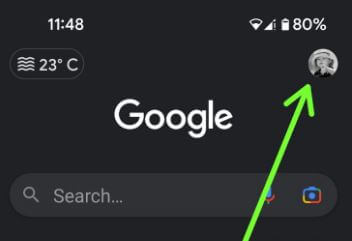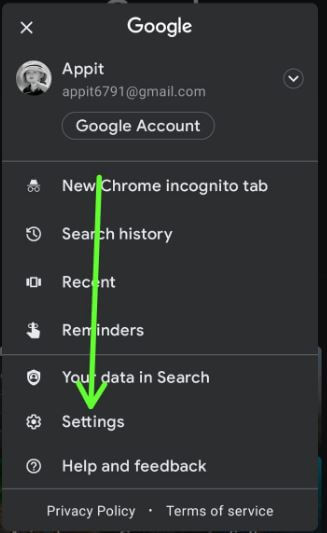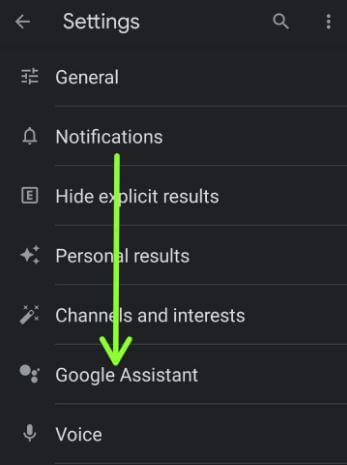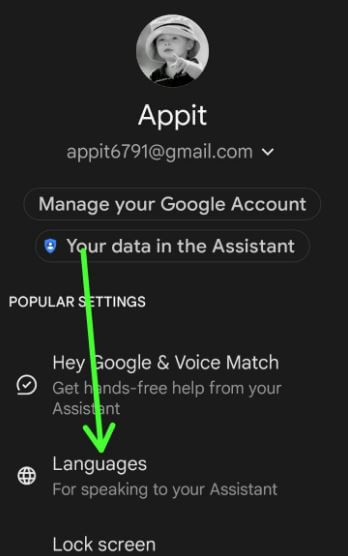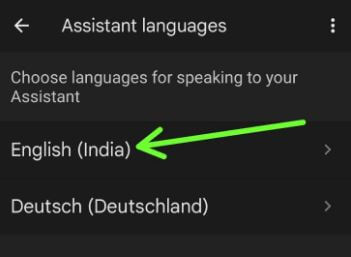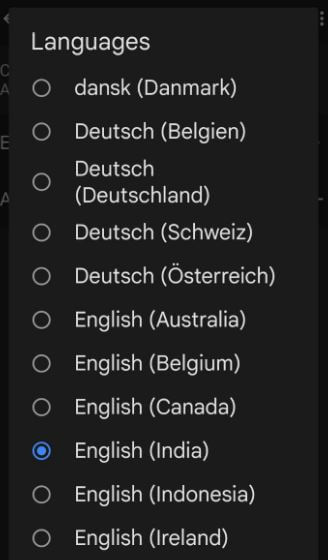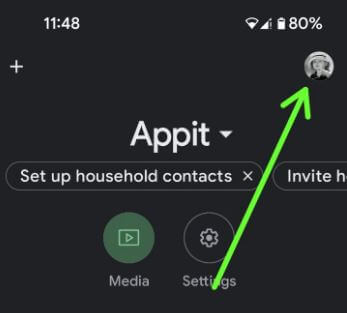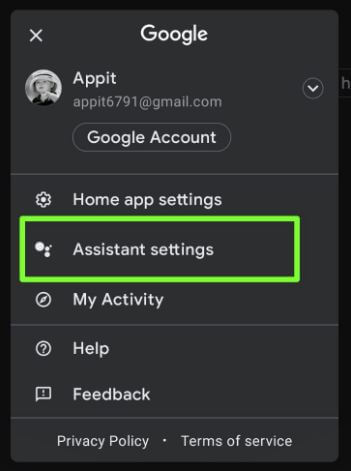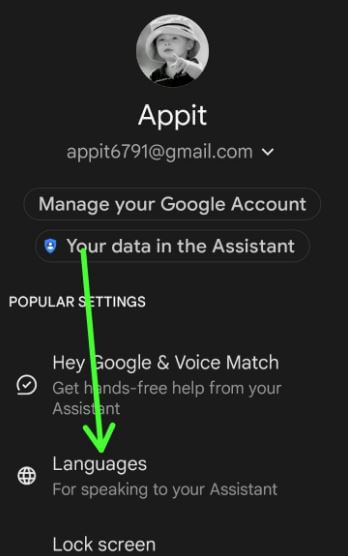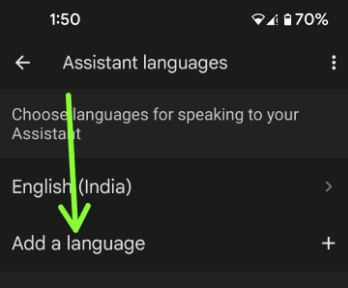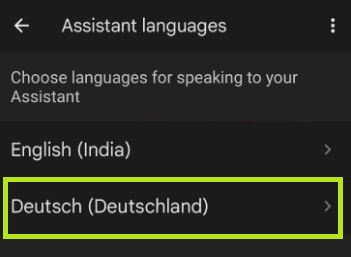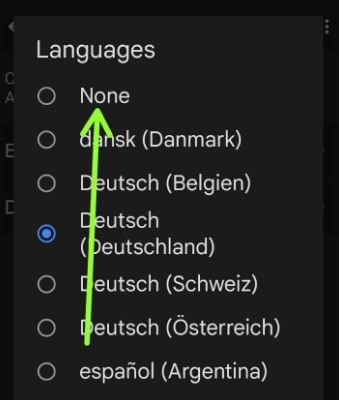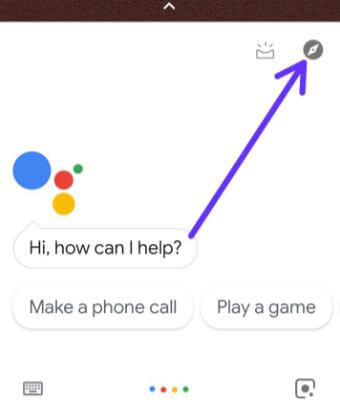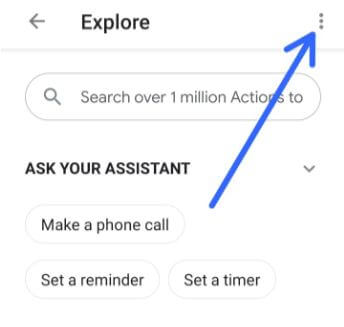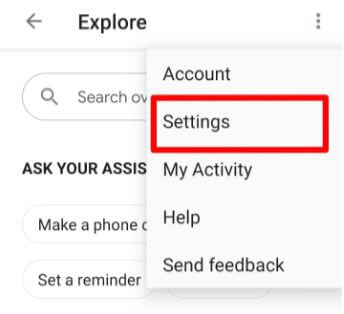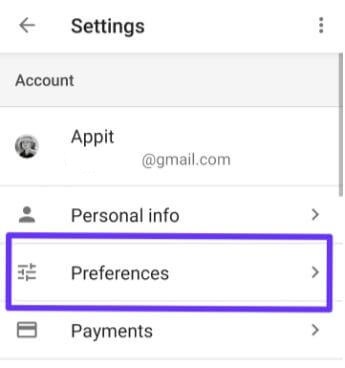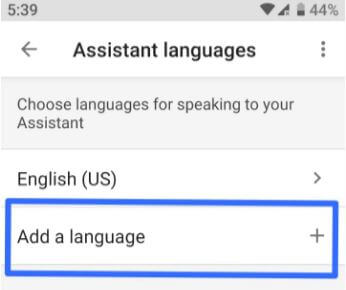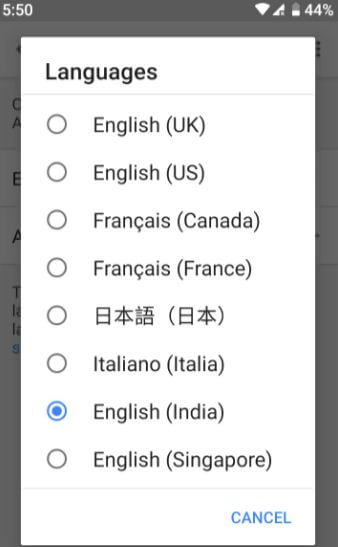Last Updated on June 15, 2023 by Bestusefultips
Do you want to change the language in Google Assistant on Android and Samsung Galaxy devices? Here’s how to change Google Assistant language on Android phones and tablets. By default, set English (Depending on your Country) as the Assistant language in your Android 13/Android 12/Android 11/Android 10 and Samsung Galaxy devices. You’ll add a language for speaking to your Assistant on your Android device. Add up to 2 languages on your device using your Google Assistant settings. If you want to change the language back to English, again launch Google Assistant and say Change language to English. Google Assistant supported languages list includes English (US), Hindi, German, Japanese, Deutsch, English (Canada), English (UK), English (Australia), Français (Canada), Français (France), Chinese, Korean, Spanish, Italiano, Espanol and more.
Read Also: How to change Google Assistant voice on an Android device
How to Change Google Assistant Language on Android
Android devices have slightly different settings to change the language in Google Assistant on Android devices. In this tutorial, I’ll show you how to add and set new languages to the default Assistant language.
How to Change Google Assistant Language using Google App on Android 13/Android 12/Android 11/Android 10 & Samsung One UI
Step 1: Open the App drawer in your stock Android or Pixels and tap on the Google app.
Step 2: Tap on the Profile icon at the top right corner.
Step 3: Tap on Settings.
Step 4: Tap on Google Assistant.
Step 5: Tap on Languages.
Step 6: Tap on Default language.
Step 7: Choose a Language you want to be set as default.
How to Add a Language using Google Assistant Settings on Android 12/Android 11/Android 10 – Google Home App
Step 1: Open the app drawer and tap on the Google Home app.
Step 2: Tap on the Profile icon in the upper right corner.
Step 3: Tap on Assistant settings.
Step 4: Tap on Languages.
Step 5: Tap on Add a Language.
Step 6: Choose a Language you want to add.
Read More:
- How to Turn Off Hey Google Voice
- How to Turn On/Turn Off Google Assistant on Android
- How to Use OK Google to Take a Selfie on Android
How to Quickly Change Assistant Language on Android 12/Android 11 Stock OS
Step 1: Open Google Assistant and say, change the language to English (US)/Spanish or any other you want to set.
How to Remove Languages from Google Assistant on Android Device
You can remove the second language only from Google Assistant languages on your Android.
Step 1: Unlock your phone and say, hey Google open assistant settings.
Step 2: Tap on Languages.
Step 3: Tap on the Second language.
Step 4: Choose None.
You can see removing the language from the list. Now, you can add a new language again to your device.
For Android 8.1 (Oreo) and 9.0 (Pie)
Step 1: Press the home button or say OK Google to access Google Assistant on your Android.
Step 2: Tap Icon to explore the settings (Shown above-given screenshot).
Step 3: Tap Three vertical dots (Menu) on the upper right side.
Step 4: Select Settings.
Step 5: Tap Preferences under account subheadings.
Here you can see changes Assistant voice, weather temperature, Assistant language and enable continue the conversation on your Android phone or tablet device.
Step 6: Tap Assistant Languages.
Step 7: Tap Add a language.
A list of Google Assistant languages supported appears on the screen.
Step 8: Choose a language you want to set.
Now enjoy our favorite language with Google Assistant on your Android device.
How to Change the Google Assistant Language on Android 7.1.2 (Nougat)
Step 1: Tap & hold the home screen button on your device screen (From any screen) to launch the Assistant.
Step 2: Tap the More button and Touch Settings.
Now see Google Assistant settings on your device.
Step 3: Tap Assistant language under the adjust settings for this device.
Step 4: Click Go to Language Preferences.
Step 5: Tap + Add a language.
Step 6: Tap English in all languages.
Here you can see below given two types of languages on your phone.
Step 7: Choose a language from the suggested or All language list.
Now add this language to your language preferences. It will set a second language. To change the language of Google Assistant, move the language to the first position.
Step 8: Tap & hold the language and drag it to the first position.
And that’s all. I hope this tutorial is helpful to change the Google Assistant language on Android. If you have any questions, please tell us in below comment box.
Read More: