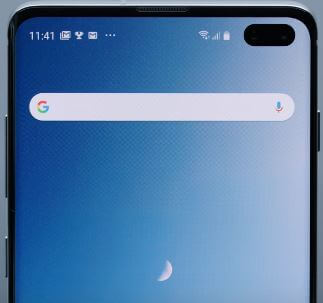Last Updated on March 7, 2021 by Bestusefultips
By default Samsung keyboard set as galaxy S10 plus default keyboard. You can switch or change the default keyboards on Samsung Galaxy S10 plus using Language and input settings. In this tutorial, I’ll show you two methods to change the galaxy S10 plus keyboard and phone language. Also, change on-screen keyboard and physical keyboard settings on S10+, S10, and S10e.
You can also turn on the show keyboard button to show the keyboard button on the navigation bar for quick switching between keyboards on Samsung Galaxy S10 Plus. Follow the below-given step by step process to change the keyboard on Samsung phone S10 Plus, S10e, and S10.
Read Also:
- How to change the default language on Galaxy S10
- How to record HDR10+ video on Galaxy S10 Plus
- How to adjust keyboard size on Galaxy S9 and Galaxy S9 plus
- How to use dual messenger on Galaxy S10
How to Change or Switch Keyboard on Galaxy S10 Plus One UI
You can manage keyboards on galaxy S10 plus, S10 and S10e using the below-given language and input settings.
Step 1: Swipe down the notification panel from the top of the screen and tap the Settings gear icon.
Step 2: Scroll down up to General management settings and tap on it.
Step 3: Tap Language and input.
Here you can see language, default keyboard, on-screen keyboard, Autofill service, text-to-speech output, and other settings.
Step 4: Tap Default keyboard.
Default set Samsung keyboard in Samsung galaxy S10, S10 plus and S10e One UI devices. You can see a pop-up message on the screen: Change keyboard
Step 5: Choose from Samsung keyboard or Samsung keyboard Neural Beta.
Also, see the “show keyboard button” option to enable/disable it if you want to quickly switch the galaxy S10 keyboard from the navigation bar.
Change keyboard language in Galaxy S10 and S10 Plus
Settings > General management > Language and input > Keyboards > On-screen keyboard > Samsung keyboard > Languages & types > Manage input language > Update > Toggle on language
To switch languages, swipe the space bar to the left or right in messages app.
Change On-screen keyboard on Galaxy S10 Plus, S10, and S10e
You can manage keyboard on galaxy S10 plus from Samsung keyboard, Google voice typing, Samsung keyboard neural Beta, Samsung voice input and more.
Settings > General management > Language and input > Keyboards > On-screen keyboard > Choose Samsung S10 keyboard from list
Change text-to-speech output language on Galaxy S10 Plus
By default system language use as text-to-speech output in your Samsung Galaxy S10 Plus, S10, and S10e devices. You can change preferred engine settings, speech rate and Pitch using these S10 text-to-speech output settings.
Settings > General management > Language and input > Speech > Text-to-speech output > Language > Choose language
And that’s all. We hope this makes it clear how to change the keyboard on Galaxy S10 Plus One UI. If you have any kind of trouble, tell us in below comment box. Stay and connect with us for the latest updates.