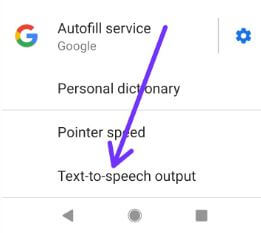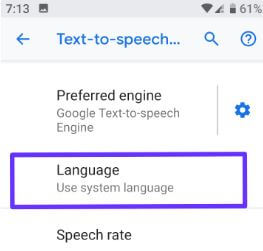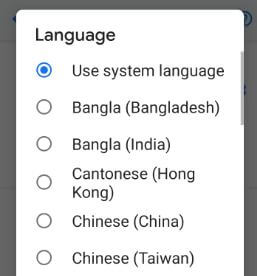Last Updated on March 7, 2021 by Bestusefultips
Want to change and use Google text to speech in Android Pie 9.0 and Oreo 8.1 devices? Here’s how to change text to speech voice Android 9 Pie devices. By default use system language as text to speech. You can change default text to speech language using language & input settings in your android devices.
In Google TTS options settings, you can see Install voice data, amplify speech volume, number processing, language detection and other settings. Follow below given step by step process to change text to speech voice Android 9 Pie devices such as Google Pixel 3, Pixel 3 XL, Pixel 2 XL, Google Pixel, OnePlus 6T etc.
Don’t Miss This:
How to connect android phone to Bluetooth speaker (F&D, JBL)
How to pair Bluetooth speaker with Google Home
How to change Wi-Fi hotspot password on Android 9 Pie
How to change text to speech voice Android 9 Pie
Apply below given settings to modify Google text to speech voices in your android Pie devices.
Step 1: Swipe down from top of the screen and tap settings gear icon
Step 2: Scroll down up to end of the page and tap System
Step 3: Tap Languages & input
Step 4: Tap Advanced
Step 5: Tap Text-to-speech output at end of the page
Here you can see preferred engine, language, speech rate and Pitch settings in your android 9.0 Pie, Oreo 8.1 and Nougat 7.1.2 devices.
Step 6: Tap Language
By default set use system language. You can choose Google TTS to speech language from Bangle (India), Chinese (China), Czech, Danish, English (United Kingdom), English (United States), French, Greek, German etc.
Step 7: Choose language from list you want to use text to speech on Android 9 Pie
You can easily change Google TTS language in your device using above given settings.
How to change Gboard keyboard language on Android 9 Pie
By default set English as keyboard language in your android Pie, Oreo, Nougat and other devices. You can change default keyboard language using below given settings.
Step 1: Open app drawer and tap Settings gear icon
Step 2: Tap System at end of the page
Step 3: Tap Languages & input
Step 4: Tap virtual keyboard under keyboard & inputs sub section
Step 5: Tap Gboard
Step 6: Tap Languages
Step 7: Tap Add keyboard
Step 8: Select language you want to use as default keyboard language
And that’s all. We hope this make it clear change text to speech voice Android 9 Pie. If you have any kind of trouble, tell us in below comment box. Stay and connect with us for latest updates.