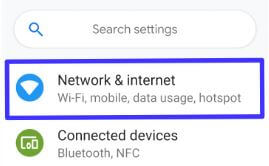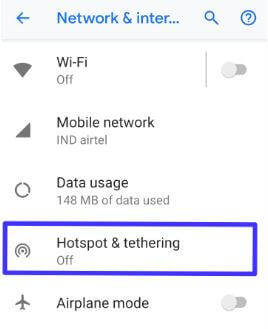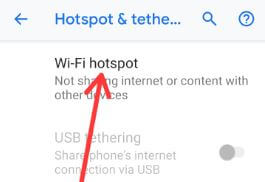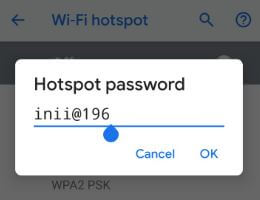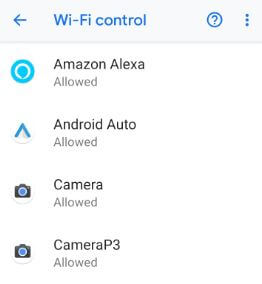Last Updated on March 7, 2021 by Bestusefultips
Want to change or set up Wi-Fi hotspot password on Android Pie 9.0 and Oreo 8.1? Here’s how to change wifi hotspot password on Android 9 Pie devices such as Google Pixel 3, Pixel 3 XL, Pixel 2, Pixel 2 XL, Google Pixel etc. By default set Wi-Fi hotspot password on android devices. You can change hotspot password using hotspot & tethering settings in your Pixel 3, Pixel 3 XL and other android 9 Pie supported devices.
We use hotspot and tethering to provide internet to other devices through your mobile data connection. Apps can also create a hotspot to share content with your nearby devices. Also turn off hotspot automatically in Android Pie 9.0 devices. Follow below given step by step process to change wifi hotspot password on Android 9 Pie.
Don’t Miss This:
How to use Android 9 Pie’s gesture navigation system
How to set app time limits on Android 9 Pie
How to get Android 9 Pie’s Digital Wellbeing beta on Pixel & Non-Pixel
How to change wifi hotspot password on Android 9 Pie
You can change mobile hotspot password on android 9 Pie devices using below given hotspot and tethering settings.
Step 1: Swipe down notification panel from top of the screen and tap settings gear icon
Step 2: Tap Network & internet
Step 3: Tap Hotspot and tethering
Here you can see Wi-Fi hotspot, USB tethering and Bluetooth tethering options.
Step 4: Tap Wi-Fi hotspot
Step 5: Tap Hotspot password
Step 6: Enter Wi-Fi hotspot password you want to set in your android device and tap OK
You can also change Hotspot name, security (WPA2 PSK), turn off hotspot automatically if no devices are connected and AP band (2.4 GHz or 5.0 GHz band) in our Android Pie devices.
Enable/disable app to control Wi-Fi on Android 9 Pie
By default allow app to control Wi-Fi in android Pie devices. You’ll manually disable app to control Wi-Fi in your device. When allow app to control Wi-Fi, it will turn Wi-Fi on or off, scan & connect to Wi-Fi networks, add or remove networks, or start a local-only hotspot.
Step 1: Open app drawer and tap Settings
Step 2: Tap Apps & notifications
Step 3: Scroll down up to end of the page and tap Advanced
Step 4: Tap Special app access at the end of the page
Step 5: Tap Wi-Fi control at end of the page
You can see list of apps that by default allowed app to control Wi-Fi.
Step 6: Turn off toggle Allow app to control wifi if you want to disable it
And that’s all. We hope this makes it clear how to change wifi hotspot password on Android 9 Pie. If you have any kind of trouble, tell us in below comment box. Stay and connect with us for latest updates.