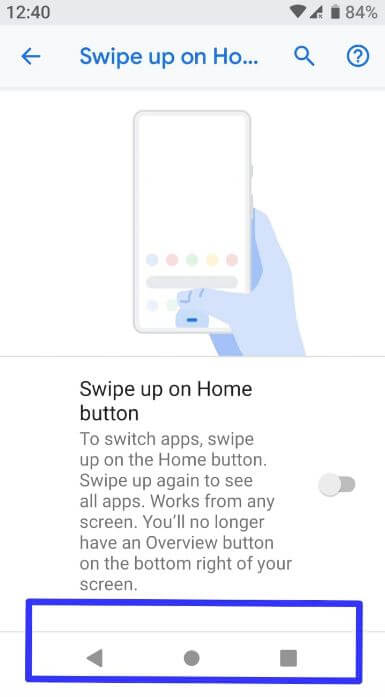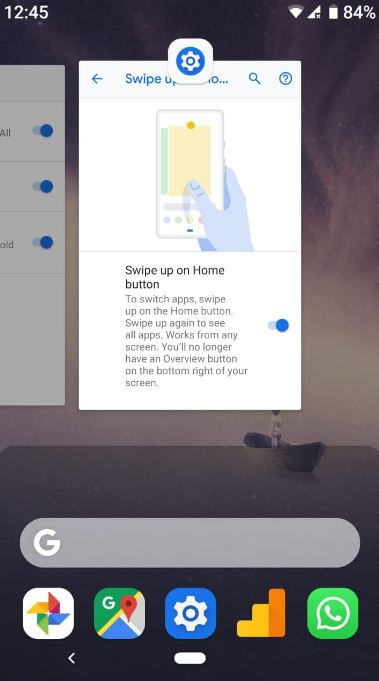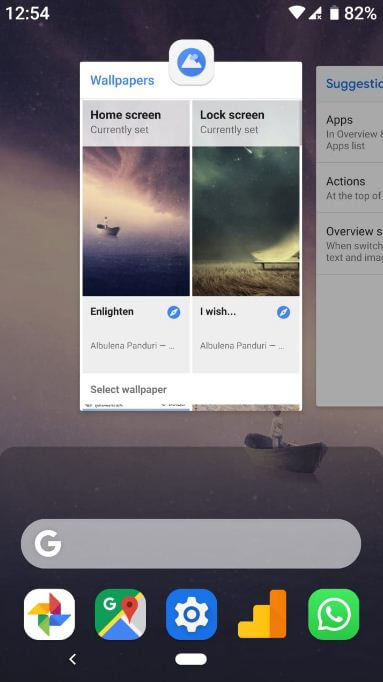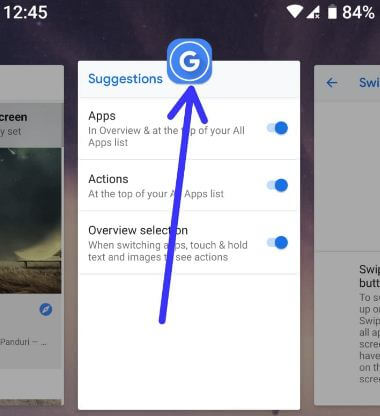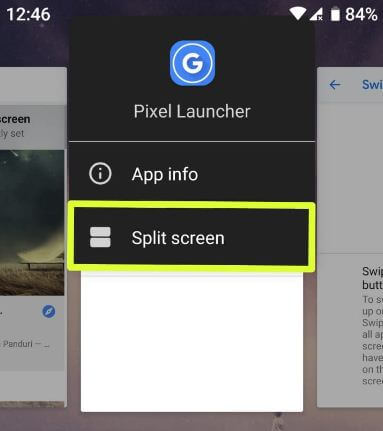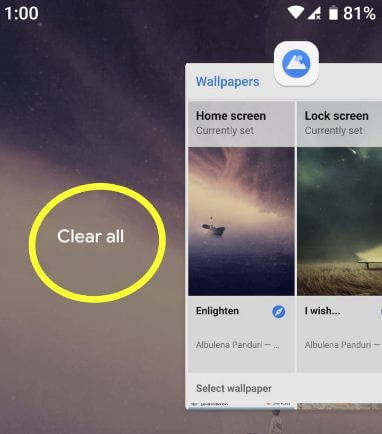Last Updated on March 7, 2021 by Bestusefultips
Want to hide navigation bar on Android 9.0 Pie? Here’s how to enable Android 9 Pie gesture navigation on Google Pixel and other devices. To use gesture navigation on Android 9.0 Pie, enable swipe up on home screen gestures on your phone. You can activate Android Pie’s gesture navigation under gestures settings in your Pixel devices. When enabling it, home and recent apps button is hidden from the navigation bar in your Android devices.
There are several awesome features on Android Pie 9.0 such as App actions, Overview selection, Adaptive Battery, Navigation gesture, Display cutout (Notch), Digital wellbeing (Screen time, wind down, Do not disturb) and more.
Read Also:
- How to enable full screen gestures in Android 10
- How to enable swipe fingerprint for notifications Android 9
- How to enable and use gestures in Android 10
How to Use Android 9 Pie Gesture Navigation System on Pixel Devices
You can see seven different gestures on your android Pie gestures settings including see Swipe fingerprint for notifications, jump to camera, flip camera, swipe up on the home button, double tap to check phone, lift to check phone and prevent ringing.
Step 1: Swipe down notification shade twice from any screen and tap Settings in Android 9.0 Pie.
Step 2: Scroll down up to the end of the page and Tap System.
Step 3: Tap Gestures.
Step 4: Tap Swipe up on home button.
By default turned off. When disabling this gesture, you can see back, home, and recent apps buttons on the screen (Show above screenshot).
Step 5: Toggle on “Swipe up on Home button” (Show below given screenshot).
Now, home and recent app button removed from the screen and only see Pill icon & back arrow in your device bottom of the screen.
You can use Android 9 Pie gesture navigation to easily switch apps & quickly open app drawer in your phone.
From the home screen, just swipe up pill once to switch apps and swipe up again to see app drawer in your Android Pie 9.0.
How to Enable Split Screen in Android 9 Pie
Step 1: Swipe up from any screen to view the most recently used apps list.
Step 2: Swipe screen right side and find the app you want to use a split-screen view.
Step 3: Tap App icon at top of the app.
Step 4: Tap Split screen.
Step 5: Select another app from the list.
Now use multiple apps at the same time in your Android 9.0 Pie devices.
How to Clear All Apps in Android 9 Pie
Step 1: Swipe up on the home button (Pill) to open recent apps.
Step 2: Swipe screen right side until you see “Clear all”.
Step 3: Tap “Clear all”.
Now clear all recent apps running in the background in your Android 9 Pie devices.
And that’s all. We hope this makes it clear how to use the Android 9 Pie gesture navigation system on Google Pixel. If you have any questions or comments, we invite you to leave your feedback in below comment box. What are your favorite features of Android 9 Pie?