Last Updated on May 31, 2023 by Bestusefultips
Here’s how to change simulate display with cutout on Android and Samsung Phones. You can find this simulated display cutout in Android under the drawing section of developer settings. By default, disabled simulate display cutout/Notch. Android devices support a notch on the status bar, including a corner display cutout, double display cutout, and tall display cutout.
Read More: How to Install Unknown Sources (Apps) on Android
How to Change Simulate Display With Cutout on Android 13, Android 12, and Android 11 (Google Pixel)
Step 1: Go to Settings.
Step 2: Scroll down and tap on System.
Step 3: Tap on Developer options.
Step 4: Scroll down and tap on Display cutout in the drawing section.
Step 5: Choose a Display cutout you want to display on your phone.
How to Change Simulate Secondary Displays on Google Pixel
You can see the small screen at the top of your phone.
Settings > System > Developer options > Simulate Secondary Displays > Choose a display you want to set.
How to Set Simulate Display With Cutout on Samsung Galaxy
Step 1: Go to Settings.
Step 2: Scroll down at the bottom end of the screen and tap on Developer options.
Step 3: Scroll down and tap Simulate display with cutout.
Step 4: Choose from Default, Corner cutout, Double cutout, Punch Hole cutout, Tall cutout, or Waterfall cutout.
How to Change Simulate Display With Cutout in Android 9 (Pie)
First, make sure to enable developer options on your Android 9 devices.
Settings > System > About phone > Advanced > Scroll down and tap on Build number 7 times.
You can see this message on the screen: You are now a developer!
Now let’s see how to display Notch on Android 9.0 devices.
Step 1: Swipe down the notification panel and tap the Settings icon.
Step 2: Scroll down up to the end of the page and Tap System.
Step 3: Tap Advanced.
Step 4: Tap Developer options.
Step 5: Scroll to the drawing section and tap Simulate a display with a cutout/Notch.
By default, set None as simulate Notch on Android 9.0 (Pie). Below are three options for your Google Pixel and other devices.
Corner Display Cutout/Notch
You can see simulated Notch in Android 9 devices in the upper right corner.
Double Display Cutout/Notch in Android 9.0
You can see a double Notch in your Android 9 (Pie) upper and lower middle of the screen.
Tall Display Cutout/Notch
This Android 9 notch is tall compared to others; you can see it in the top middle of the screen.
Step 6: Choose from the above-given options to set Display Notch in Android 9.0
Also, check out the below settings to display Notch using display settings.
Settings > Display > Advanced > Device theme > Narrow display cutout/Pixel/Tall display cutout/Wide display cutout.
And that’s it. Do you still have questions about the change to simulate a display with a cutout in Android? Let me know what you think about our findings. Don’t forget to share with others if you found it helpful.
Read Also:

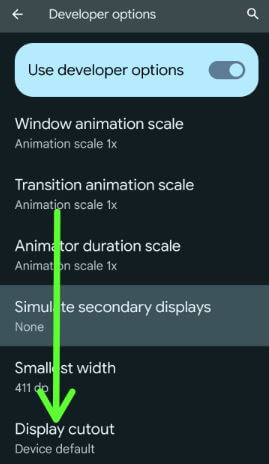
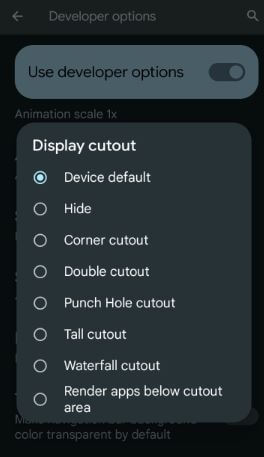

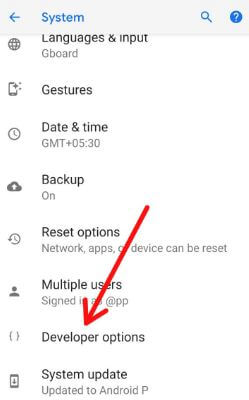
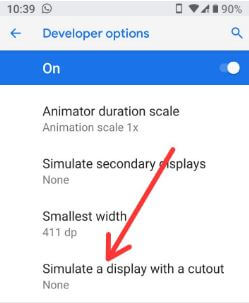
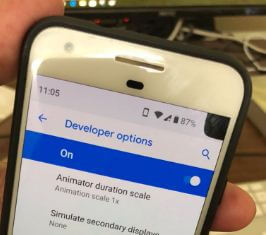
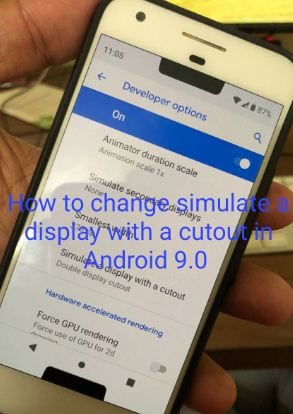
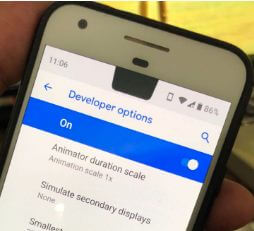
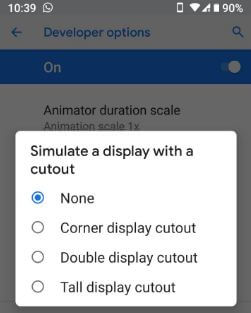



I was messing around with this option and it has locked up my phone. The screen won’t respond to touch and Holding down the power button for a restart does nothing except vibrate once even if I hold it for a full 60 seconds.
No idea how to fix this. No sites have been helpful so far. I can’t be without my phone. Its an S10+
Hey Steven I just did the same thing to my Galaxy S20 with the corner cutout option. I freaked out for a good 5 minutes then held down power and volume up for a hard reset. After the reboot I was able to go back into developer options and turn it off. THANK THE DROID GODS!!