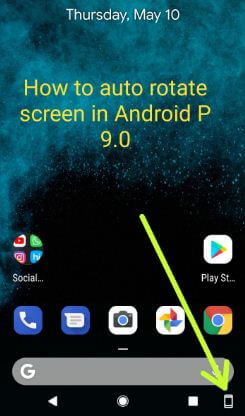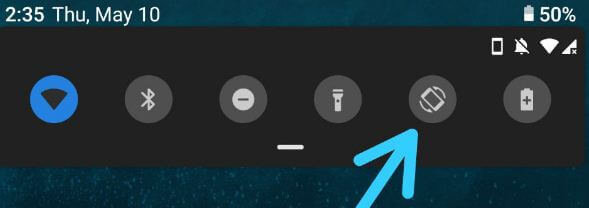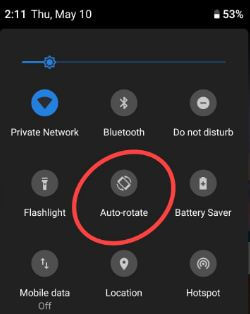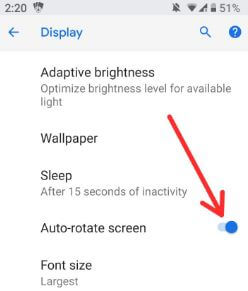Last Updated on March 7, 2021 by Bestusefultips
Here’s how to enable screen rotation on Google Pixel 2 and Pixel 2 XL. You can automatically rotate the screen and home screen rotation in your Pixel devices using this tutorial. You can see a screen rotation button on the navigation bar in your device. Also, enable auto-rotate screen in the latest Pixel devices using display settings.
Google Pixel 2 comes with several new features such as design style Notification panel, Gesture controls like iPhone X, Volume control widgets, Wind down mode, Shush gesture, screen rotation button on the Navigation bar and more. In this tutorial,
Read Also:
- How to enable home screen rotation in android Nougat 7.0 & 7.1
- How to rotate home screen on Galaxy S9 & S9 Plus Oreo
- How to change notification importance on android Oreo 8.0 & 8.1
- How to Enable Landscape Mode on Google Pixel 4 XL, 4, 3 XL, 3, 3a XL, 3a, 2 XL: Android 10
How to Auto Rotate Screen in Google Pixel 2, 2 XL, Pixel, Pixel XL
You can download and install android P Beta on Pixel and Non-Pixel (With Pictures) devices here.
Check out below given three methods to Google Pixel 2 rotate screen in your device.
1st Method: Rotate home screen in Google Pixel 2 and 2 XL
Step 1: Unlock your Google Pixel, Pixel 2 XL & other supported Android devices.
Step 2: Rotate your phone screen Portrait/Landscape.
Step 3: Tap the Rotation icon at the bottom right corner in the Navigation bar.
Step 4: Now rotate your device home screen and app drawer in your Google Pixel
Step 5: To turn off rotation, swipe down the notification shade and tap Auto-rotate.
Now rotate screen manually in your Google Pixel, Pixel XL, Pixel 2 and 2 XL.
2nd Method: Quickly enable auto-rotate screen in Pixel 2 XL and Pixel 2
Step 1: Swipe down the notification panel from any screen in your Pixel devices.
Step 2: Tap Auto-rotate.
Step 3: Now rotate your device screen while the rotate phone.
Note: It will only rotate apps in your device, you can see app drawer and home screen not rotate.
3rd Method: Auto-rotate screen in Pixel 2 using display settings
Step 1: Swipe down the notification shade and tap the Settings icon.
Step 2: Tap Display.
Step 3: Tap Advanced.
Step 4: Turn on the Auto-rotate screen toggle button.
Disable auto-rotate screen in Pixel 2 XL, if you don’t like it.
And that’s it. I hope this tutorial helpful to auto-rotate the screen in Google Pixel 2 and 2 XL. If you have any kind of trouble, tell us in below comment box.