Last Updated on September 26, 2023 by Bestusefultips
Do you want to allow third-party apps on your Android phones and tablets? Here’s how to install unknown apps or enable unknown sources on Android 14, Android 13, Android 12, and Android 11. If you want to install APK files or allow third-party apps on Android, your device must enable unknown sources on your devices. Be careful before Android 14 allows unknown sources. It will slow down your device or damage the phone sometimes. Easy to turn on or off install apps from unknown sources on Android or Samsung Galaxy (One UI) devices.
Read More:
- Everything About Android 14 QPR1 Beta 1 Features
- How to Change the Language of Specific Apps on Android
How to Enable Unknown Sources on Android 14 and Android 13
Settings > Apps > Special app access > Install Unknown apps > Select any app > Ensure to Toggle on Allow from this source.
How to Allow Unknow Sources Android 12
Step 1: Go to Settings.
Step 2: Tap on Apps.
Step 3: Scroll down at the end and tap on Special app access.
Step 4: Tap Install Unknown Apps.
You can see the list of apps.
Step 5: Tap any App.
Step 6: Make sure to toggle on Allow from this source to allow third-party apps to install on your Android devices.
How to Allow Unknown Sources Android 11
Step 1: Swipe down the notification panel at the top and tap on the Settings icon.
Step 2: Tap on Apps & Notifications.
Step 3: Tap on Advanced.
Step 4: Tap on Special app access.
Step 5: Scroll down and tap on Install unknown apps.
Step 6: Tap on the App you want to allow.
Step 7: Make sure toggle on Allow from this source.
Don’t Miss:
How to Enable Unknown Sources on Your Samsung Galaxy
Settings > Security & privacy > Install unknown apps > Toggle on the App.
How to Install APK File on Android
Step 1: Open the downloaded APK file on your device.
This message appears: Your phone cannot install unknown apps from this source for security.
Step 2: Tap on Settings.
Step 3: Toggle on Allow from this source and tap the back button.
Again, a pop-up appears: Do you want to install this application?
Step 4: Tap on Install.
Step 5: The App was installed message appears at the bottom of the screen.
You can find this app in the app drawer on your Android devices.
Read More: How to Enable Split Screen Mode on Android
How to Disable Allow Unknown Sources on Android
If you don’t want to be permitted to install the unknown app, turn off the app toggle using the below settings.
Android 14, 13, and 12: Settings > Apps > Special app access > Install unknown apps > Tap any App > Toggle off Allow from this source.
Android 11: Settings > Apps & notifications > Advanced > Special app access > Install unknown apps > Select the App > Toggle off Allow from this source.
Do you use a third-party app or APK file on your stock Android devices? If you have trouble installing the APK file, please tell us in the comment box below. We will respond as soon as possible.
Read Also:
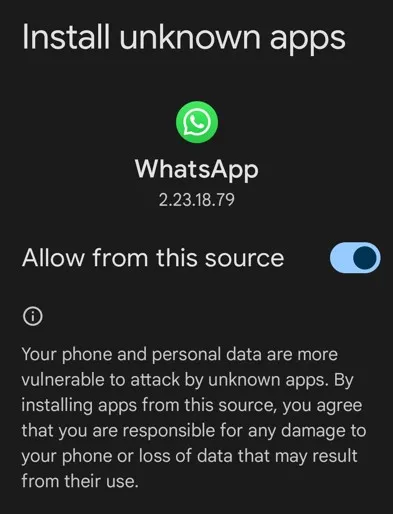
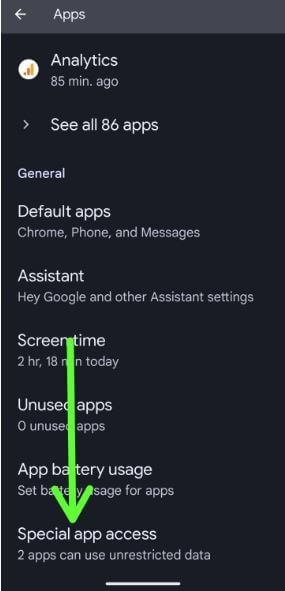
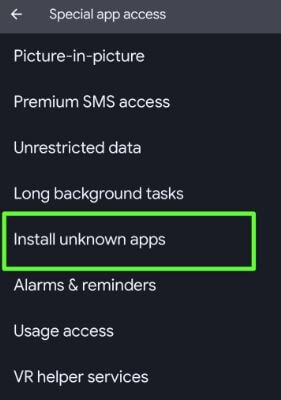
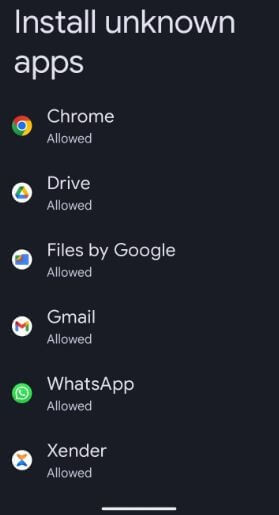
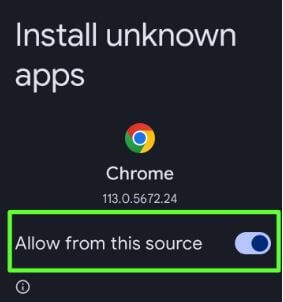
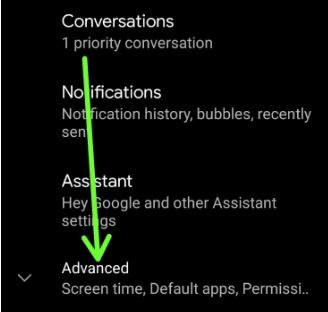
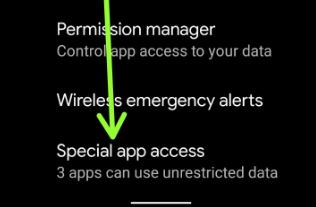

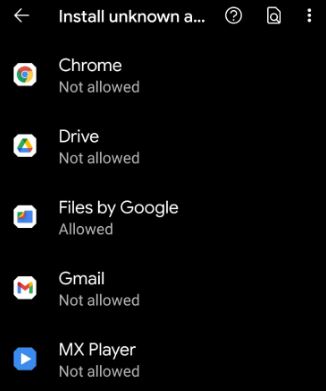
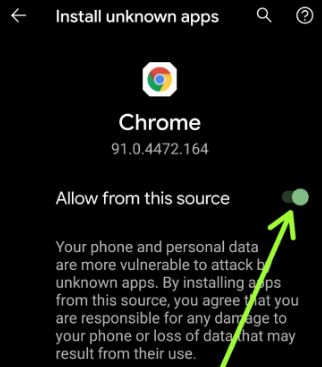
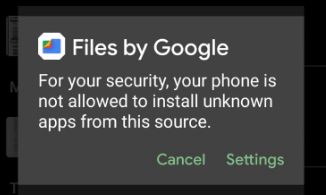
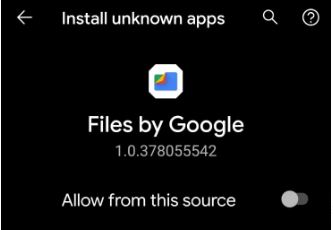
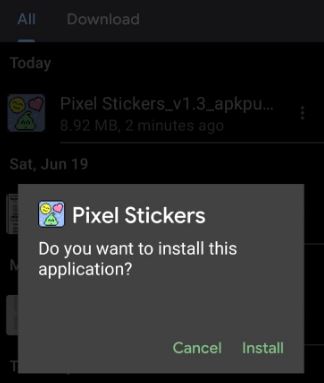



Greetings Bestusefultips,
I just purchased a OnePlus 8T and it came with Netflix pre-installed, when I open the App, it states that it needs to be updated and takes me to the App Store.
In the App Store it states “This App isn’t compatible with your device anymore. Contact the Developers for more info”.
I contacted Netflix ,and they said I need to allow the “Unknown Sources” for the App.
I followed your instructions above and Netflix is not listed.
Any suggestions?
Uninstall the Netflix app and restart your phone. Now, download the Netflix app again and install it.
To enable unknown sources: Settings > Apps & notifications > See all apps > Select Netflix app > Toggle on Allow unknown sources
Gb whatsapp no still install
Still cannot toggle to allow installation permissions for any app.
Which device?
Toggle switch for installing unknown apps doesn’t work 2020 moto g stylus
I got the same problem , on the same phone have u found a fix?
So the option to enable allow install from unknown sources is grayed out i cannot move the slider to allow .