Last Updated on March 7, 2021 by Bestusefultips
Hide or Remove notch on Samsung Galaxy A50? Here’s how to hide camera cutout in Samsung A50. By default see the notch on the top middle of the screen in your Samsung galaxy A50 devices. You can hide the Notch on Samsung Galaxy A50 under display settings that will use to hide the camera cut. Also, use wallpaper that hiding the notch on your Samsung Galaxy.
When you enable hide camera cutout on galaxy A50, show a black bar at the top of the main screen so the camera cutout won’t be visible. This can fix display problems that occur in the same apps. All apps will restart when you turn this on or off. Follow the below-given step by step process to hide camera cutout in Samsung A50, A70, and other devices.
Don’t Miss This:
How to hide navigation bar on Galaxy Note 10 Plus One UI
How to change simulate a display with a cutout in Android 9 Pie
How to hide Notch on Google Pixel 3 XL
How to hide camera cutout in Samsung A50
You can hide the notch in A50 and Galaxy A70 using below given display settings.
Step 1: Swipe up from the bottom of the screen to open app drawer on your A50
Step 2: Tap Settings app
Step 3: Tap Display
Step 4: Scroll down and tap Full-screen apps
Step 5: Tap Three vertical dots (More) at the upper right corner
Step 6: Tap Advanced settings
By default turned off the hide camera toggle in your Samsung Galaxy A50, Galaxy A70, and other devices.
Step 7: Turn on Hide camera cutout toggle
Now remove the notch on your Samsung galaxy A50. If you want to show Samsung galaxy A50 hide notch again, turn off the Hide camera cutout toggle.
Not all apps supported comfortably with Notch. So you need to use third party wallpaper that hides the notch or disables Notch A50 using the above tips.
And that’s all. I hope this little tip useful to hide camera cutout in Samsung A50. Do you still have any questions? Tell us in below comment box. Stay and connect with us for the latest updates.
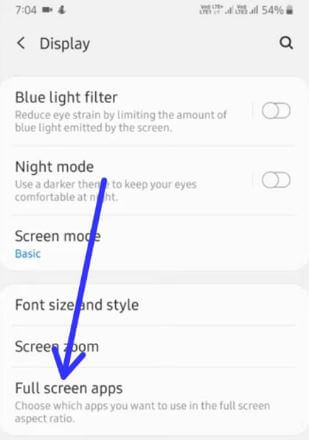
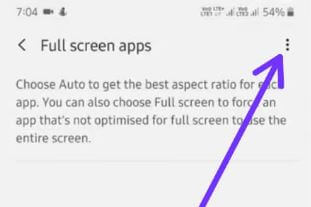
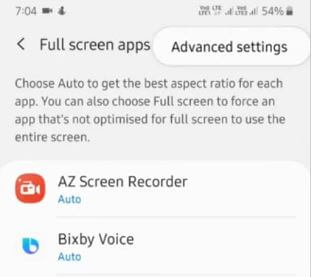
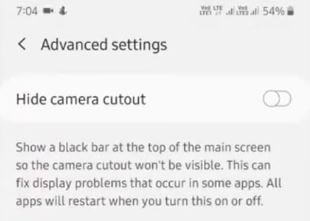
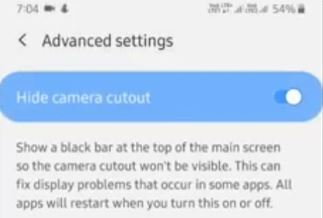



In the new android version of Samsung a50 the three dots are missing in the full screen app. What’s the latest solution sir.
In the latest version of Samsung One UI 3.1 (Android 11), this hide camera cutout option was removed from Samsung Galaxy A50.