Last Updated on March 7, 2021 by Bestusefultips
When I am chatting with my friends and suddenly Gboard has stopped working on Android device. After that, I will try to access the android keyboard but at that time close the application. This Google keyboard error means that the Gboard crashing issues. To fix Gboard not working on Android, you can clear cache & data, reset keyboard settings, uninstall Gboard keyboard update & re-install it again, wiping the cache through the recovery menu, etc. Also, install the Swiftkey keyboard if you want to use another keyboard on Android or Samsung Galaxy devices.
Whenever I try to change the Google Keyboard settings and see “Unfortunately, Google Keyboard has stopped” error message on the screen. In my Android Nougat 7.0 (Moto G4 plus) device, various Google Gboard keyboard settings available such as Languages, Preferences, Theme, Text correction, voice typing, Glide typing, and more. Below you can see various possible solutions to fix Gboard has stopped working on android phones such as Moto phone G4 Plus, Galaxy S7, Moto G5 Plus, Nexus 6P/6, HTC, LG G6, Xiaomi Redmi Note 3, Android 7.1.1, Cyanogenmod 14.1 and another device.
Read Also:
- How to send GIF with Google keyboard in Android
- How to change the background theme of Gboard Keyboard
- How to use Bitmoji in Android keyboard
- How to change Google Assistant accent in android nougat 7.0 & 7.1
How to Fix Gboard Has Stopped Working on Android or Gboard Not Responding
There are different solutions available if Google Gboard app not working android phone or tablet. Try below-given troubleshooting methods to fix the android/Samsung keyboard not working in android or Google Keyboard app keeps stopping for android devices.
Clear the cache & data of the Gboard app
Step 1: Go to Settings.
Step 2: Under the device section, tap Apps.
Step 3: Scroll down until see Gboard & tap it.
Step 4: Tap Storage.
Step 5: Tap Clear cache.
After clear the cache of Gboard in your android device, clear data on Gboard: Settings > Device > Apps > Gboard > Storge > Clear data or Clear storage (Android 10)
Check Google Gboard keyboard update or Uninstall Gboard keyboard update
Check if any Gboard keyboard update is available on your device using the below settings.
Google Play Store > Menu > my apps & games > Updates
If available update, update it and check to fix Gboard keeps stopping issues on your android.
Uninstall Gboard keyboard updates
Settings > Device > Apps > Gboard > More > Uninstall update
Deleted and reinstalled Gboard app to fix Gboard keeps stopping error
Google Play Store > Menu > my apps & games > Gboard – The Google keyboard app > Uninstall
After uninstall Gboard keyboard app, reinstall again and check typing to fix Gboard has stopped working on android phone or Gboard keeps stopping error.
Force Stop Gboard app to Fix Gboard Keeps Stopping
Settings > Device > Apps > Gboard > Force stop
Enable/Disable Gboard keyboards in android
Step 1: Go to “Settings”.
Step 2: Tap “Languages & input” under the personal section.
Step 3: Tap “Virtual keyboard” in the keyboard & input method.
Step 4: Touch “Manage keyboards”.
By default enable Gboard keyboard in android phone or tablet device.
Step 5: Turn off the Gboard keyboard.
Now by default Google voice typing keyboard set.
Restart android device in safe mode to fix Gboard has stopped on android
Step 1: Press & hold the power button on your device.
Step 2: Touch & hold the Power off.
You can see this message on the screen: Reboot to safe mode
Step 3: Tap “OK”.
Your device will start in safe mode. You can see the “Safe mode” symbol on the bottom side (Show above screenshot). Now check your device working perfectly in safe mode, if not working then uninstall one by one recently installed app. After uninstalling the app one by one check the Gboard is working or not.
If above given all methods not enough to fix unfortunately Gboard has stopped in android error, try below given the last method in your android device.
Factory Reset Android device
It will remove all your phone data, so click here to back up & restore android phone data before performing below settings.
Settings > Personal > Backup & reset > Factory data reset > Reset phone > Erase everything
You can also use Swiftkey on your android or iOS devices instead of any other keyboard. If none of the above-given methods worked for you, you need to perform a hard reset or factory reset using hardware keys.
That’s all about how to fix Gboard has stopped working on Android phones or tablets. If you find it helpful, share it with others. Don’t forget to mention which method worked for you to solved the Android keyboard is not working.
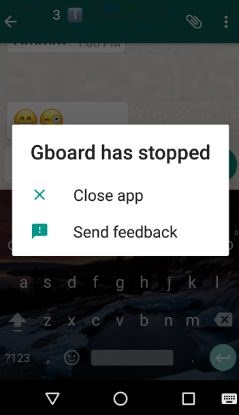
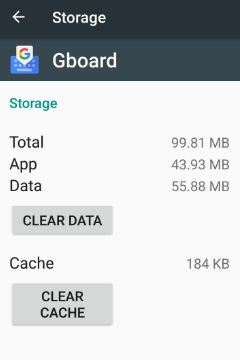
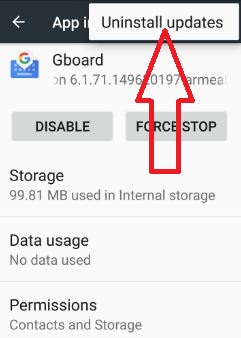
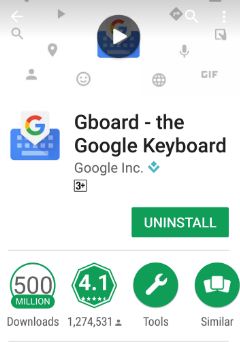
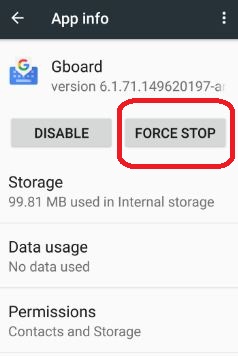
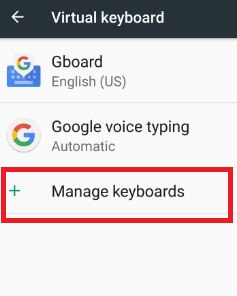
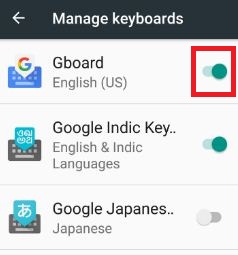
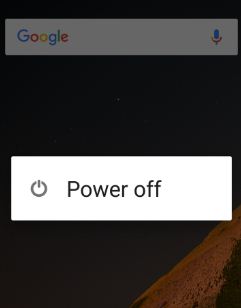

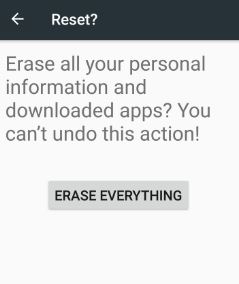



If you can live without Gboard don’t factory reset your device. There are many alternatives (Swiftkey, Chrooma Keyboard, Fleksy Keyboard, AI Type Keyboard, or Grammarly Keyboard) just to name a few.
Method 4 worked for me, thank you.
Thank you for your help. Managed to sort this problem myself by following your instructions. Very grateful.
Thanks for these…v. helpful to an I.T. illiterate!! Did your “2nd method” on the Motec phone & at moment it’s now working 🙂
Doesn’t work for me… Need to enter a password after restart to unlock the phone (Lenovo P2), so that’s a catch-22…
I have a Motorola G4, XT1641. None of the methods worked for me. I can’t get into my phone due to the requirement of entering a password before the fingerprint scanner becomes active after a reboot.
I also tried an OTG cable with an external keyboard but the phone will not power up the keyboard.
Tried #3 first, nothing happened. #4 worked perfectly. Isn’t there something odd that all of the comments have happened today?
Yes, Suddenly got top position on this article.
Thanks a lot. Fixed instantly with method 3. Then Google asked me to install a keyboard I said yes and now it is working again. I don’t know which keyboard it is.
Your description helped me find how to enter safe mode (select and hold the Power Off dialog).
Also an important tip :
EVEN IN SAFE MODE GBOARD KEPT STOPPING.
Solution : I connected a USB-C hub to my phone and plugged in a keyboard … This allowed me to enter my password in the lock screen, and then fix the actual Gboard issue.
Thanks for your tips. We hope other people find it useful to fix the issue.
Thank you for this article! I tried everything, and finally installed SwiftKey as my solution on my Motorola g4.
You’re Welcome.
Hej, Inget fungerade så jag fick till slut göra en fabriksåterställning för att komma tillrätta med problemet.
Factory reset worked for you to fix issues?
4th method worked for me. What software idiot allows this sort of thing to happen to a TELEPHONE ???!!!!!
Wackers of the highest order, that’s who
But anyway, many thanks for the helpful advice
Your Welcome.
Method 4 worked for me except that tapping ‘Clear cache’ produced no response ‘ Tapping ‘Clear data’ did the trick.
That’s nice.
I’m in a little deeper, I think. I wake up my Lenovo tablet, swipe to get the password prompt, tap in the password ‘box’ to bring up the keyboard…nothing. Restart and power cycle don’t help. Restarting into safe mode doesn’t help. If, instead of trying to log in, I press the camera icon, it brings up the camera app. and immediately tells me that Gboard has failed.
I can restart into safe mode, but I still have to swipe to get the pwd entry in order to log in. ???
Thoughts?
If you have still faced the same issue while enabled safe mode, find third party app that causing the issue in your devices. Uninstall recently installed third-party apps and check to fix the issue. I hope it will work for you.
I think I need to uninstall Gboard, as I keep getting the “Gboard has stopped” message. Or are you suggesting it’s some app that’s causing Gboard to abort? I haven’t installed an app in months, and this problem just started.
If none of the methods worked for you. You will sure uninstall the Gboard app and re-install it again with the latest updates.