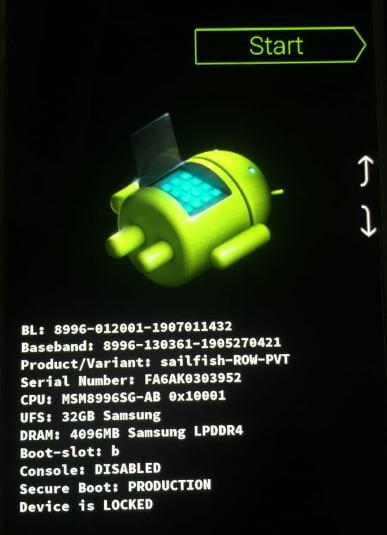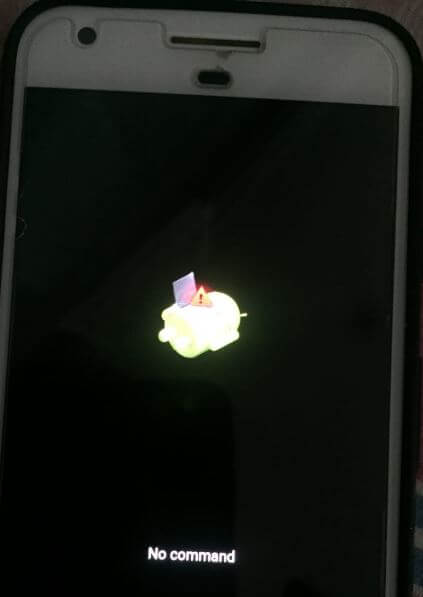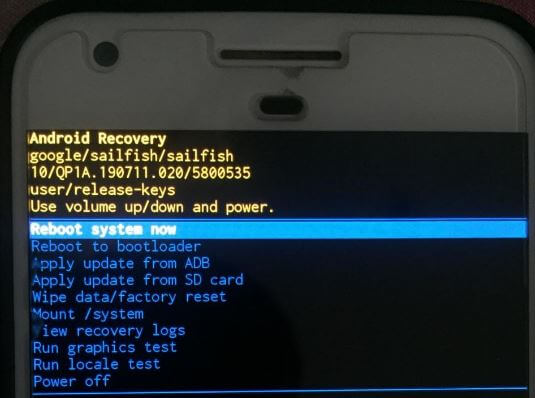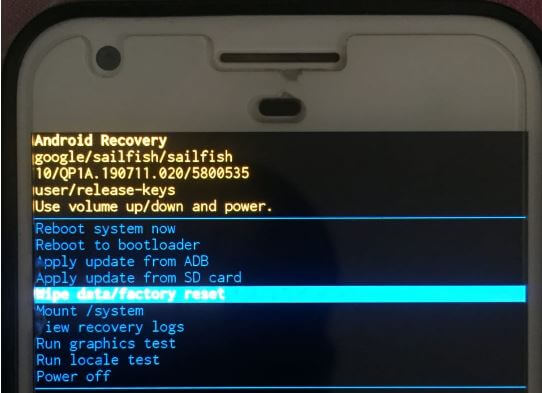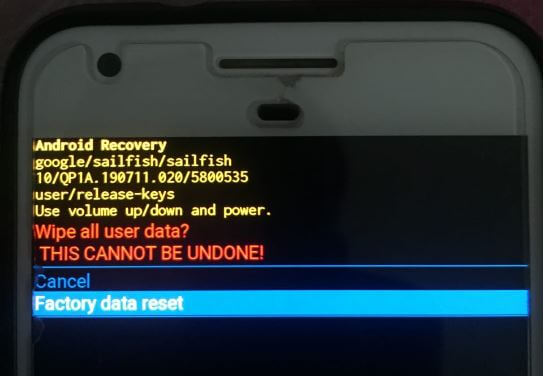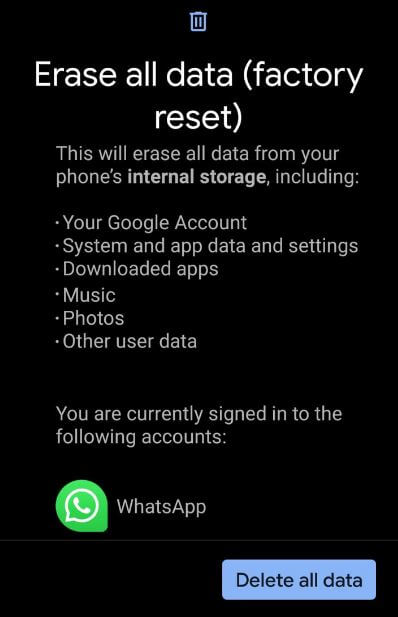Last Updated on March 7, 2021 by Bestusefultips
Here’s how to reset Android phone when locked. Hard reset or factory reset android 10 using recovery mode are almost the same settings to fully reset your latest android device. This android 10 hard reset settings useful when you’re phone won’t turn on or power on, touch screen not working, black screen, screen frozen, forgot password or PIN and bypass screen lock in android 10 devices.
When you perform a master reset android 10 using a hardware key, it will restore default phone settings in your device. So make sure backup apps with data safely to your Google account or desktop. Follow the below-given step by step process to hard reset android 10 devices including Pixel 3 XL, Pixel 3, Pixel 2, 2 XL, Pixel 3a, 3a XL, Pixel, Pixel XL, Pixel 4 and Pixel 4 XL.
Read Also:
- How to enable and use Gestures in Android 10
- How to clear cache partition Google Pixel and Pixel XL
- Top 7 best Android 10 features
- How to enter into recovery mode on Android 10
How to Reset Android 10 Phone When Locked
To perform a master reset or factory reset android 10 to bypass screen lock, enter your device into recovery mode. Apply below-given setting to hard reset android 10.
Step 1: Switched off your Android 10 device.
Step 2: Long press power button and volume down button at same time until the screen wake up.
By default start menu appear on the screen.
Step 3: Tap Volume down button until see the Recovery mode.
Step 4: Press the Power button to enter into recovery mode android 10.
Step 5: Now you can see symbol of the Android Robot explanation mark with No command.
Step 6: Now long press power button and press volume up button only once to view the recovery mode screen.
You can see the Reboot system now, Reboot to bootloader, Apply update from ADB, Apply update from SD card, Wipe data/factory reset, Power off and more options.
Step 7: Press the volume down button until highlight Wipe data/factory reset.
Step 8: Press the power button.
This message appears on the screen: Wipe all user data? This cannot be undone!
Step 9: Press the volume down button to select Factory data reset.
Step 10: Press the power button.
Now, wait until complete process in your device. Remove all your phone data including Google account & another account with your email, downloaded apps, music, etc. If your device turned on, you can factory data reset using phone settings to fix android 10 freezing or crashing, slow down your phone, restarting again and more.
Factory Reset Android Phone using Hardware keys: Latest Android Devices
Step 1: Go to settings.
Step 2: Scroll down and Tap System.
Step 3: Tap on Advanced.
Step 4: Tap Reset options.
Step 5: Tap Erase all data (Factory reset).
Step 6: Tap Delete all data.
Confirm your Android 10 screen lock to continue process.
Step 7: Tap Delete all data.
Now your entire phone data erased, so set up all your phone settings again and set a new password on android 10 lock screen.
And that’s it. We hope above given one of the method helpful to hard reset Android 10. Do you still have any question? Tell us in below comment box. Stay and connect with us for latest Android 10 updates.