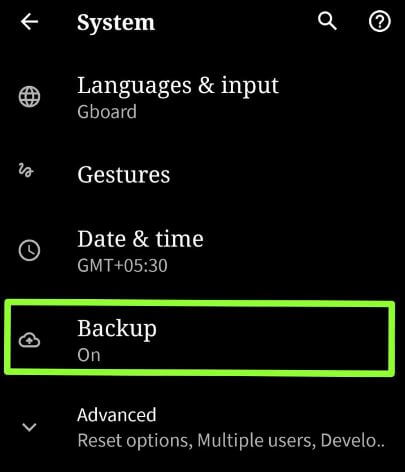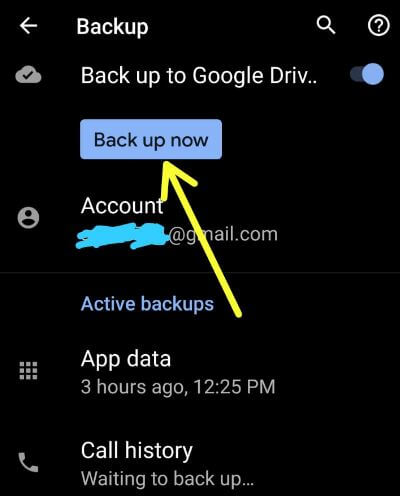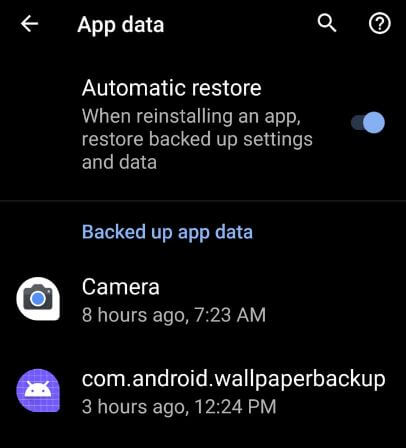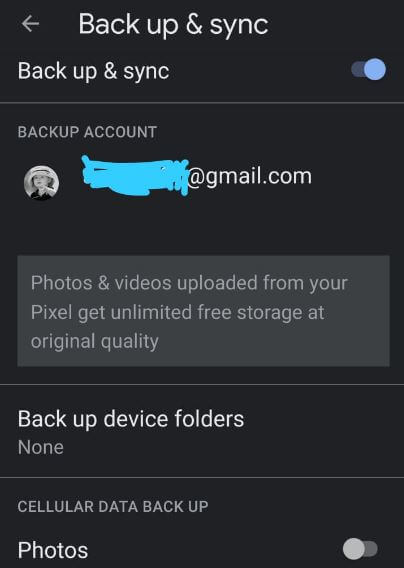Last Updated on March 7, 2021 by Bestusefultips
Want to backup your android phone or Android backup to PC? Here’s how to backup and restore data in Android 10. By default enable back up to Google drive in your android 10 and other devices. You can individually enable or disable backup android phones for App data, Call history, Contacts, Device settings, Photos & videos, and SMS text messages.
By default enable backup & sync on your Google backup photos. Your camera folder is automatically backed up in your android. If you have already backed up data, you can easily restore data if you need a factory reset or hard reset android 10 devices. Follow the below-given step by step process to back up on Android 10 using backup settings.
Read Also:
- How to transfer data from Android to OnePlus 6T
- How to transfer data iPhone to Pixel devices
- How to use Samsung smart switch app to transfer data Galaxy S9
- How to recover lost contact in the android phone from Gmail
How to Backup your Android phone using Google Drive in Android 10
There are several ways to backup apps and data on android including Google backup android, backup android phone to PC or backup android phone to Google account.
Step 1: Swipe up from the home screen to open the app drawer in your Android 10.
Step 2: Tap the Settings app.
Step 3: Scroll down and tap the System.
Here you can see Languages & input, Gestures, Date & time, Backup, Reset options, Multiple users, Developer options and System update.
Step 4: Tap on Backup.
Step 5: Tap Account & Choose a backup account from available or add account (Show below given screenshot).
Step 6: Tap Back up now button
Now, wait until complete the backup in your android phone.
Automatic back up app data on Android 10
By default when reinstalling an app, restore backed up settings and data in your android device. You can enable or disable app data Android phones using the below steps.
Settings > System > Backup > App data > Turn Automatic restore toggle on or off
Read Also:
- How to export files from Dropbox to Android
- How to transfer files Android to iPhone using Xender
- How to block incoming calls on Android 10
Google Backup Photos on Android 10
Step 1: Open the Google photo app in your device.
Step 2: Tap Three vertical dots (More) at the upper left corner.
Step 3: Select Settings.
Step 4: Tap Backup & sync.
Here you can see backup & sync settings for photos and videos. Enable photos and videos backup when cellular data activated. Also choose other folders to backup and view in the library such as Screenshots, WhatsApp images, WhatsApp video, image and RAW.
Android backup to PC
You can backup android phone to PC using the USB cable to transfer your photos, videos, contacts, and other files. Also use third-party software to transfer data from android to android, android to PC, or Android to iPhone devices. Use data transfer apps to transfer data between two devices.
And that’s it. I hope the above-given tutorial useful to backup data in Android 10. Do you still have any questions regarding this article? Tell us in below comment box. Stay and connect with us for the latest updates.