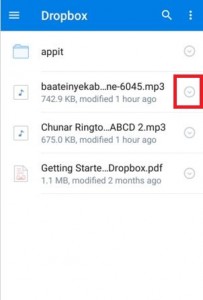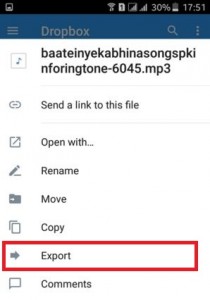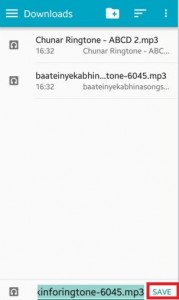Last Updated on December 18, 2019 by Bestusefultips
Let see the perfect guide of how to export files from dropbox to android phone. Dropbox is one type of cloud storage for easily share files, photos, docs, and videos anywhere and the most advantage of use dropbox is never lost data. First of all, install Dropbox app on your android phone or tablets. You can upload your files or docs from your PC or laptop and transfer files to an android phone. Now you can easily access all uploaded files of your PC and save it on your android phone or tablet.
It is best for quickly transfer files from dropbox to android phones without an internet connection on your android mobile or tablet. You can download these export files to SD card or save on your android phone. This settings perfect works on the latest android lollipop 5.1.1 devices. Follow the below-given steps to export files from dropbox to android phone.
Read Also:
How to transfer contacts from Android device to PC
How to import contacts in Android 9 Pie from vcf files
How to hide lock screen notifications on Android Lollipop and KitKat
How to export files from dropbox to Android Lollipop 5.1.2 & KitKat 4.2
Step 1: Install the “Dropbox” app on your android phone and open it
Step 2: Tap on the “right side corner round button” of that file you want to export external SD card
Step 3: You can see the above screen on your android device. Tap on the “Export” option
Step 4: You can see the above screen on your android device. Tap on “Save to device”
Now save your files to your external SD card. If you don’t have an external SD card then tap on “Save” on your phone screen. Now go to device storage > download on your android phone and you can see the download files or document. You can also export folder to SD card using a dropbox app on your android device.
Import & Export contacts on Android Lollipop 5.1.2
Step 1: Open Contacts app in your device
Step 2: Tap Three vertical dots (More)
Step 3: Select Settings
Step 4: Tap Import/Export contacts
Step 5: Select Import or Export you want
Step 6: Import contacts from Device storage or SIM 2
Step 7: Export contacts to Device storage / SIM 1 / SIM 2
Follow above-given steps to export files from dropbox to android phone. If you have any trouble then share with us in the comment section below.