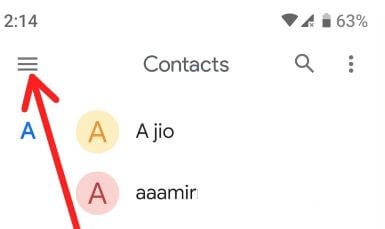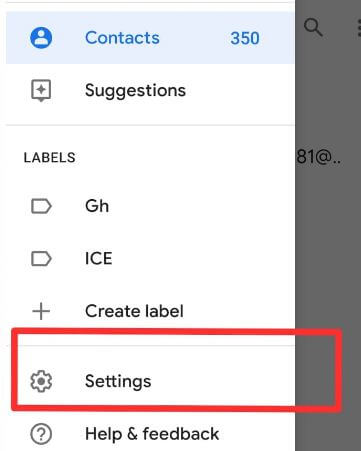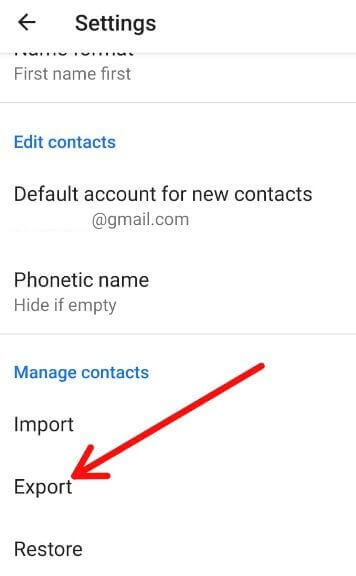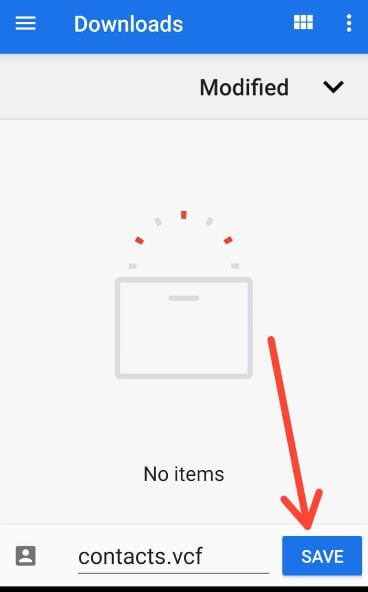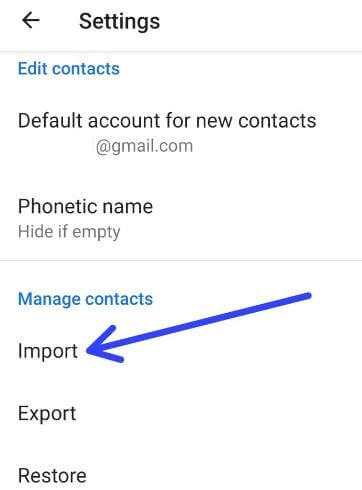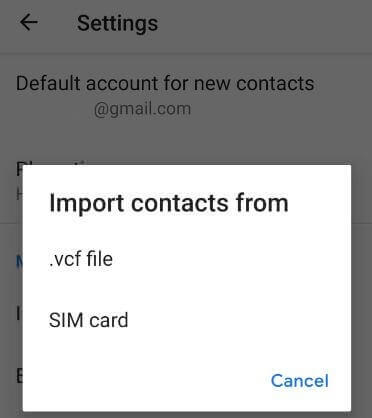Last Updated on March 7, 2021 by Bestusefultips
Here’s how to import or export contacts from Android 9 to Gmail or transfer contacts from Android to Android. You easily export your contacts list from Android 9 Pie to other devices. Also, import contacts from vcf/vCard to your Android phone. If accidentally remove contacts from your Android devices, you can easily import contacts from SIM card or vcf files on Android Pie, Oreo, and other devices. When you remove contacts, these contacts will be removed from Google contacts and all your synced devices. Also, share contacts from one device to another.
You’ll backup contacts to Google drive or vCard if already export contacts in your Android phone. You can easily transfer contacts from Android to Android devices or transfer contacts from Google to Android if you’re account sync. It will useful to back up all Google contacts. Google contact apps supported dark mode.
Read Also:
- How to fix contact sync problem on Android Oreo
- How to transfer data from iPhone to Pixel devices
- How to restore contacts on Android from Gmail account
- How to transfer contacts from Android to PC
How to Import Contacts in Android 9 Pie
When you buy new Android devices, first of all, export all your contacts to your Android device. So if remove all contacts accidentally from your device, you’ll back up all contacts within a minute in your Android Pie 9, Oreo 8, Nougat 7, and other devices.
How to Export Contacts From Android 9 Pie
Step 1: Open Contacts app in your Android Pie 9.0 or other devices.
Step 2: Tap Three horizontal lines (More) at the upper left corner.
Step 3: Select Settings.
In contact settings, you can edit, import, export, and restore contacts on Android 9 Pie and other devices.
Step 4: Tap Export under manage contacts section.
Step 5: Tap Save.
Contacts will be exported shortly message appear on your device screen. You can see contacts.vcf files in your device download folder. Using this vCard file, easily transfer contacts from Android to Android phones.
Read Also:
Android 9 Import Contacts From vcf File
This contacts.vcf file is useful to back up all your phone contacts within a minute. Also, import Google contacts from your Gmail account. And restore contacts from SIM card to Android phone.
Step 1: Open Contacts app in your Android 9 Pie, Oreo, or other devices.
Step 2: Tap More at the upper left corner.
Step 3: Select Settings.
Step 4: Tap Import under manage contacts section
Here you can see two options for import contacts on android devices. One is a .vcf file and another SIM card.
Step 5: Tap .vcf file
Step 6: Now backup android contacts that added on a vcf files
Now import contacts from the vcf file to Android 9 Pie, Oreo, and other devices.
How to Restore Contacts From Google Account to Android phone
Make sure your device account sync is turned on to backup contacts to Google drive in your android devices.
Contacts app > Three horizontal lines > Settings > Manage contacts > Restore > From account > Select Google account
And that’s all. We hope this makes it clear how to import contacts in Android 9 Pie. If you have any questions, tell us in below comment box.