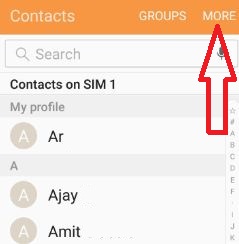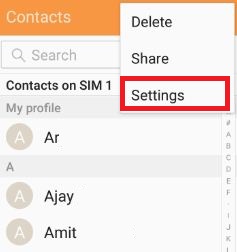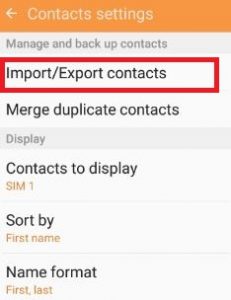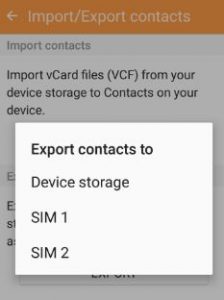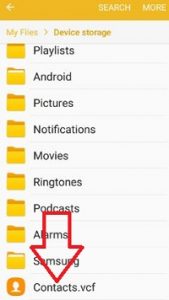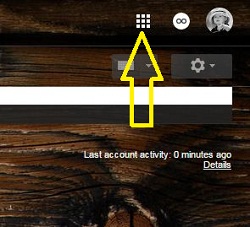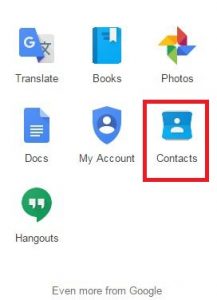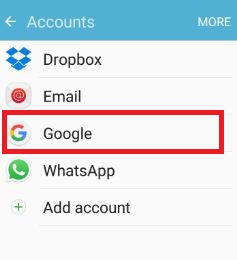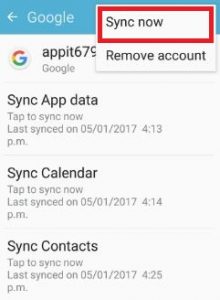Last Updated on March 7, 2021 by Bestusefultips
There are various different methods to transfer contacts from Android device to PC. To transfer contacts, first of all Export contacts into SD card & using USB cable connection easily transfer into PC. Sync your gmail account and transfer contact PC and using Samsung Kies software, you can add, delete and export music, photos, text messages and videos one device to other. Also you can check this best data transfer apps for Android devices.
Don’t worry, here you can see simplest solution to easily transfer contacts android to android and android to PC or laptop. No need have installed any software on your device such as Samsung kies, Android data manager and more. Below you can see various ways to transfer contacts from Android device to PC / Laptop.
Don’t Miss this:
How to transfer data from Android to OnePlus 6T
How to move data from Android to iPhone using Xender
How to transfer SMS from android to PC
4 different methods to transfer contacts from Android device to PC
Check out below given different methods to transfer data from Android phone or Samsung galaxy phone to desktop or laptop devices.
1st way: Export contact to SD card & transfer it from Android device to PC
Step 1: Open “Contacts” app on your device
Step 2: Tap on “More” option from top right side corner
Step 3: Tap on “Settings”
Step 4: Under manage and back up contacts section, tap on “Import / Export contact”
Step 5: Click on “Export”
Step 6: Select contacts from device storage / SIM 1 / SIM 2
Now on your device storage you can see the “Contacts.vcf” files, it contents your entire contact list.
Step 7: Now connect your phone to PC via USB cable
Step 8: Copy this “Contacts.vcf” file to PC
Now you can view all of your android phone contacts in PC.
2nd way: Direct transfer contacts android phone to PC using Google account
Step 1: Follow above given steps 1 to 3
Step 2: Under manage and back up contacts section, tap on “Google account”
Step 3: Now log in your Gmail account in PC
Step 4: Tap on “Google apps” symbol
Step 5: Click on “Contacts”
You can see all your phone contacts transfer to PC or laptop device.
Read Also:
How to export files from Dropbox to Android device
How to transfer SMS from Android to PC or Laptop
3rd Way: Transfer contacts to PC using Gmail Sync
Step 1: Go to “Settings” app
Step 2: Tap on “Accounts”
Step 3: Tap on “Google”
Step 4: Tap on “More”
Step 5: Tap on “Sync now”
Before click on contacts, must import all your contacts from android device to Gmail account.
Step 6: Click on “Sync Contacts”
Now follow above given method 2 steps number 3 to 5 on your PC or laptop.
4th way: Transfer contacts from Android device to PC using Samsung Kies / Android data manager
First of all download Samsung Kies software from below link. This Samsung Kies connects your android phone or PC, you can synchronize your phone data including contacts, photos, videos and other data between phone and PC or laptop.
That’s all. Don’t forget to mention which of the above methods work for you to transfer contacts from Android device to PC or Laptop device. If you have any problem, let us know on below comment box, would be pleasure to help you.