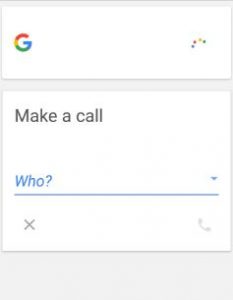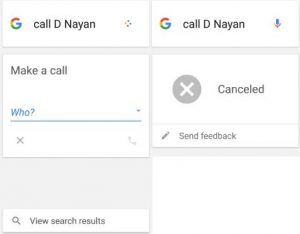Last Updated on August 31, 2020 by Bestusefultips
Send a text message or make a call using Google voice search on your Android phone. It’s easy to use Google voice search in Android devices. Before use, this Google feature, make sure to enable “Ok Google” on your Android phone and internet working on your device. If you are offline, you can open a calendar, make a call, send messages, and create events using this Google voice search feature. Also, schedule an appointment, search music & videos and play it, set alarm reminders & create an event, turn on or turn off Wi-Fi and Bluetooth, easily find direction & places, search questions & instantly get answers, show pictures, send an email, and more. Just press the voice search button to start using this Google feature on your Android devices.
Read Also:
- How to fix OK Google voice command not working on Android
- How to remove voice search button on the Android keyboard
- How to enable home screen rotation Android
- How to remove Google voice search history on Android
How to Make a Call Using Google Voice Search on Android
Step 1: Tap on the “Google voice search” button form the home screen on your device.
Now, speak the name of the caller wants to call using voice search. If more than one contacts available for that name, it will ask to which one you call? If this contact is not available in your phone address book, it will ask you who calls. You can also cancel the call before calling.
Step 2: Say yes to make a call or say cancel to cancel a call.
You can also send SMS/WhatsApp messages and other messenger apps to send messages using this voice search feature on your android phone or tablet. That’s all.
Let me know on below comment box if you have any kind of trouble to make a call using Google voice search on Android. Do let us know about how your Google voice search features experience!