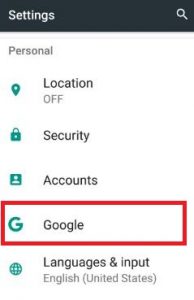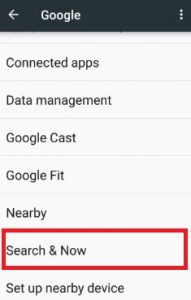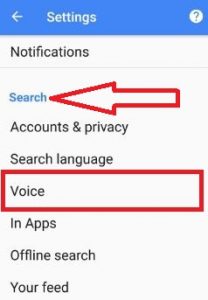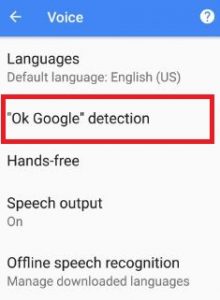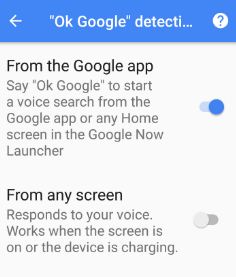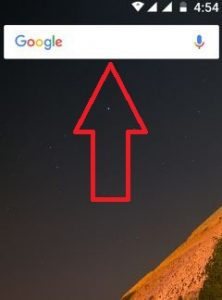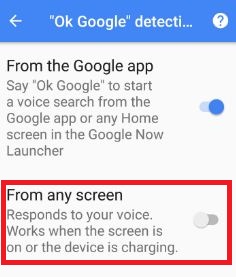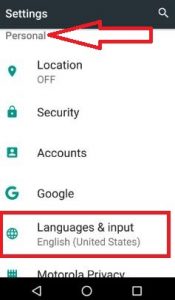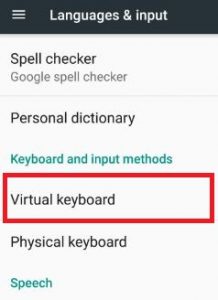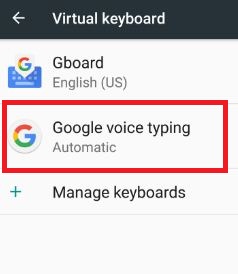Last Updated on March 7, 2021 by Bestusefultips
Have you ever used Google voice search on Android devices? Here’s how to turn on and use Google voice search on Android 7.0 & 7.1.2 Nougat. You need to turn on voice search on Google Android devices using the Google app in your device. You can get instant results you search or find on your android phone. If your device doesn’t have “Ok Google” on your device, download the Google app from here. Different android device is different settings to turn on the “Ok Google” feature.
Using Google voice search, you can make a call, set schedule meetings or an appointment, search & play music and videos, set alarm, create calendar & reminders event, get direction & find places, translate words or phrases, search & quickly get answers, enable or disable Wi-Fi or Bluetooth and more. Also, use some of the offline Google voice features such as make a call, navigate places, email to a person, accessibility settings, schedule meetings, etc. In this tutorial, you can see step by step guide to use Google voice search on Android Nougat 7.1.2, Marshmallow 6.0, and other devices.
Read Also:
- How to use Ok Google to take a selfie in Android phone
- How to make a voice call using Google Voice search
- How to change Google Assistant voice on Android
How to Turn On Voice Search on Google Android Nougat 7.0 & 7.1.
Follow below given two different methods to use Google voice search on Android 7.1.2 and Android 6.0.
How to Turn On OK Google on Android 7.0
Step 1: Tap on “App drawer” from the home screen in your Android 7.0 Nougat device.
Step 2: Go to “Settings”.
Step 3: Tap on “Google” under the personal section.
Step 4: Tap on “Search & Now” under the services section.
You can see notifications, search, and home screen sections.
Step 5: Tap on “Voice” under the search section.
You can see the below screen on your android phone.
Step 6: Tap on “Ok Google” detection.
By default turned on Ok Google android phone.
Just say “Ok Google” to use Google voice search on android phone. You can disable Google search to disable Google app in your Android Nougat.
You can see “From any screen” option, by default disable this option. When enabling this, you can search even your device is locked or using any other apps.
Enable or Disable OK Google Voice Search on Android 7.1 Nougat Phone
Step 1: Go to “Settings”.
Step 2: Tap on “Languages & input” under the personal section.
Step 3: Tap on “Virtual Keyboard” under Keyboard and input method.
Step 4: Click “Google voice typing”.
Step 5: Tap on “Ok Google” detection.
By default enable Google voice search on your device. Say “Ok Google” to start voice search using Google app or any other home screen in Google Now launcher. That’s all about the Google voice feature.
I hope you will enjoy viewing this article on how to use Google voice search on Android Nougat 7.1.2 and other devices. Feel free to if you are facing any kind of trouble, do let us know on below comment box. Share this Google voice search trick on social networks.