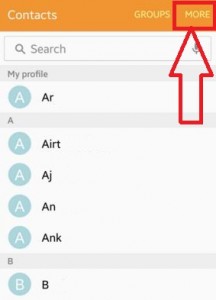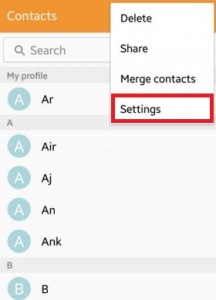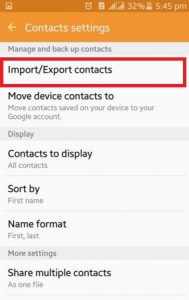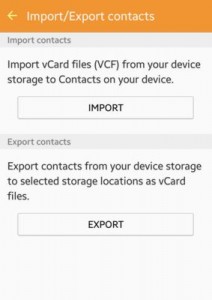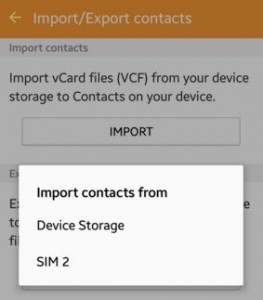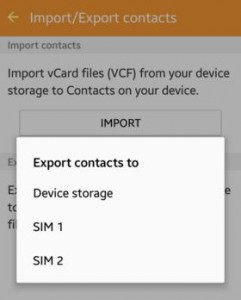Last Updated on May 7, 2020 by Bestusefultips
Complete guide of how to import and export contacts on android Lollipop 5.1.1 and Marshmallow 6.0. You can easily import contacts from your device to device storage, SIM 1, and SIM 2. Also, simply move contacts saved on your android device to your Google account within a few minutes. You can share multiple contacts as one file means share multiple contacts together in one file or individually means share multiple contacts individually. You can import and export contacts on android to PC, android to computer, android to iPhone, android to Gmail, and other devices using android apps or software.
This tips setting perfect for the latest android lollipop 5.1.1 device such as Samsung Galaxy J7 & J5, Samsung Galaxy S6 Edge & S6 Edge Plus, HTC One, Nexus 7/9, and other latest lollipop device. Below you can see the steps to import and export contacts on android lollipop and upcoming android 6.0 marshmallow devices.
Check Also:
- How to transfer contacts via Bluetooth on Samsung S9
- How to export file from Dropbox to Android device
- How to import music from PC to Galaxy S9 & S9 Plus
- How to set custom notifications for contacts on android
- How to move app to SD card on Android 8 Oreo
How to Import Contacts on Android Lollipop 5.1.1 & Marshmallow 6.0
Step 1: Open the “Contacts” app on your android lollipop device.
Step 2: Tap on “MORE” at the top of the right side corner.
Step 3: Tap on “Settings”.
Step 4: Under manage and back up contacts, tap on “Import/Export contacts”.
You can see the above screen on your android lollipop 5.1.1 phone and tablet.
Step 5: Tap on “Import” to import vCard files (VCF) from your device storage to contacts on your android device. It imports contacts from your android device storage or SIM 2.
Step 6: Tap on “Export” to export contacts from your device storage to selected storage locations as vCard files. It exports contacts to your android device storage/SIM 1/SIM 2.
Share Mulitple Contacts
Contacts > More at the top right corner > Settings > Share multiple contacts under more settings section > Choose from share multiple contacts together in one file or share multiple contacts individually.
Export Files From Dropbox to Android 5.1.2 phone
Step 1: Install the Dropbox app on your android devices.
Step 2: Log in with your account.
Step 3: Open Folder you want to transfer data.
Step 4: Tap on the “right side corner round button” of that file.
Step 5: Tap Export.
Step 6: Tap Save to a device.
Step 7: Tap Save.
Above you can see the steps to import and export contacts on the Android Lollipop 5.1.2 device. If you have known other simple ways to import or export contacts from Android devices to all other devices then share with us.