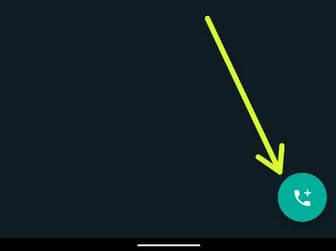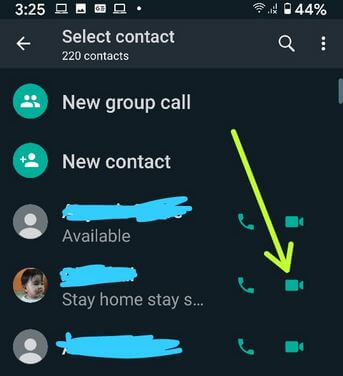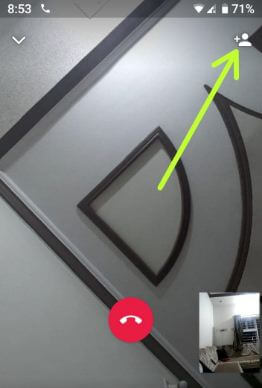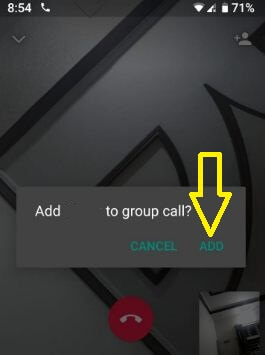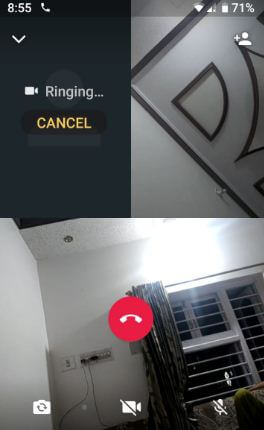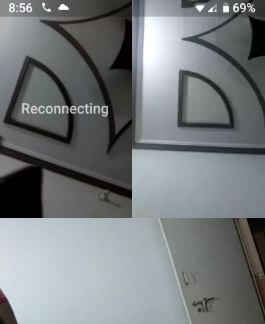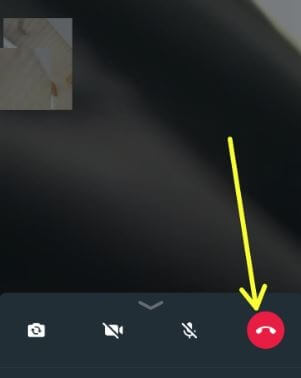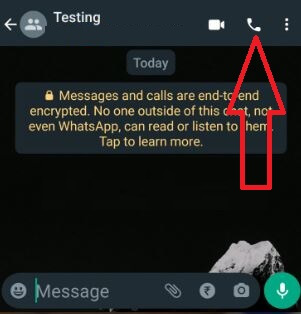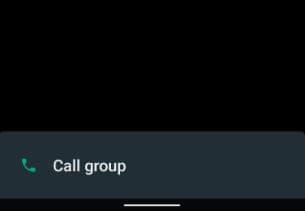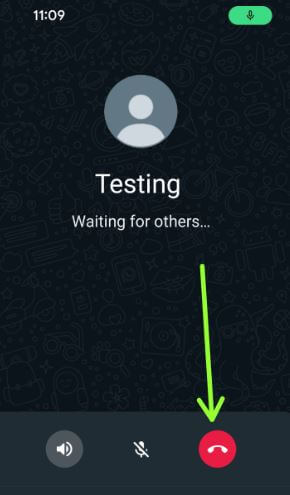Last Updated on June 16, 2022 by Bestusefultips
Here’s how to make group video call on WhatsApp Android devices. WhatsApp group video call limit 2022 is up to 8 people. First, video call to one person and then add multiple people using WhatsApp video call settings on Android or iPhone. We make video calls for business meetings, live videos with family members or friends, etc. You can also quickly switch WhatsApp voice calls to video calls on Android devices. We have already discussed how to make a group call on WhatsApp. Also, make a conference call/voice call on WhatsApp to only talk with other participants you add.
How Do I Do a Group Video Call on WhatsApp Android?
But in this tutorial, I will show you the steps to use a group video call on WhatsApp on Android devices.
Step 1: Open WhatsApp and tap on the Calls tab.
Step 2: Tap on the Contact icon at the bottom right corner.
You can see all your WhatsApp contacts list here.
Step 3: Tap on the contact name’s a video call button to make a video call.
Step 4: When you receive your video call, you can see the Contact icon in the upper right corner to add new people to the WhatsApp video call online (Show below screenshot).
Step 5: Tap the Contact icon in the upper right corner.
A list of contact appears on your Android device.
Step 6: Tap on the Contact you want to add the particular person to a group video call on WhatsApp.
You can see this message on your device: Add contact to group call?
Step 7: Tap on Add.
Step 8: Wait until receiving the WhatsApp group video call from the third user.
Step 9: Now you can see Three people that use WhatsApp video calling feature.
Step 10: Tap the Red button to stop the WhatsApp video call.
Now it’s quite easy to make a group video call on WhatsApp on Android devices. Also, use a group video calling app for android devices to make a group call on your devices.
Read Also: How to Switch Voice Call to Video Call on WhatsApp Android
How Many Members Can Join in WhatsApp Group Video Call?
Up to 8 people join the WhatsApp group video call on your Android or iPhone devices.
Can you Video Call Multiple Contacts on WhatsApp Android?
Yes, you can video call up to 8 contacts simultaneously on the WhatsApp app.
How Do I Video Call on WhatsApp Web?
You can’t make a video call on WhatsApp web. Click here to access your WhatsApp from your desktop or Laptop.
How do you do a Group Conference Call on WhatsApp?
Step 1: Open the WhatsApp app.
Step 2: Tap on Three vertical dots at the top right corner.
Step 3: Tap on New Group.
Step 4: Select the Contacts from the list.
Step 5: Enter the group name and tap on the Right symbol.
Step 6: Tap the Call icon to make a group conference call on a WhatsApp Android device.
Step 7: Tap on the Call group at the bottom.
Step 8: Tap the Red icon to end the WhatsApp conference calls.
I hope this tutorial helps make a group video call on WhatsApp on Android. If you find it helpful, don’t forget to share it with your social media accounts. If you have any questions, please tell us in the comment below. Please stay connected with us for the latest Android tips.