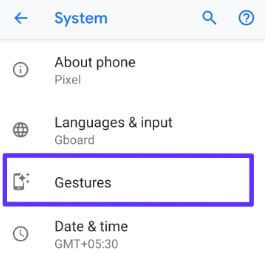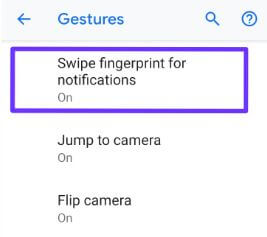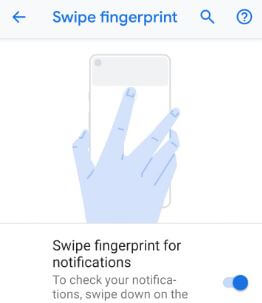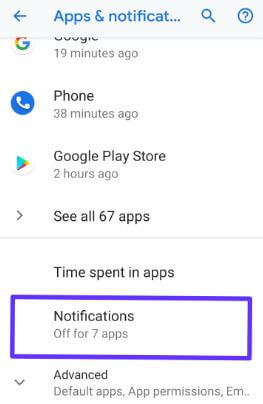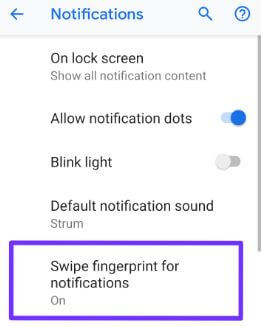Last Updated on March 7, 2021 by Bestusefultips
Want to use a fingerprint gesture on Android 9 Pie to quickly view notifications on lock screen? Here’s how to enable swipe fingerprint for notifications Android 9 Pie devices such as Google Pixel 3, Pixel 3 XL, Pixel 2, Pixel 2 XL, Google Pixel, OnePlus 6/6, Nokia, etc. You can enable/disable swipe down for notifications on Android Pie using gesture settings.
When enabling the fingerprint swipe gesture on Android 9 Pie, just swipe down on the fingerprint sensor on the back of your phone to quickly check your notifications. You can’t see notifications on the lock screen using this Android 9 Pie gesture. Follow the below-given step by step process to enable swipe fingerprint for notifications Android 9.
Don’t Miss This:
- How to change color mode on Pixel 3 XL
- 7 Best Google Pixel 3 tips and tricks
- How to extend battery life on Google Pixel 3
How To Turn On Swipe Fingerprint For Notifications Android 9 Pie
Check out below given two different methods to enable swipe fingerprint for notifications Android 9 Pie devices.
1st Method: Enable Fingerprint Gesture for notification using gesture settings
Step 1: Swipe down the notification panel from the top of the screen and tap the Settings gear icon.
Step 2: Scroll down up to the system at end of the page.
Step 3: Tap Gestures.
Here you can see swipe fingerprint for notifications, Jump to the camera, Flip to the camera, swipe up on the home button, double-tap to check phone, lift to check phone and prevent ringing.
Step 4: Tap the Swipe fingerprint for notifications.
Step 5: Turn on toggle Swipe fingerprint for notifications.
Now swipe down on the fingerprint sensor on the back of your phone to check notifications you received.
2nd Method: Enable swipe fingerprint for notifications Android 9 Pie
Step 1: Go to settings in your Android Pie devices.
Step 2: Tap Apps & notifications.
Step 3: Tap Notifications.
You can see lock screen notifications, Notification dots, Default notifications sound, and other settings.
Step 4: Tap the Swipe fingerprint for notifications.
Step 5: Turn on the Swipe fingerprint for notifications toggle.
You can disable fingerprint swipe gesture any time you want using the above-given settings in your latest android 9 Pie supported devices.
Enable Fingerprint Swipe Notifications on Android 10
Step 1: Go to Settings.
Step 2: Tap on System.
Step 3: Tap on Advanced.
Step 4: Tap on Gestures.
Step 5: Tap on the Swipe fingerprint for notifications.
Step 6: Toggle on Swipe fingerprint for notifications.
And that’s it. I hope this little tip useful to enable swipe fingerprint for notifications Android 9 Pie. If you have any kind of trouble, tell us in below comment box. Stay and connect with us for the latest updates.