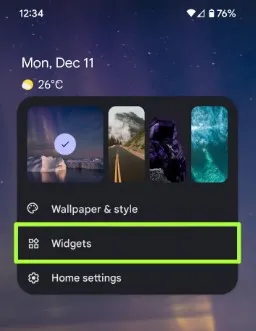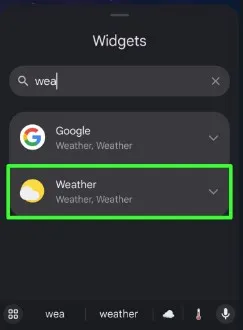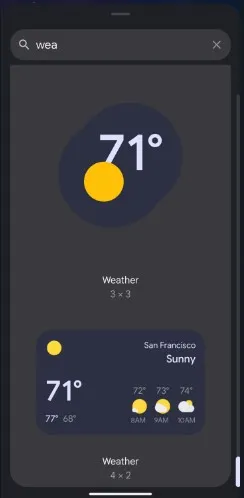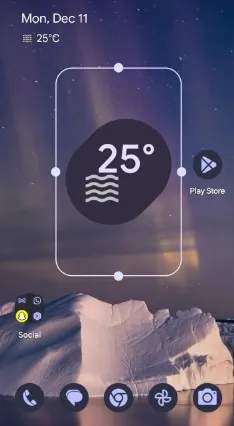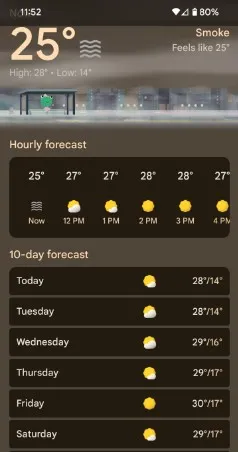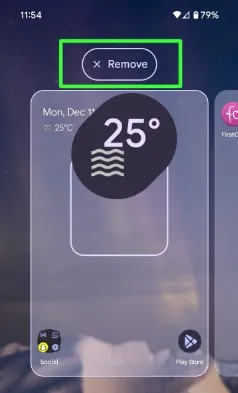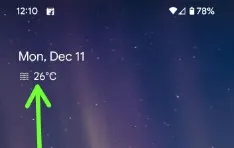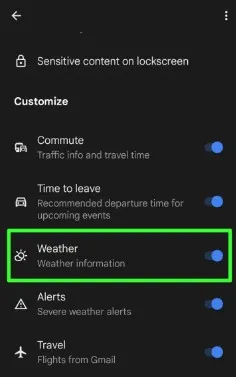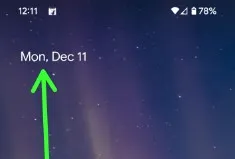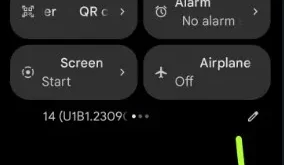Last Updated on December 11, 2023 by Bestusefultips
Do you want to show weather info on your Android home screen? Here’s how to add weather widgets to home screen on Android 14, Andorid 13, and other Android devices. You can add different countries weather details to the home screen. This Android weather info widget displays the current weather conditions, hourly forecast, 10-day forecast, sunrise & sunset time, etc. Let’s see how to add or remove weather widget from the Android home screen.
Read More | How to Use Samsung Smart Widgets
How to Add Weather Widgets to Home Screen on Android 14 and Android 13
Step 1: Tap & hold the blank space on the home screen and tap Widgets.
Step 2: Tap the Serch bar, type Weather, and tap on it.
Step 3: Two weather widgets are available. One is 3×3, and another is 4×2 size.
Step 4: Long-press the widget to add its home screen. Use dots to adjust the weather widget size. Tap & hold the widget to move around the screen.
Ensure you enable the location to view the weather info on your home screen.
Step 5: Tap the Weather icon on the home screen to view the details.
How to Remove Weather Widget to Home Screen on Android Phone
Long-press the widget and drag it to Remove to remove the weather info from the home screen on your Android device.
How to Delete Weather Temperature from Home Screen on Android 14
By default, you can see the weather temperature (°C) on the home screen below the date & day on your stock Android.
Step 1: Long-press on your Android home screen blank space and tap Home settings.
Step 2: You can see the Settings gear icon in front of At a glance, tap on it.
Step 3: Scroll down to the See more features at the end and tap it.
Step 4: Toggle off Weather in the Customize section.
Step 5: Go to your Android device home screen to see the removal of the weather info.
To get back weather info, you need to toggle on it again.
How to Add Any Widget to Home Screen on Android 14 and Android 13
Step 1: Tap & hold the blank area on the home screen and click Widgets.
Step 2: Tap any Widget Category you want to add to the home screen.
Step 3: Long-press the widget to move its home screen.
Adjust the widget size on your Android device.
And that’s all. Do you still have any questions about adding or removing widgets to your Android phone’s home screen? Please tell us in the comment section.
Check More: