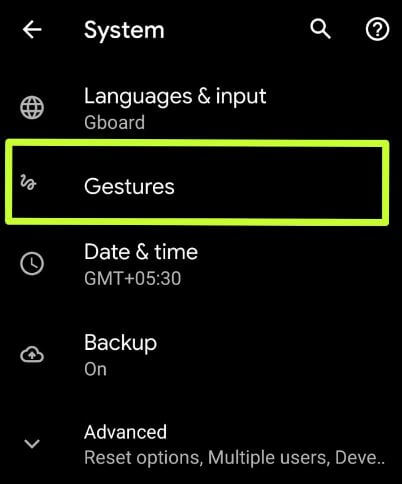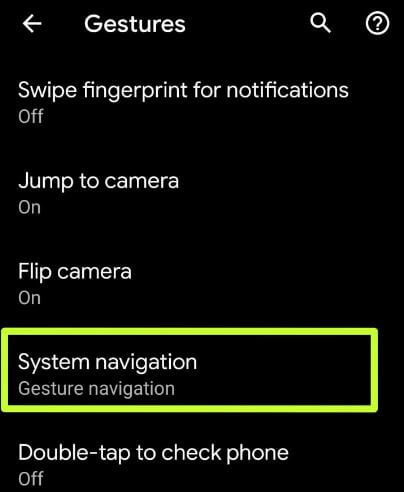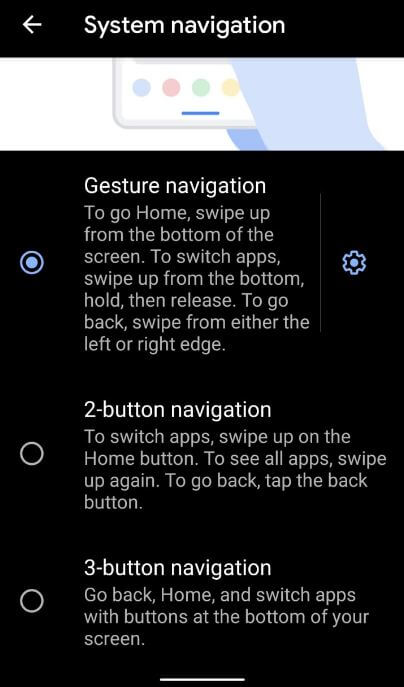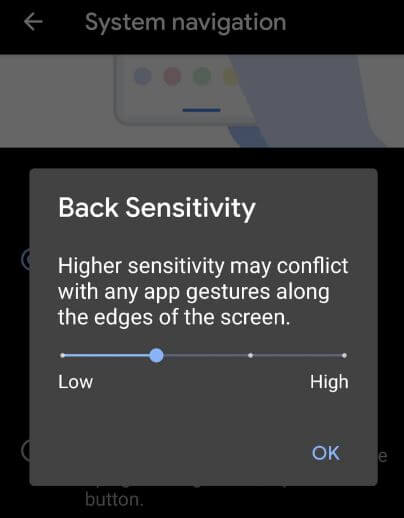Last Updated on March 7, 2021 by Bestusefultips
Here’s how to enable Android 10 full screen gesture. You can use full gestural navigation in Android 10 using gesture settings. Android 10 added three different navigation gestures including fully gesture navigation, 2-button navigation (back button & pill icon), and 3-button navigation (back, home, and overview (Recent apps)). This Android 10’s new gesture navigation has a back gesture for back from the screen.
When enabling gestures in Android 10, to go home, swipe up from the bottom of the screen. To switch apps, swipe up from the bottom, hold, then release. To go back, swipe from either the left or right edge. Also, increase or decrease back sensitivity that may conflict with any app gestures along the edges of the screen. Follow the below-given step by step guide to enable and use gesture navigation in Android 10.
Read Also:
- How to use quick gestures in OnePlus 6T
- How to enable fully gesture navigation in Samsung Note 10 plus
- How to use gestures on Pixel 2 and Pixel 2 XL
How to Turn on Android 10 Gesture Navigation
You can enable and use full-screen navigation gestures on android 10 using below given settings.
Step 1: Swipe up from the home screen and tap the Settings app.
Step 2: Scroll down and tap on System.
Step 3: Tap on Gestures.
Android 10 gestures include swipe fingerprint for notifications, jump to camera, flip camera, active edge, System navigation, double-tap to check phone, prevent ringing, and more.
Step 4: Tap on System navigation.
Below given three android 10 gestures are available.
Gesture navigation
By default set this fully gesture navigation in your Pixel devices. It will hide the navigation bar button from the android 10 home screen.
2-button navigation
To switch apps, swipe up on the home button. To see all apps, swipe up again. To go back, tap the back button.
3-button navigation
Go back, home, and switch apps with buttons at the bottom of your screen.
Change fully gesture navigation back sensitivity on Android 10
You can find back sensitivity under system navigation in android 10. Set low or high back sensitivity using the below settings.
Settings > System > Gestures > System navigation > Settings gear icon > Adjust sensitivity to move slider left or right > OK
And that’s it. Do let us know whether you liked this tutorial or not to enable full-screen gestures in Android 10. Is there another Android 10 feature you want us to explain? Let us know in the comments section below!