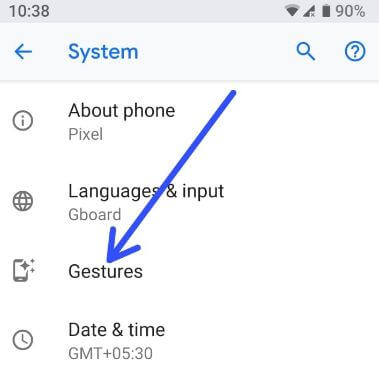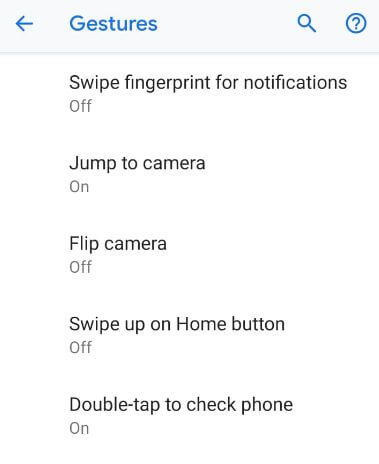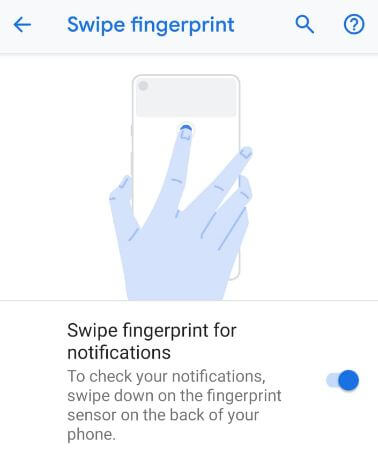Last Updated on March 7, 2021 by Bestusefultips
Here’s how to turn on and use gestures in Android 9 Pie. Android 9 Gestures include Swipe fingerprint for notifications, jump to camera, flip camera, swipe up on home button (Navigation gesture), double-tap to check phone, lift to check phone, and prevent ringing. Also, find gestures under talkback and camera settings. Let see steps to enable Android Pie gestures.
Read Also:
- How to use moves gestures in Android Oreo 8.1
- How to use Smart Lock on Android 9 Pie
- How to enable and use gestures in Android 10
How to Use Gestures in Android 9 Pie
In the Android Pie 9.0 device, only two new gestures added compare to Android 8 Oreo devices including swipe up on the home button (iPhone X style navigation gestures) and prevent ringing.
Step 1: Go to Settings in your Android Pie 9.0 devices.
Step 2: Tap the System at the end of the page.
Here you can see language & Input, Gestures, date & time, and advanced settings.
Step 3: Tap Gestures.
A list of below-given Android Pie gestures appears on your device.
Swipe fingerprint for notifications
For all upcoming receive notifications, swipe down on the fingerprint sensor on your device. Turn on swipe fingerprint for notifications in Android Pie 9.0 to use it in your device.
Jump to camera
To quickly open camera, press the power button twice. You’ll use this android Pie gesture from any screen and also even lock your device. Helpful to quickly capture a photo without unlock your Android phone.
Flip camera
To quickly switch camera mode to selfie mode, double twist when open the camera app in your device.
Double-tap to check phone
Show notifications on the lock screen without unlocking, just double-tap your phone screen. You can see time, date, screen name, battery percentage, day, weather info, and app notification icons.
Lift to check phone
This Android 9.0 Pie gesture works the same as above double-tap to check the phone. To use it, just pick up your phone.
Swipe up on Home screen
This is the newly added gestures in android 9 Pie for hiding overview button, home, and back button form navigation bar. To get iPhone X like gestures on android Pie 9.0, enable swipe up on home screen gesture. After turned on, you can see Pill (horizontal line) and back arrow instead of the home button and the recent app button. Swipe up on the home button to switch apps and swipe up again to see app drawer in your Android Pie 9.0 devices.
Read Also: How to enable full-screen gestures in Android 10
Prevent ringing
This gesture is useful to quickly vibrate or mute the Android Pie 9.0 device to press power & volume up together. You can use this gesture while important meetings or another work-related place to quickly mute android Pie notification without unlocking your device.
And that’s all. We hope this makes it clear how to use Android Pie Gestures. Do you still have any questions? Tell us in below comment box.