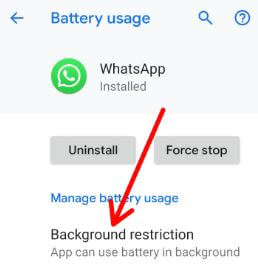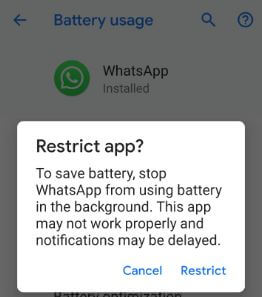Last Updated on May 2, 2020 by Bestusefultips
Want to disable unused apps on Samsung Galaxy devices? Here’s how to turn on auto disable unused apps on Samsung galaxy 10 Plus, S10, and other devices. When enabling auto-disable unused apps on galaxy devices, it will disable apps that haven’t been used in 30 days. With the Android 9 Pie update, you can see auto-disable unused apps option under battery settings in your Galaxy S8/S8 Plus/S9/S9 Plus/Note 9, etc.
By default several apps running in the background even we don’t use them. Just disable unwanted bloatware apps from your Samsung galaxy devices to free up storage. Follow the below-given step by step process to auto-disable unused apps on Samsung Galaxy S8 Plus/S8/S9/Note 9.
Read Also:
- How to enable Power saving mode on Galaxy Note 9 & Note 10
- How to disable app background activity on Android Oreo
- How to turn on power-saving mode on Galaxy S10 Plus
- How to enable wifi power saving mode on Galaxy Note 10 and Note 10 Plus
How to Enable or Disable Unused Apps on Samsung Galaxy S8/S9/Note 9/8
You can disable unnecessary apps in your Samsung galaxy devices using this latest android 9 Pie update.
Step 1: Swipe down the notification shade from the top of the screen and tap the Settings gear icon.
Step 2: Tap Device care and tap Battery.
Step 3: Tap Three vertical dots (More) at the upper right corner.
Step 4: Select Settings.
Here you can see below given some of the important settings in your Samsung galaxy Pie 9.0 devices.
Adaptive battery: It will limit battery usage for apps that you don’t use often. Your device will learn how you use apps over time.
Put unused apps to sleep: Put apps to sleep when they haven’t been used for a while.
Sleeping apps: Select apps that will never be able to run in the background in your galaxy devices. These apps may not receive updates or send notifications.
Auto disables unused apps: Disable apps that haven’t been used in 30 days. By default turned off Auto disable unused apps toggle in your Samsung galaxy devices.
Step 5: Turn on Auto disable unused apps toggle.
Now in your Samsung galaxy devices disable Android apps that haven’t been used in 30 days or more and free up space in your device.
Read More:
- How to enable and use Adaptive battery in Pixel 3, 3 XL
- How to set background process limit in Android 8.1
Restrict app that usage battery in the background on Android 9 Pie
To save battery on Android 9 Pie, stop the app from using a battery in the background. After restricting the app on Samsung galaxy Pie 9.0 devices, that app may not properly and notifications may be delayed.
Step 1: Open app drawer and tap settings in your Samsung galaxy Pie 9.0 devices.
Step 2: Tap Battery.
Step 3: Tap Three vertical dots at the upper right corner.
Step 4: Select Battery usage.
You can see a list of apps that usage battery in the background in your Samsung Galaxy S9/S9 Plus/S8/S8 Plus/Note 8/ Note 9 etc.
Step 5: Tap app you want to restrict background activity.
Step 6: Tap Background restriction under Manage battery usage.
Step 7: Tap Restrict.
Now restricted app can’t use the battery in the background in your Samsung galaxy device until remove restricted.
And that’s it. We hope this makes it clear how to turn on auto disable unused apps on Samsung Galaxy devices. If you have any kind of trouble, tell us in below comment box. Stay and connect with us for the latest updates.