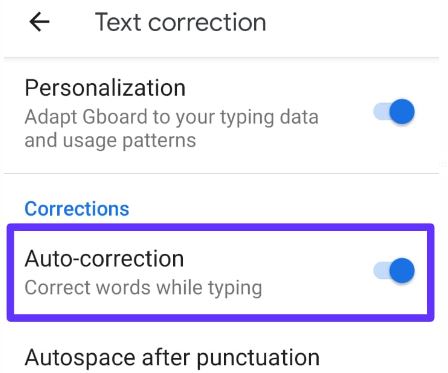Last Updated on March 7, 2021 by Bestusefultips
Annoying by automatically suggest web & content searches when type on Android 9 Pie? In this tutorial, I will show you steps to enable or disable predictive text in Android 9 Pie devices such as Google Pixel, Pixel 2, Pixel 3 & 3 XL, Pixel 3a & 3a XL and more. When turned on predictive text on android device, it’ll show text based on what you’ve entered on your device such as GIF, Emoji, Sticker, etc.
By default turned on autocorrect and predictive text in your android Pie 9, Oreo 8.1, Nougat 7.1.2 and other devices. You can find this setting under Gboard keyboard settings in your android phone or tablet. Check out the below-given step by step process to enable or disable predictive text in Android 9 Pie and latest Android 10 devices such as Pixel 4 and Pixel 4 XL etc.
Relevant Article:
- How to remove G button from Google keyboard on Android Nougat 7.1.2
- How to change Google keyboard theme on Android phone
- How to use Bitmoji in Android Keyboard
- How to use Notification dots in Android 10, 9 (Pie), and 8.1 (Oreo)
How to Enable or Disable Predictive Text in Android 9 Pie and Android 10
You can turn off predictive text Android 9 Pie and Android 10 using below-given language & input settings.
Turn off Predictive Text on Android 10 and 9 Pie
Step 1: Swipe app from the bottom of the home screen to access the app drawer.
Step 2: Tap the Settings app.
Step 3: Scroll down up to System and open it.
Step 4: Tap Languages & input.
Step 5: Tap Virtual keyboard under the keyboards section.
Step 6: Tap Gboard.
Here you can see Google keyboard settings such as Languages, Preferences, Theme, Text correction, Glide typing, Voice typing, Dictionary, Search and Advanced settings.
Step 7: Tap Search.
Step 8: Turn off the Predictive Content search toggle.
Turn off autocorrect Android 9 Pie and Android 10
It will automatically correct words while typing in your android device. If you don’t want to use auto-correction, disable it using the below settings.
Settings > System > Language & input > Virtual keyboard > Gboard > Text correction > Correction > Auto-correction
How to Enable or Disable Predictive text on Android 8.1 & 8.0 Oreo
Settings > System > Language & input > virtual keyboard > Gboard > Search > predictive search
Turn off Autocorrect in Android 8.0 & 8.1 Oreo
Settings > System > Language & input > virtual keyboard > Gboard >Text correction > Correction > Auto-correction
And that’s it. We hope this makes it clear how to enable or disable predictive text in Android 9 Pie. Do you still have any questions regarding this tip? Tell us in below comment box. Don’t forget to check our other tutorials.