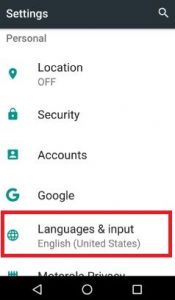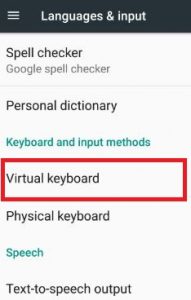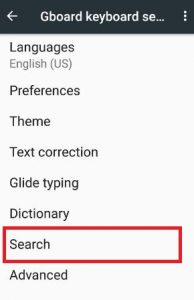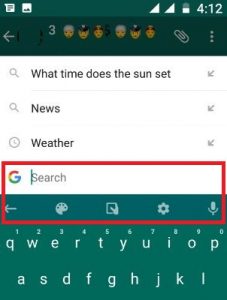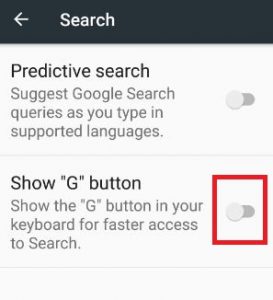Last Updated on March 7, 2021 by Bestusefultips
Here’s how to delete the G button (Icon) from Google Keyboard in Android devices. Using this Google search button, you can quickly search or access whatever you search. This G button contains various options including keyboard theme, keyboard size, G keyboard settings, and Google voice search. You can directly set or change keyboard themes on android devices. Using Gboard keyboard settings, you can enable/disable G (Google) search button from the android keyboard.
This Gboard keyboard setting includes various options such as Languages, preferences, search, theme, text correction, glide typing, dictionary, and advanced. It also includes a predictive search feature to give suggestions about Google search queries as you search on the keyboard. Below you can see the simple process to remove the G button from the Android keyboard.
Read Also:
- How to use guest mode in Android Nougat 7.0
- How to remove Google Now Feed-in Android Oreo 8.0
- How to enable data saver on Android 7.0 & 7.1 Nougat
- How to hide or remove Google Pixel 2 status bar icons
How to Remove G Button From Google Keyboard in Android Nougat 7.0 & 7.1
Step 1: Tap on “App drawer” from the home screen.
Step 2: Open the “Settings” app.
Step 3: Tap on the “Languages & input” option under the personal section.
Step 4: Under keyboard & input methods, tap on “Virtual keyboard”.
Step 5: Tap on “Gboard”.
You can see below the screen on your android 7.0 Nougat device.
Step 6: Tap on the “Search” option.
By default enabled G button on android Keyboard on your Nougat devices.
When enabling this feature, it looks like the above screen.
Step 7: Toggle off Show “G” button on your Android Keyboard.
Now, open any messaging apps and check to disable or not. This G button is best to quickly search whatever you find and send it using message, WhatsApp, and other messaging apps. That’s it.
Did you find the above steps to remove the G button from the Google keyboard is helpful? If you are facing any kind of problem, do let me know via below comment box, would be a pleasure to help you. Feel free to share this Android Nougat trick with your friends on social networks.