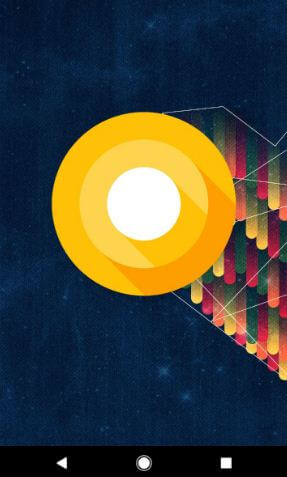Last Updated on January 18, 2024 by Bestusefultips
Do you want to change the theme on Android Oreo 8.0? Here’s how to enable Android 8.0 dark theme without root or custom ROMs. In Android Oreo devices, users can easily customize phone themes, screen savers, and wallpaper. You will see a complete guide on the XDA Developers forum that has a trick to set or change Android Oreo themes announced by Substratum developers. With Substratum, you can install custom themes on Android devices. Also, install a dark theme on Android Oreo without root. To customize your Android Oreo appearance, use Andromeda to get the dark mode on Android Oreo 8.0 devices.
Check More:
How To Enable Android 8.0 Dark Theme Without Root or Custom ROMs
Finally, plug your Android Oreo device into your desktop PC or laptop device, install a PC application, and download Substratum for your Android device from the Google Play Store. This Andromeda substratum custom theme customizes your Android Oreo, including a dark theme, minimal lock screen, custom navbar icons, rounded accents, and more. You can also download third-party applications and launchers from the Google Play Store to customize your Android Oreo device. Now enjoy Android Oreo 8.0 dark themes without rooting your device.
Dark Mode Android Oreo 8.1 Using Dark Wallpaper
You must set a dark wallpaper on your Android Oreo device to enable a dark theme on your Android phone or tablet devices.
Step 1: Long press on the blank space on your Android 8.0 Oreo home screen.
Step 2: Tap Wallpapers.
Step 3: Select Dark wallpaper from the phone’s gallery or default wallpapers to set Android 8.1 dark mode on.
How to Change Icon Shape In Android 8.0 Oreo
Step 1: Press and hold the Blank space on the home screen in your Oreo devices.
Step 2: Tap the Settings gear icon.
Step 3: Tap Change icon shape.
If you can’t find the icon shape in your home screen settings, enable developer mode in Android Oreo first. Then, after restarting your device and checking your home screen settings, you will see a change icon shape option in your Pixel, Pixel XL, and other Android Oreo-supported devices.
By default, set the system icon in your Android Oreo 8.0 devices.
Step 4: Choose the Android Oreo icon shape from Square/Rounded square/Squircle/Teardrop.
Related Dark Mode Tutorials:
- How to Enable Dark Mode for Instagram Android
- How to Enable YouTube Dark Mode
- How to Turn On Gmail Dark Mode on Android
- How to Turn On Facebook Messenger Dark Mode in Android
How to Enable Dark Mode Android 9 Pie
Step 1: Go to Settings.
Step 2: Tap on Display.
Step 3: Tap Advanced.
Step 4: Tap Device theme
Step 5: Choose Dark.
How to Turn on Automatically Dark Theme on Android Phones
Settings > Display > Dark theme > Schedule > Choose from Turns on from sunset to sunrise or Turns on at custom time.
And that’s all. I hope this tutorial helps to change the theme on Android Oreo 8.0 devices. Do you have any tips you want to share? If you have trouble, let us know in the comment box below. Stay connected with us for daily Android 8.0 Oreo tips and tricks.
Read Also: