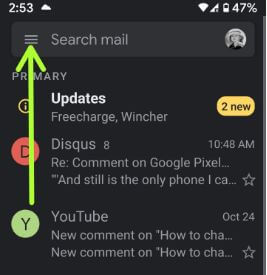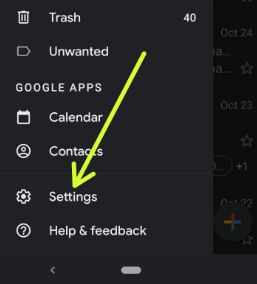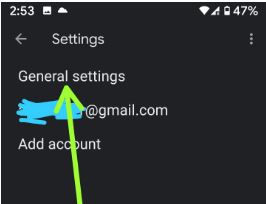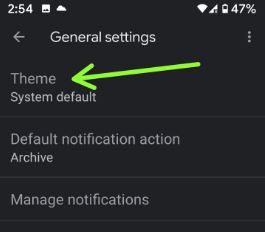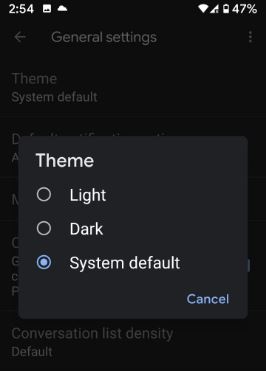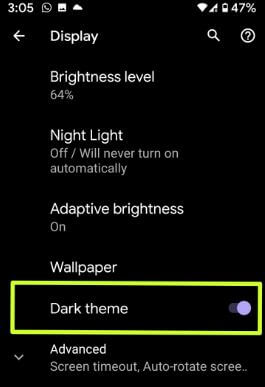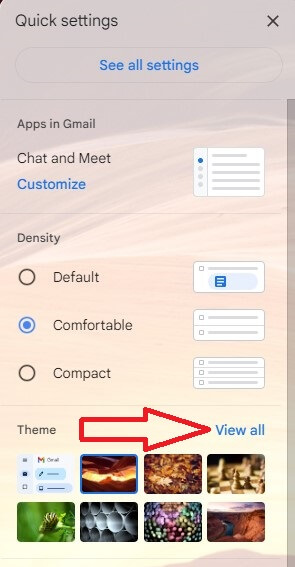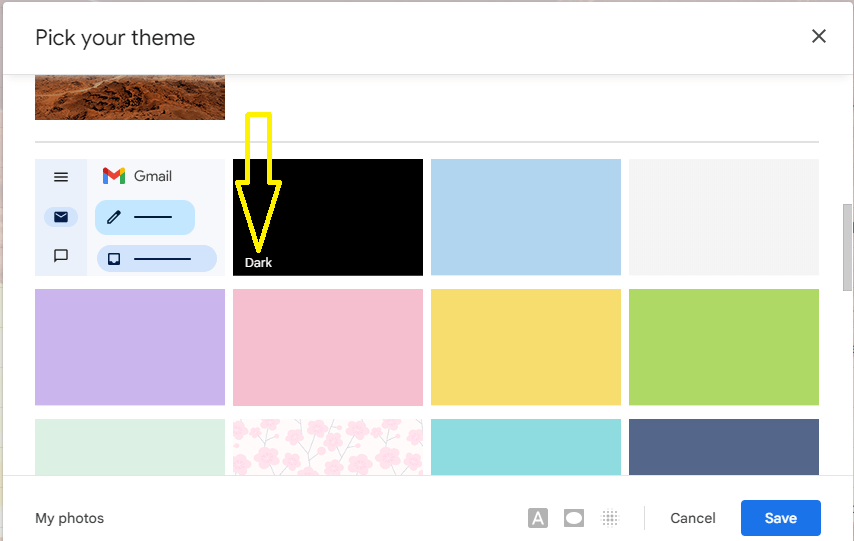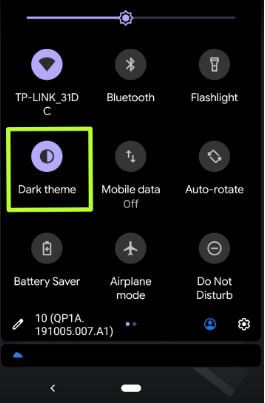Last Updated on March 29, 2023 by Bestusefultips
Do you want to change the Gmail theme to dark or light? Here’s how to enable Gmail dark theme or dark mode on Android and desktop devices. You can use Gmail theme settings or your phone’s dark theme settings to turn on Gmail dark mode. When you enable Gmail dark theme, you can see change your Gmail background to dark.
Almost all Google apps support dark mode options for mobile and desktop, such as Google messages, Phone apps, Google Drive, etc. The dark mode is helpful to increase the battery life of your phone to set dark background.
Read More:
- How to Enable Instagram Dark Mode on Android
- How to Turn On Dark Mode on Samsung Galaxy
- How to Enable WhatsApp Dark Mode on Android
How to Turn On Gmail Dark Theme on Android using Gmail App
Ensure your Gmail app is updated with the latest version to make Gmail dark mode on Android devices. You can turn dark mode on or off the Gmail app on Android using the below-given steps.
Step 1: Open the Gmail app on your Android phone.
Step 2: Tap Three horizontal lines at the upper left corner.
Step 3: Scroll down and tap on Settings.
Step 4: Tap General settings.
Step 5: Tap Theme.
Three options here are Light, Dark, or System default.
Step 6: Choose Dark.
It’s pretty easy to turn on Gmail’s dark mode on your Android.
Read Also:
- How to Enable Two-step Verification Gmail Account
- How to Fix Gmail Stuck on Loading in Chrome Browser
How to Enable Dark Mode Gmail using Phone Settings
Ensure your Android phone runs Android 10 or later versions to automatically use the Gmail app in dark or light mode. You can automatically set the dark mode for Gmail app using the system theme settings. Also, check the below settings to change Gmail theme automatically on your Android, Samsung, OnePlus, and other devices.
Open Gmail app > Three horizontal lines > Settings > Theme > System default
Now apply the below settings to set a dark mode in Gmail app on your Android devices.
Step 1: Open the app drawer and tap the Settings app.
Step 2: Tap Display.
Step 3: Toggle on the Dark theme.
Step 4: Now open the Gmail app to view the activate the dark mode.
Read More: How to Set Schedule to Turn On Dark Mode Automatically on Android Phone
How to Enable Gmail Dark Theme on PC or Laptop
You can set a dark or light mode on your Gmail desktop using the below settings.
Step 1: Open Gmail.com in your desktop Browser.
Step 2: Sign in Gmail account.
Step 3: Tap the Settings gear icon at the top right.
Step 4: Tap View all in the Theme section on the right side menu.
Step 5: Scroll down and tap on Dark.
Step 6: Tap the Save button (Show the above step screenshot).
You can see the set desktop dark background in your Gmail Inbox and other menus. Anytime get back the default Gmail theme on your PC or Laptop devices.
Read More: How to Change Google Keyboard Theme
How to Turn Off Dark Mode on Gmail
Swipe down the notification panel at the top of the screen and tap Dark theme to turn it off.
OR
Open the Gmail app > Three horizontal lines at the top left corner > Settings > General settings > Theme > Light.
And that’s it. We hope the above-given tutorial is helpful to enable dark mode on the Gmail app for Android. Do you still have any questions? Tell us in below comment box. Stay and connect with us for the latest updates.
Read Also: How to Enable Dark Mode on Windows 10
FAQs:
Does Gmail Have Dark Mode?
Yes, you can enable Gmail Dark mode on your phone and desktop using the above-given methods. If your device runs Android 10 or later, you can use the system default settings to automatically set the light or dark mode Gmail app on your phone.
Does Gmail Have Nigth Mode?
No, Gmail Night mode is not available. You can use dark mode on your Gmail app.