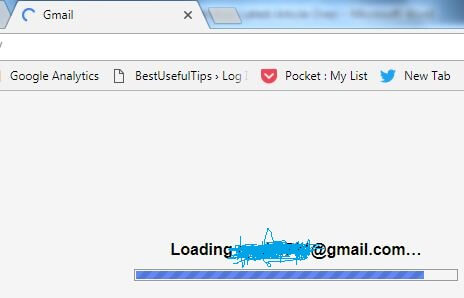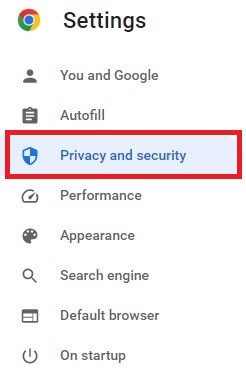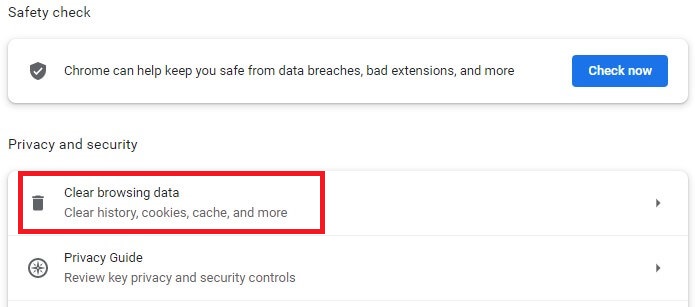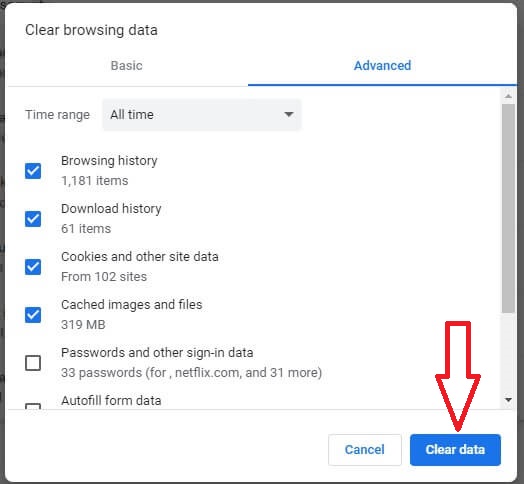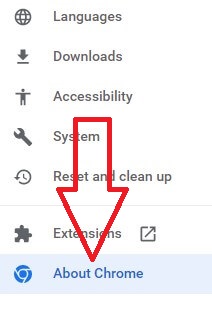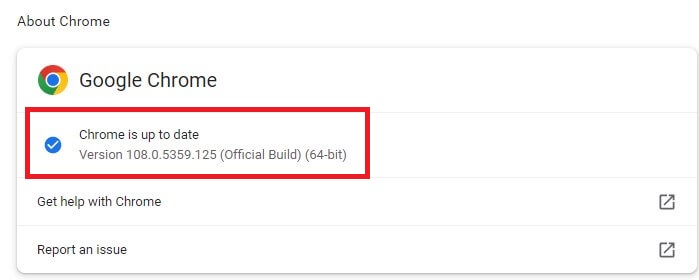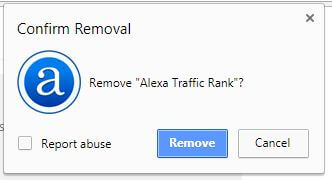Last Updated on December 31, 2022 by Bestusefultips
Annoying that Gmail is stuck on loading in Chrome when logging in to my Google account. Have you ever faced this type of Gmail not loading issue or Google refused to connect email? There are several reasons behind Gmail not loading in Google Chrome & other browsers, such as a slow internet connection, Gmail is down, browser is outdated, the browser’s cache and cookies, disabling antivirus or firewall, and browser extension or application issues. I will surf the web and find some of the possible solutions to fix this can’t sign in to Gmail in the Google Chrome and Firefox browsers.
Read More: How to Fix YouTube Offline Error on Android and PC
How to Fix Gmail Not Loading in Chrome and Firefox Browser
Check out each one listed below the given method on your Chrome browser to fix the Gmail not loading problems.
Restart your PC
Step 1: Tap on the Windows Start icon.
Step 2: Tap on the Power button.
Step 3: Tap the Restart button to restart your desktop.
Check Internet connection
Ensure the internet is working on your PC to fix can’t load your Gmail account when open. A slow internet connection also causes Gmail not loading issues. Also, check your internet speed and contact your Internet service provider to fix slow internet issues.
Use Another Browser
If another browser is installed on your PC, try to sign in to your Gmail and check if it works.
Check if Gmail is Down
In the rare case, Gmail might be down. You need to check whether any Google service is down using a site like a down detector. You can see the real-time status, Website issues, and outages using this. If you found Gmail down, you need to wait until fix.
Read More: How to Fix GPS Issue
Clear Cache & Cookies in Chrome to Fix Gmail Won’t Load in Chrome
Step 1: Open the Google Chrome browser on your PC or Laptop.
Step 2: Tap on Three vertical dots at the top right corner.
Step 3: Tap Settings.
Step 4: Tap Privacy and security.
Step 5: Tap Clear Browsing data.
Step 6: Select the time range from Last hour/last 24 hours/last 7 days/last 4 weeks/all times you want to clear browsing data and tap on Clear data.
You can also see cookies, other site data & cache images, and file options. By default, check this option. If you don’t want to delete then uncheck it. Now, restart your PC or laptop device and check to fix Gmail not working issue in the Chrome browser.
Check Google Chrome Updates
Make sure you’re using the latest Google Chrome browser on your PC. If update related problem, these latest installed chrome browsers fix Gmail not loading issue.
Step 1: Open Google chrome on your PC.
Step 2: Tap Three vertical dots at the top right.
Step 3: Tap Settings.
Step 4: Tap About chrome at last.
Step 5: Chrome is updated if the latest version is installed.
Read More: How to Fix Chrome Sync Error on Android Phone
Disable Plug-in or Extension From Chrome Browser
Sometimes newly added plug-ins or extensions on your Chrome browser is causing for suddenly Gmail to stop loading.
Open Google Chrome > Three vertical dots (Menu) at the top right corner > More tools > Extensions > Remove > Remove
Disable or remove extensions one by one from your PC or Laptop, then restart your PC and sign in to Gmail again to see fix the problem or not.
Turn Off Antivirus Software or Firewall
Make sure the antivirus or firewall doesn’t block your Gmail. Temporarily disable the antivirus on your PC and check to fix the issue.
Re-install Browser
If you still have faced the Gmail won’t load problem, uninstall the browser from your PC. Restart your PC and re-install the Chrome browser on your desktop or laptop.
And that’s it. End the list of possible solutions to fix Gmail stuck on loading in Chrome and Mozilla Firefox browsers. Do you have any tips we missed above tutorial? Could you share with us in below comment box?
Related: