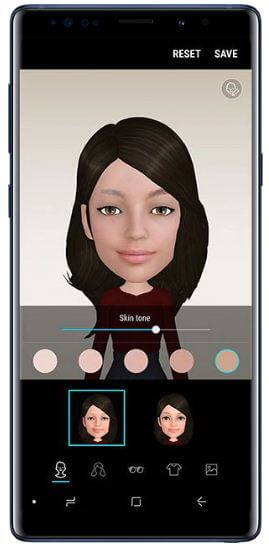Last Updated on March 7, 2021 by Bestusefultips
Want to personalize and use AR Emoji Note 9? Here’s how to create AR Emoji on Galaxy Note 9 using camera mode settings. You can see different Disney characters AR Emoji such as Mickey Mouse, Donald Duck, Mr. Incredible (Disney/Pixer faces), and more. You’ll make AR Emoji Note 9, after the complete process, you can customize AR Emoji clothes, hair, and accessories. Also, add a funny background using animated stickers and share AR Emoji to your friends.
Your created Emoji follows your movement & expression when you take a selfie or capture video in your Samsung Note 9. Follow the below-given step by step process to get AR Emojis on Galaxy Note 9.
Read Also:
- How to write and save notes on Note 9 without unlocking the screen
- How to enable Edge panels on Galaxy Note 9
- How to Create and use AR Emoji on Galaxy Note 10 and Note 10 Plus
- How to customize Always-on display on Galaxy Note 9
- 7 Best Galaxy Note 9 Accessories
How to Make AR Emoji With Samsung Galaxy Note 9 Make Own Emoji
To create your own AR Emoji on Samsung Galaxy Note 9, go to camera mode in your device.
Step 1: Open Camera in your Galaxy Note 9.
On top of the screen, you can see Note 9 camera modes such as Auto, Live focus, Panorama, AR Emoji, Pro, Super-slow motion, and more.
Step 2: Swipe screen left side and tap AR Emoji.
You can see a screen of “Create my Emoji” in your Samsung Note 9. For better results, remove glasses and clear away the hair. Tap on the camera icon to take selfies or pictures in your device.
Step 3: Make sure your face complete show on a circle on the screen to make Emoji better.
Step 4: Select Male or Female and tap the Next button.
Now create AR Emoji Note 9 device. Once that’s done, you can customize it’s hair, clothes, sunglasses and other accessories.
Step 5: Tap OK at the upper right screen after completed customize AR Emoji.
Now you can send My Emoji stickers directly from the keyboard in Messages and other apps. Also, save My Emoji stickers in Gallery.
How to Share AR Emoji With Friends or other people on Note 9
Step 1: Open your Note 9 gallery and tap Pictures.
You can see your Emoji stickers.
Step 2: Tap AR Emoji sticker you want to edit, share, and delete on your Note 9.
Step 3: Tap Share icon at the bottom middle of the screen.
Step 4: Select contact or app you want to share AR Emoji.
Step 5: Tap Delete icon from bottom right corner to remove AR Emoji on Note 9.
You can also make a video using AR Emoji that record you speak in your Samsung Note 9. It’s quite easy to use AR Emoji Note 9 after using galaxy S9 AR Emoji.
And that’s all. We hope this makes it clear how to create AR Emoji on Galaxy Note 9. If you have any kind of trouble, tell us in below comment box. Stay and connect with us for the latest updates.