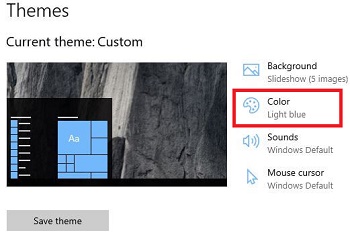Last Updated on March 7, 2021 by Bestusefultips
By default set light theme on Windows 10 apps. Want to change Windows 10 light mode to dark on PC or laptop? Here’s how to turn on dark mode in Windows 10 apps. You can switch between Windows 10 dark theme and light theme under personalization settings. Also change Windows color, start, taskbar, title bars and Windows boarders.
You can manually change Windows to dark mode that will change light theme to dark theme for apps, settings, file explorer and other settings. Windows 10 app mode set as light mode default. Follow below given step by step process to turn on dark mode in Windows 10 PC or laptop devices.
Don’t Miss This:
How to enable Night light in Windows 10
How to enable dark mode in YouTube app Android
How to change default theme in Windows 10
How to turn on dark mode in Windows 10 apps
You can use Windows 10 dark mode to switch default app mode light to dark using below given two different settings.
1st Method: Enable dark mode in Windows 10 apps
Step 1: Right click on your Windows 10 display
Step 2: Tap Personalize
Windows 10 personalize settings include backgrounds, colors, lock screen, themes, fonts, start and taskbar settings.
Step 3: Tap Themes
Step 4: Tap Color at upper side under custom theme
Here you can choose custom color or automatically pick Windows 10 accent color from my background, enable or disable transparency effects, show accent color on start, taskbar, action center, windows borders and title bars. At the end of the screen, you can see default app mode. By default set light as Windows 10 default app mode.
Step 5: Choose Dark to enable dark mode theme in Windows 10 PC
Now switch Windows 10 light theme to dark theme in your PC or laptop devices. To turn off Windows 10 dark mode, disable toggle in your device.
2nd Method: Turn on dark mode in Windows 10 apps
You can enable dark mode Windows 10 PC using below given system settings in your desktop or laptop.
Step 1: Tap Start button from bottom left side corner on your Windows 10
Step 2: Tap settings gear icon
Step 3: Tap Personalization
Step 4: Follow above given method 1 steps 3 to 5
It’s quite easy to switch between Windows 10 dark mode to light mode. Also download Windows 10 dark theme from Microsoft store.
And that’s all. We hope this makes it clear how to turn on dark mode in Windows 10 apps. If you have any kind of trouble, tell us in below comment box. Stay and connect with us for latest updates.