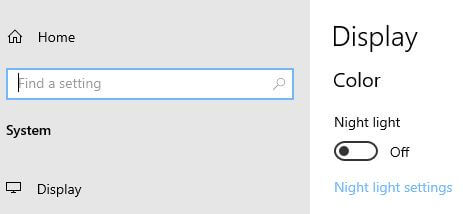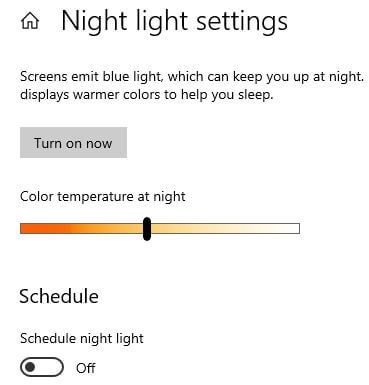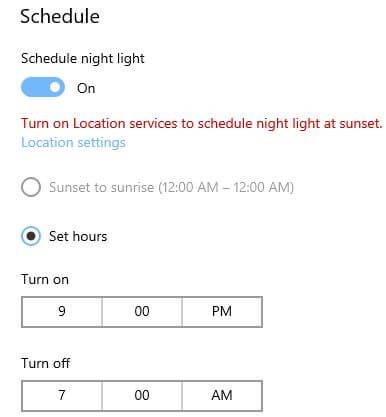Last Updated on March 7, 2021 by Bestusefultips
By default disable night light on Windows PC or laptop devices. You can turn on Night light in Windows 10 PC using display settings. When enable night light on Windows PC, it will useful to reduce eye strain to sleep better by adjusting warmer colors at night. Also easily look at your Windows screen read in dim light.
You can adjust or change night light settings in Windows desktop. Also set schedule time to automatically enable on Windows PC. Set Windows night mode as sunset to sunrise and increase or decrease color temperature at night. Follow below given step by step process to turn on Night light in Windows 10 laptop.
Don’t Miss This:
How to change lock screen wallpaper in Windows 10
How to enable or disable night light on Android Oreo
How to change screen resolution in Windows 10
How to turn on Night light in Windows 10 PC
You can enable/disable Windows 10 night light in Windows PC or laptop using below given display settings.
1st Method: Enable night light on Windows
Step 1: Right click on your Windows 10 display
Step 2: Tap Display settings
By default turned off this settings in your Windows 10 laptop or PC.
Step 3: Turn on toggle to activate it or tap Night light settings to change settings
You can see below given Windows settings.
Step 4: Tap Turn on now
You can see you’re Windows screen change and looks yellow color.
Step 5: Turn on Schedule night light toggle
Step 6: Set hours or choose Sunset to sunrise (Make sure turn on location services to set Windows Night light at sunset)
After set schedule, automatically enable night light on PC. You can adjust color temperature at night also in your PC.
2nd Method: Turn on Night light in Windows 10 using Windows settings
Step 1: Tap Start button from bottom left side corner on your Windows 10
Step 2: Tap settings gear icon
Step 3: Tap System
Windows 10 system settings include display, sound, notifications & actions, storage, tablet mode, multi tasking, remote desktop and more settings.
Step 4: Tap display and enable toggle
When enable in Windows PC that will useful to eliminate blue light filter in your PC or laptop device.
And that’s all. We hope this makes it clear how to turn on Night light in Windows 10 PC. Do you still have question regarding this tutorial? Tell us in below comment box. Stay and connect with us for latest Windows 10 tips and tricks.