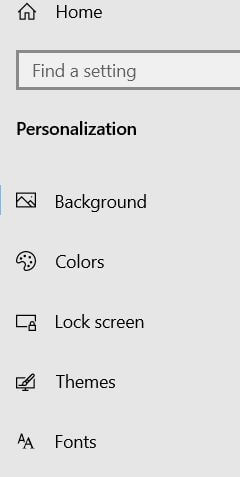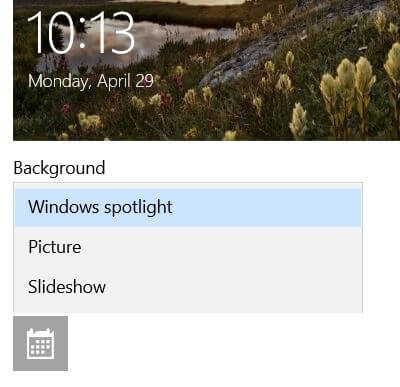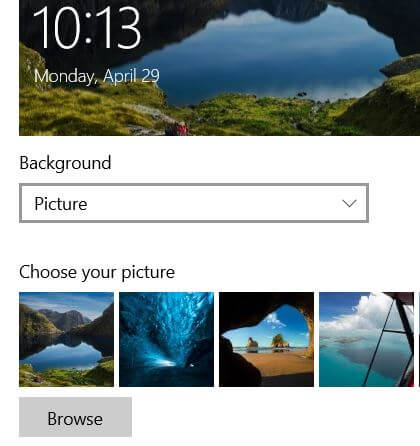Last Updated on March 7, 2021 by Bestusefultips
Want to change Windows 10 login screen background? Here’s how to change windows 10 lock screen wallpaper. There are two ways to change the lock screen pictures in Windows 10 PC using personalization and Windows settings. You can browse photos from drive in your desktop PC or laptop to change your Windows 10 lock screen picture. Also Windows 10 lock screen wallpaper download from Microsoft store.
You can customize lock screen on Windows 10 including Windows 10 login screen background, spotlight lock screen pictures and lock screen slideshow. Also choose apps to show quick status and Crotona on your Windows 10 lock screen. Check out below given step by step process to set or change windows 10 lock screen wallpaper HD.
Don’t Miss This:
How to change Windows 10 background picture
How to change power saver settings Windows 7
How to change screen resolution in Windows 10
How to change windows 10 lock screen wallpaper from PC Gallery
You can change lock screen wallpaper in Windows 10 laptop or PC using below given two methods.
1st Method: Change lock screen wallpaper in windows 10 PC
Step 1: Right click on your Windows 10 PC or laptop
Step 2: Tap Personalization
This Windows 10 setting include settings for change Windows 10 background picture, color, change theme Windows 10, fonts and other settings.
Step 3: Tap Lock screen from left side menu
Here you can change the Windows spotlight lock screen, picture and slideshow options for Windows 10 lock screen background settings.
Step 4: Tap Picture
Now appear list of Windows 10 background picture and also browse your favorite picture from your PC or laptop device.
Step 5: Choose your favorite picture
You can see background preview also to check how the background picture look on your Windows 10 lock screen look.
2nd Method: Change windows 10 lock screen wallpaper using Windows settings
Step 1: Tap Start button from bottom left corner on your Windows 10 PC
Step 2: Tap settings gear icon
Step 3: Tap Personalization
Step 4: Follow above given method steps 3 to 5
Now change lock screen picture on Windows 10 PC you want to set. If you don’t want to show lock screen background picture on Sign-in screen, you can disable it.
Windows 10 lock screen disable background picture on Sign in screen
You can remove lock screen wallpaper on Windows 10 PC sign in screen using below given settings.
Start button > Settings gear icon > Personalization > Turn off “Show lock screen background picture on the sign-in screen” toggle
And that’s it. We hope this makes it clear how to change windows 10 lock screen wallpaper. If you have any kind of trouble, tell us in below comment box. Stay and connect with us for latest Windows 10 updates.