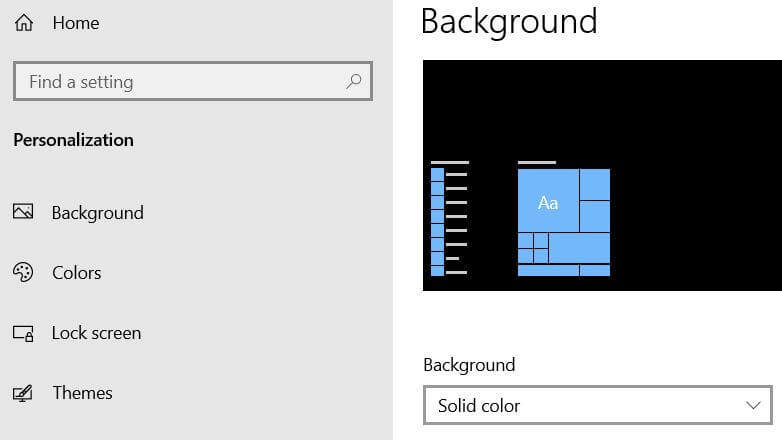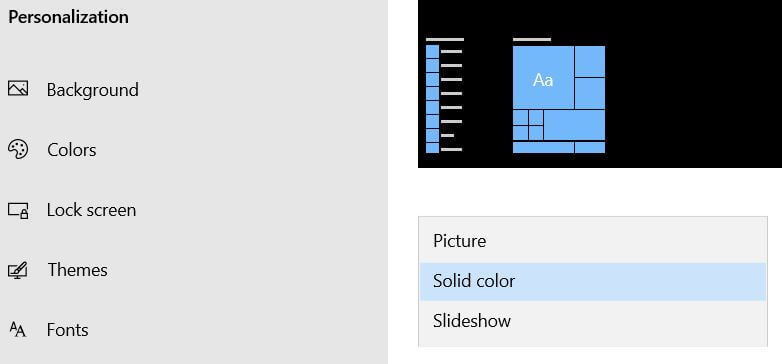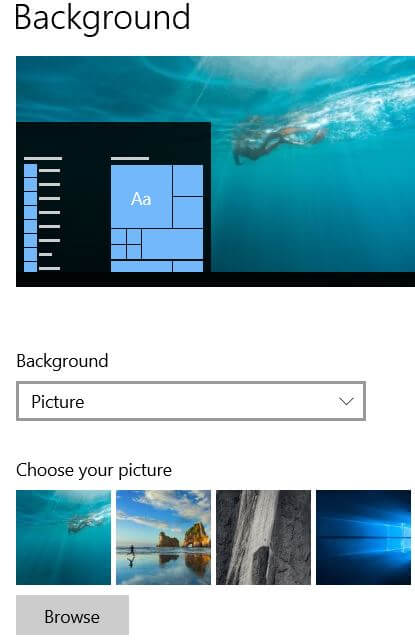Last Updated on March 7, 2021 by Bestusefultips
Want to change desktop backgrounds on Windows 10 laptop or PC? Here’s how to change Windows 10 background pictures. By default set Windows 10 background as solid color (Dark). You can change wallpapers for Windows 10 PC from your PC drive or other Windows 10 wallpaper 4K.
You can download free desktop background pictures and other Windows 10 wallpaper pack to change desktop wallpapers on Windows 10 PC. Also download Windows 10 wallpaper HD 1920×1080 from Microsoft store in your desktop or laptop such as Dell, Lenovo, HP, Asus, Samsung etc. Follow below given step by step process to change Windows 10 background pictures in PC.
You May Like This:
How to change screen resolution in Windows 10
How to change date and time on Windows 10
How to enable or disable USB port Windows 7/8
How to change Windows 10 background pictures
You can change the desktop background wallpaper on Windows 10 from featured wallpapers of Microsoft such as Art, Natural wonders, places & landscape, panoramic. Check out below given both methods to change wallpapers for Windows 10 background on PC or laptop.
1st Method: Quickly change desktop backgrounds on Windows 10
Step 1: Right click on your Windows 10 desktop screen
Step 2: Tap Personalize
This Windows 10 personalization setting is useful to set or change desktop wallpaper, change slideshow lock screen, color, change Windows 10 theme, fonts and other settings.
By default set background as solid color.
Step 3: Tap background and choose Picture
Now you can see list of Windows 10 background wallpapers.
Step 4: Choose Windows 10 picture from list you want to set as desktop background
Step 5: Tap Browse to choose wallpapers for Windows 10 PC (Show above screenshot)
Also change Windows 10 background picture, slideshow and fit in your desktop PC.
2nd Method: Change Windows 10 background pictures using Windows settings
Step 1: Tap Start button from bottom left corner on your Windows 10 desktop PC or laptop
Step 2: Tap settings gear icon
Step 3: Tap Personalization
Step 4: Follow above given method steps 3 to 5
Now set desktop wallpaper on Windows 10 you want to set.
And that’s it. Do you still have questions about change Windows 10 background pictures? Have you change desktop backgrounds on Windows 10? Let us know in the comments section below! Stay and connect with us for latest Windows 10 tips and tricks.