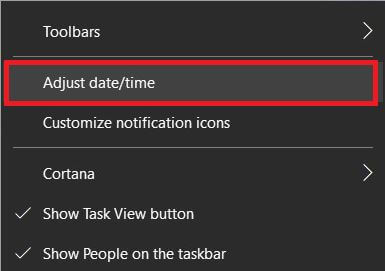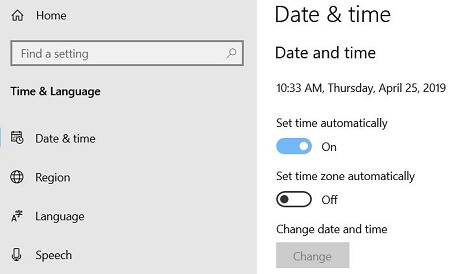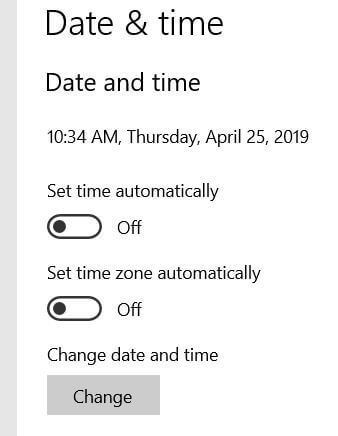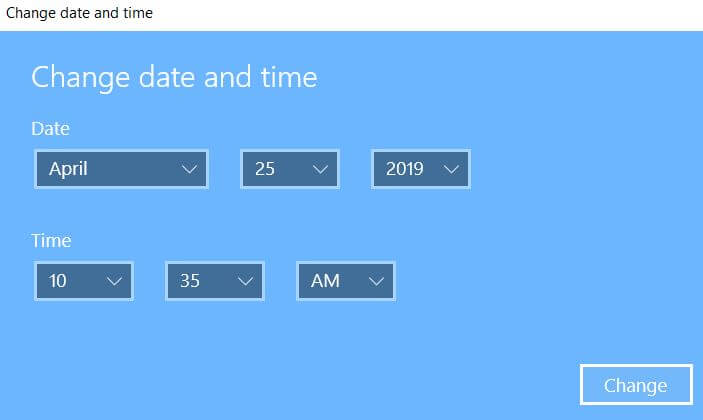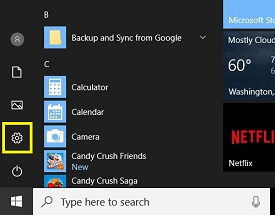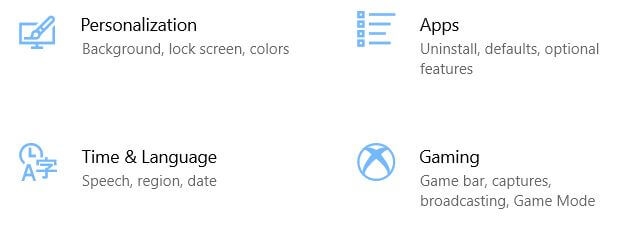Last Updated on March 7, 2021 by Bestusefultips
Here’s how to change date and time on Windows 10 PC or Laptop devices. There are two ways to change Windows 10 date and time on desktop or laptop such as HP, Dell, Lenovo etc. You can set time automatically on Windows 10 and adjust time zone in your device. Also add clocks for different time zone in your PC.
You can manually or automatically change date, time and region in Windows 10 PC or laptop devices. Also change time in Windows 8 PC. Check out below given different methods to change date and time on Windows 10 laptop or computer.
You May Like This:
How to make pendrive bootable in Windows 7/8
How to download Netflix movies on Windows 10
How to connect Bluetooth speakers to Windows 7/8
How to change date and time on Windows 10 PC or Laptop
You can change date and time format in Windows 10 using below given two different methods in your desktop or laptop device.
1st Method: Manually change Windows 10 date and time format
Step 1: Right click on the date & time format from status bar on bottom right corner on your Windows 10 PC or laptop
Step 2: Tap Adjust date & time
By default turned on set time automatically toggle to automatically adjust date and time in your Windows 10/8/7 PC. Also change date and time greyed out button.
Step 3: Turn off toggle “Set time automatically”
Step 4: Tap change
Step 5: Set date and time and tap Change button
Step 6: Now turn on “Set time automatically” toggle to change the date and time automatically in your Windows 10 desktop or Laptop
You can change time zone in Windows 10/8/7 in your chrome or Mozilla or Microsoft Edge. Also show additional calendars in the Windows 10 taskbar.
2nd Method: Change date and time on Windows 10 desktop
Step 1: Tap Windows 10 Start icon at bottom left corner of the screen
Step 2: Tap Settings gear icon
You can see Windows 10 settings including system, Network & internet, apps, gaming, privacy, Cortana, accounts and more.
Step 3: Tap Time & language
Windows 10 time and language setting is useful to change date, time, region, speech and language in Windows 10 device.
Step 4: Follow above given method steps 3 to 6
It’s quite easy to change system date and time format on Windows 10 PC or laptop devices. Also adjust time zone and change region on Windows 10.
And that’s all. We hope above given method useful to change date and time on Windows 10 PC. Do you still have question regarding this tutorial? Tell us in below comment box. Stay and connect with us for latest Window 10 tips and tricks.