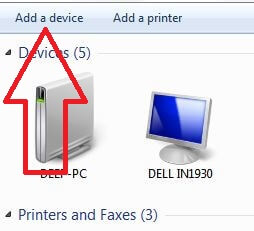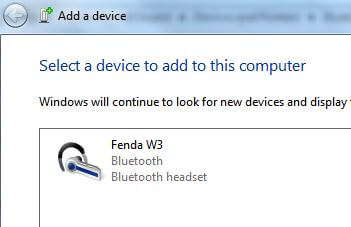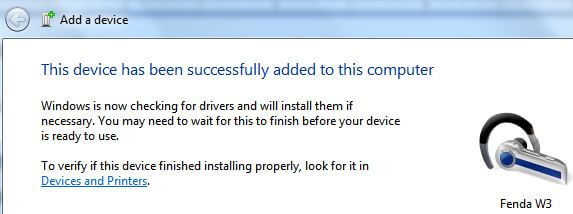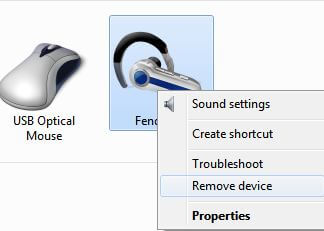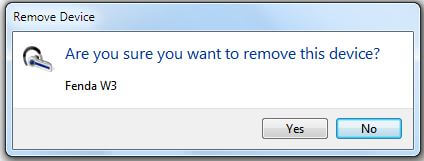Last Updated on March 7, 2021 by Bestusefultips
Want to connect Bluetooth speaker to Windows 7/8/10 PC or Laptop devices? Here’s how to connect F&D Bluetooth speakers to Windows 7, Windows 8 or Windows 10. You can easily connect all Bluetooth devices to Laptop or desktop PC. If your PC doesn’t Bluetooth, you’ll use plug a USB Bluetooth adapter into the USB port on your PC to connect a Bluetooth device.
In latest PC or Laptop device have built in Bluetooth. So you can connect keyboards, phones, speakers, mice with PC using Bluetooth speakers such as f&D, JBJ etc. Your Bluetooth device & Laptop will automatically connect after one time set up. Follow below given step by step process to connect Bluetooth speaker to Windows 7 or Laptop.
You May Like This:
How to check Wi-Fi password you forgot on Windows 7 PC
Best Microsoft surface pro 3 accessories
How to make pendrive bootable Windows 7
How to connect Bluetooth speaker to Windows 7/8/10 PC or Laptop
First of all make sure your device Built in Bluetooth. To connect your PC or Laptop (Dell, Sony, Lenovo) to Bluetooth speaker Windows 7/8/10, apply below given step by step guide.
Step 1: Tap Start button in your Windows 7/8/10
Step 2: Tap Devices and Printers
You can also access this setting using this: Control panel > Hardware and sound > Devices & Printers
Step 3: Tap Add a device
Now your computer or Laptop is searching for a Bluetooth device. Make sure your device is discoverable. It will check for new device and display on your PC.
Step 4: Tap Fenda W3 (F&D Bluetooth speaker) and tap Next
If first time connecting it will check for drivers and will install them of necessary, so make sure your PC connected with Internet or Broadband.
Step 5: When drive installation successful, you can see message of “Your device is ready to use”
Now listen your favorite music or watching movies using Bluetooth speakers in your Windows 10/8/7 PC. If you don’t want to connect Bluetooth device to PC, remove your device using below given settings.
Remove Bluetooth speaker from Windows 10/8/7 PC
Step 1: Tap Start button in your Windows 7/8/10
Step 2: Tap Devices and Printers
Here you can see list of connected devices with your computer or Laptop devices.
Step 3: Right click on the Bluetooth device you want to turn off (Show below screenshot)
Step 4: Tap Remove device
You can see this pop-up message on the screen: Are you sure you want to remove this device?
Step 5: Tap Yes if you want to disconnect Bluetooth connection
Now removing device from your desktop or laptop devices.
And that’s all. Do you still have any question regarding connect Bluetooth speaker to Windows 7/8/10? If you have any kind of trouble, tell us in below comment box. Stay and connect with us for latest updates.