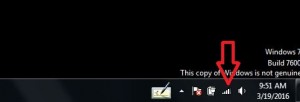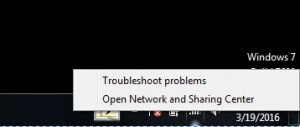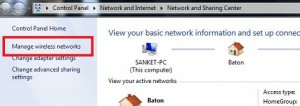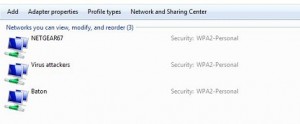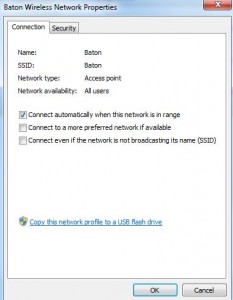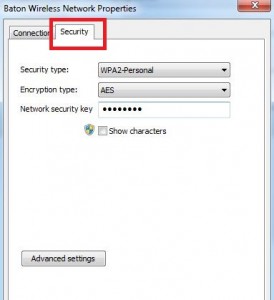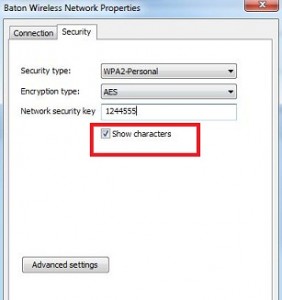Last Updated on May 26, 2022 by Bestusefultips
If you have Windows 7 OS on your desktop or laptop device, it’s easy to find or show the wifi password on Windows 7 device. By default, hide the wifi password of your windows laptop devices. You can set a Wi-Fi password as shown anytime on your smartphone or laptop when connecting with the Wi-Fi network.
Lost or forgotten Wi-Fi password on Windows 7/8 laptop device. Using a wifi network, you can use the high-speed internet on your smartphones, tablets, and other devices without connecting a cable within the wifi range of your router. If you have forgotten your Windows 7, follow the below-given steps to find wifi password on your Windows 7 desktop/tablet.
Read Also:
- How to change administrator password in Windows 10
- How to show hidden files and folders on Windows 7
- How to turn on WiFi in Windows 10
- How to turn off auto-update in Windows 7 laptop or PC
- How to set up a picture password on Windows 10
How to Show WiFi Password on Windows 7 Laptop or Tablet
Step 1: Right-click on the “Wifi” symbol from the Windows taskbar right side.
Step 2: Tap on “open network and sharing center”.
Step 3: Click on “Manage wireless networks” from the left sidebar.
You can see the list of mange wireless networks used on your Windows 7/Windows 8/Windows 10 laptop.
Step 4: Tap on the “Wireless network” you have used and right-click on it.
Step 5: Click “Properties”.
You can see the above screen on your Windows 7 device.
Step 6: Tap on the “Security” tab.
You can see the security key, encryption type, and network security key. By default, uncheck the box to show the characters of the wifi password.
Step 7: To show the wifi password windows 7, tick mark the checkbox of “Show characters”.
Now you can see the forgotten wifi password of your windows laptop device. You can use it on another smartphone or tablet device.
Above, you can see the complete process to show wifi password windows 7 laptop device. Did you find the above steps helpful? Connect with us for daily latest technology updates! Please let us know in below comment box.