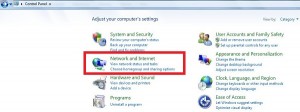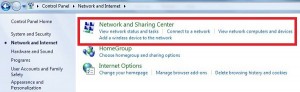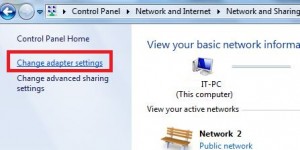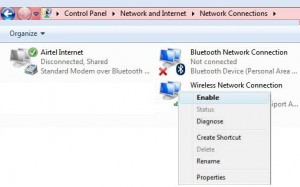Last Updated on March 7, 2021 by Bestusefultips
This article explains how to connect WiFi in Windows 7 desktop or Dell laptop. If in your Windows PC or laptop has a problem to connect via any Wi-Fi network. Then first of all check the wireless connectivity settings enable or not on your Windows 7 or laptop. First of all, set up a wireless connection on your Windows PC. Using Wi-Fi, you can easily search or surfing the web on your Windows PC/laptop in the range of Wi-Fi. We have to use wifi networks at homes, offices, business places, Hotels, etc.
It’s simple to Turn on and add wifi network in Windows 7 or laptop. Wi-Fi is useful to directly connect the computer to another computer without an access point. You can also use wifi as wifi hotspot on your android mobile or tablet. Regularly update or change wifi password to secure against unknown users. Follow the below-given steps to turn on Wi-Fi in Windows 7 / Windows PC / laptop.
Read Also:
- How to set up a Mobile hotspot on Windows 10
- How to enable WiFi in Windows 10
- How to delete recycle bin in Windows 7 / 8 /10
- How to transfer contacts Android device to PC
- How to show Wi-Fi Password on Windows 7 Laptop or PC
How to Enable or Disable WiFi in Windows 7 or Windows 10 PC
Step 1: Go to “Start Menu” on your Windows 7 PC/laptop.
Step 2: Tap on “Control Panel”.
Step 3: Open the “Network and Internet” category.
Step 4: Tap on “Network & Sharing Center”.
Step 5: In the top left side, tap on “Change adapter settings”.
You can see the “Wireless Network Connection” is disabled.
Step 6: Right-click on the local area connection and “Enable” it to enable wifi in Window 7/Laptop.
Now your Windows PC connects to a Wi-Fi network of Network and Sharing Center.
Enable Wi-Fi on Windows 10 PC or Laptop
You can connect your nearby Wi-Fi network to easily access the internet with full speed on your Windows 10 desktop PC.
Step 1: Open Windows Settings in your Windows 10 Laptop or Desktop.
Step 2: Tap on Network and internet.
Step 3: Tap on Wi-Fi.
Step 4: Tap on Show available networks.
Step 5: Tap on Connects.
Also, enable connect automatically when in range.
Above you can see the complete process to turn on WiFi in Windows 7/Windows PC. Did you find the above process to turn on Wi-Fi in Windows PC helpful? Please let us know below comment box and connect with us for the daily latest technology updates!