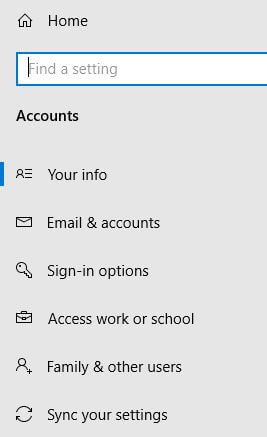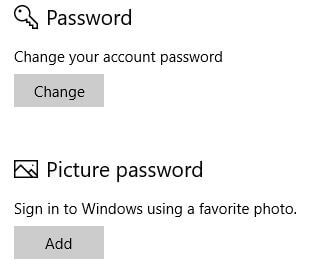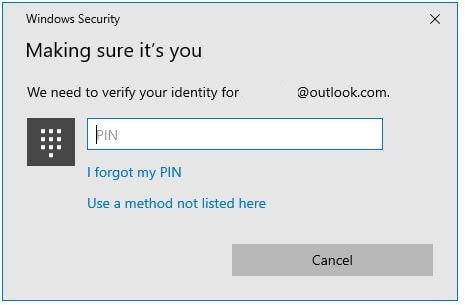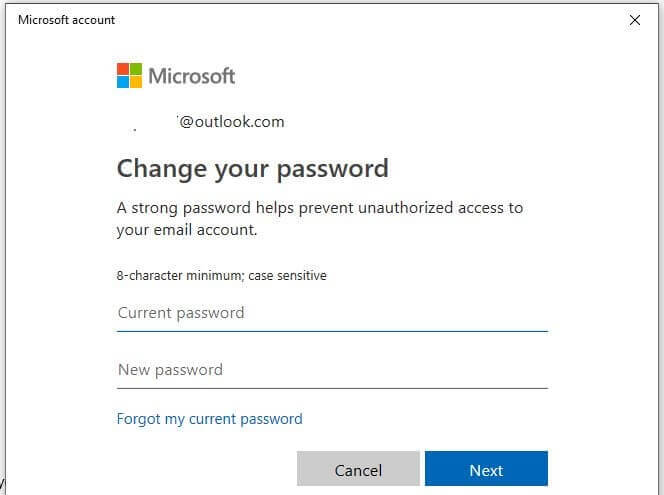Last Updated on March 7, 2021 by Bestusefultips
Want to change or reset administrator password Windows 10 using Microsoft account? This tutorial will show you steps to change administrator password in Windows 10 PC or Laptop. You can change password on Windows 10 using Windows settings or command prompt. Make sure remember your Windows 10 hello PIN to change or remove Windows 10 Password or PIN.
You can reset admin password Windows 10 using account settings. Also remove Windows 10 administration password from control panel and reset Windows hello Sign in PIN. Follow below given step by step process to change administrator password in Windows 10 laptop or PC.
You May Like This:
How to turn on mobile hotspot in Windows 10
How to change Windows 7 password if know old password
How to set data limit in Windows 10
How to change administrator password in Windows 10 Laptop
You can change computer password on Windows 10 using below given settings.
Step 1: Open Windows start menu
Step 2: Tap Settings gear icon
Step 3: Tap Accounts
Step 4: Tap Sign-in options
Different security settings are available including Sign-in options, Windows hello, PIN, Password, Picture password, Dynamic lock and more.
Step 5: Tap Change in password section
Step 6: Enter PIN to verify your account
If you forgot PIN, reset your Windows 10 PIN using Settings > Accounts > Sign-in options. If you don’t know, must enter current password to remove or change it. You can recover your account using Microsoft account.
Step 7: Enter current Microsoft password and new password to change password in Windows 10
Step 8: Tap Next
This message appears on the screen: You’ve successfully changed your password! You can’t remove password on Windows 10 directly using account settings. You need to use command prompt and other methods to remove Windows 10 password.
And that’s it. We hope above given method useful to change administrator password in Windows 10. Do you still have any question regarding this tip? Tell us in below comment box. Don’t miss out to check our other Windows 10 tutorials.