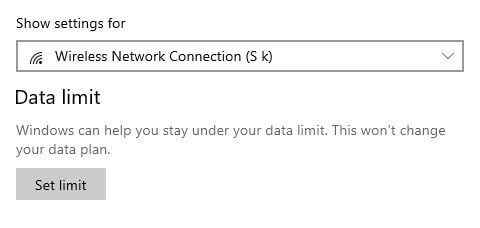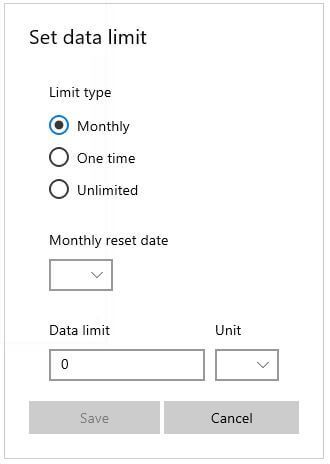Last Updated on March 7, 2021 by Bestusefultips
Annoying by usage more data in your Windows 10 PC or Laptop? You can set data limit in Windows 10 under network and internet settings. Also restrict background data to help reduce data usage on Wireless network connections. Set limit what store apps and Windows features can do in the background.
You can view Wi-Fi or data usage per app in your Windows PC. After set Windows 10 data usage limit, you’re Windows 10 will turn off Wi-Fi and Ethernet once it reached the limit you set. Also monitor your data usage in Windows 10. Follow below given step by step process to set data limit in Windows 10 desktop or Laptop.
Don’t Miss This:
How to customize Action center in Windows 10
How to upgrade Windows 7 to Windows 10 Pro free
How to move Windows 10 apps to another drive
How to set data limit in Windows 10 Laptop or PC
You can control data usage on Windows 10 while use internet in your PC using below given settings.
Step 1: Tap Windows start symbol
Step 2: Tap Settings gear icon
Step 3: Tap Network and internet
Windows 10 Network and internet settings include Wi-Fi, Ethernet, VPN, mobile hotspot, Data usage, Proxy and other settings.
Step 4: Tap Data usage
Step 5: Tap Set limit under data limit section
You can see Windows 10 set data limit settings. Limit data type from monthly/one time/unlimited. Also set monthly reset date, enter data limit and unit in your Windows PC or Laptop.
Step 6: Set data limit you want and tap Save
By default several apps running in the background even we don’t use that app. You need to uninstall apps or turn off apps background data in your Windows PC using below given settings.
Turn off app background in Windows 10
Step 1: Tap Windows start icon & tap Settings gear
Step 2: Tap Privacy
Step 3: Tap Background apps under app permissions section
By default turned on apps activity in the background in your Windows PC. Now Turn off background apps toggle in your Windows 10/8/7.
Step 4: Turn off individually apps toggle you want to stop Windows 10 apps running in the background
Step 5: Turn off toggle “Let apps run in the background”
It will disable all running background apps in your Windows PC or laptop devices that useful to reduce data usage and save power.
Do you still have any question regarding this set data limit in Windows 10 PC? Tell us in below comment box. We’ll respond as soon as possible. Don’t forget to check out our other Windows 10 tutorial.