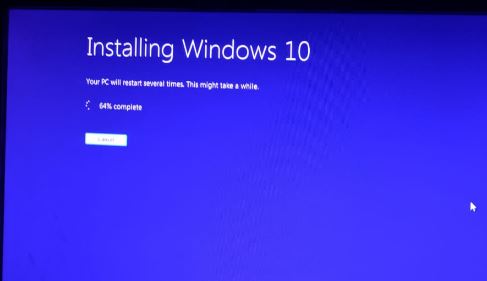Last Updated on March 7, 2021 by Bestusefultips
Here’s how to upgrade Windows 7 to Windows 10 Pro free in your PC or laptop including HP, Dell, Asus, Lenovo, Samsung etc. You can update Windows 10 using download Windows 10 ISO file or download Windows tool from Microsoft site to Windows 10 upgrade download in your PC or Laptop.
You can create installation media such as USB flash drive, DVD, or ISO file to install Windows 10 on PC. I upgraded my Windows 7 PC to Windows 10 Pro online without losing data in my Dell laptop using this Windows 10 installation media tool. Follow below given step by step process to upgrade Windows 7 to Windows 10 Pro free.
More Info Related Windows 10:
How to check for Windows 10 update
How to turn off auto update in Windows 7/8
How to pause updates in Windows 10 up to 35 days
How to upgrade Windows 7 to Windows 10 Pro free
Before upgrade Windows 7 to Windows 10 free download, make sure your PC meet the Windows 10 system requirements. You can Windows 10 free download using below given step by step guide.
Step 1: Download Media creation tool in your Windows 7 or Windows 8.1
Step 2: Tap Download tool now
Step 3: After complete download, open that file and run it in your Windows PC or laptop
Step 4: Accept License terms and tap Accept
You can see two options here, one is updating your Windows PC and another is creating Windows 10 ISO file.
Step 5: Select upgrade this PC and tap Next
Now starting process to Windows 10 upgrade download in your Windows PC or laptop. After complete download, when ready to install Windows 10/10 pro/10 home, select you want to keep while upgrade PC. You can see below given three options.
Keep personal files & apps
It will keep all your personal documents and apps you installed in your Windows 8.1 or 7.
Keep personal files only
You can see files available after upgrade Windows 10. But application removed from your PC. Download app again from Microsoft store in your Laptop.
Nothing
It will remove all your Windows 7 or Windows 8.1 data including personal files and apps.
Step 6: Choose from Keep personal files & apps / Keep personal files only or Nothing
Step 7: Tap install button
Wait until install Windows 10 in your PC or Laptop. During this process, several times your Windows restart. Don’t power off you PC until complete installation. Now complete process to upgrade Windows 10 from Windows 7 free without ISO files.
And that’s it. I hope this tutorial useful to upgrade Windows 7 to Windows 10 Pro free. If you have any kind of trouble, tell us in below comment box. Stay and connect with us for latest updates.