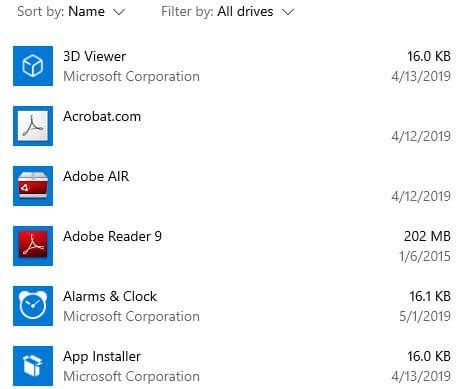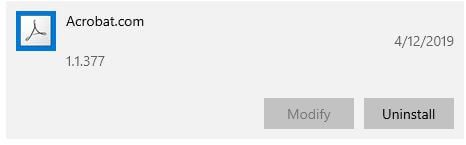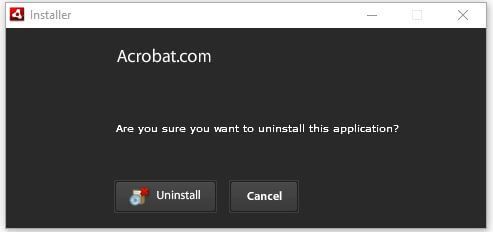Last Updated on March 7, 2021 by Bestusefultips
By default installed built in apps and program on your Windows computer or laptop. Several unnecessary programs installed even we don’t use. To free up space, you need to remove or uninstall apps on Windows 10 PC using apps settings. You can move, Modify or uninstall built in apps in Windows 10.
Not all apps or programs are removed from your Windows PC. You can search, sort, and filter app using this app & feature settings. When you uninstall pre-installed apps on Windows 10, it will remove this app and its related information from your desktop. Check out below given step by step process to uninstall apps on Windows 10.
Don’t Miss This:
How to set app priority notification level in Windows 10
How to change font settings in Windows 7
How to change default apps in Windows 10
How to uninstall apps on Windows 10 PC or Laptop
You can remove or uninstall Windows 10 apps or programs such as mail app, game app, mail & calendar, Maps, Microsoft Edge, News, Snip & sketch, weather, sticky notes and more.
Step 1: Tap Windows start icon
Step 2: Tap Settings gear icon
Step 3: Tap Apps
Here you can see list of installed Windows 10 programs and apps list.
Step 4: Select program or app you want to uninstall or remove
Step 5: Tap Uninstall
This pop-up message appear on the screen: “This app and its related info will be uninstalled”
Step 6: Tap Uninstall again
Step 7: Tap Yes
You can see this message: Are you sure you want to uninstall this application?
Step 8: Tap Uninstall
Step 9: Tap Finish after Windows 10 app un-installation completed
Now this app removed from apps list in your Windows PC or laptop device. Also you can modify program or move apps from one drive to other in Windows 10/8/7 PC using below given settings.
Move programs to another drive Windows 10 PC
By default installed apps and programs in C drive in your Windows device. Move program or apps location folder in Windows 10 drive.
Windows symbol > Settings gear icon > Apps > Apps & feature > Select app or program > Move > Select drive > Move
Now move installed programs or apps to another location in Windows 10 Desktop or laptop devices.
And that’s all. I hope above given tip useful to uninstall apps on Windows 10 PC. Do you still have any question regarding this tutorial? Tell us in below comment box. Stay and connect with us for latest updates.