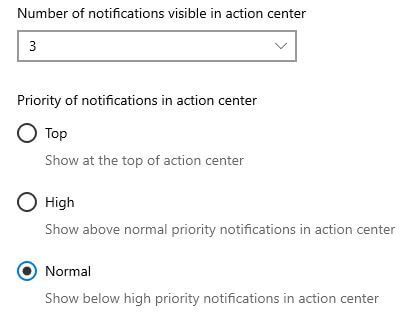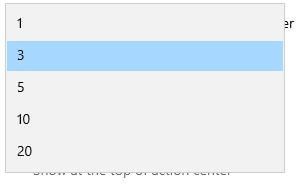Last Updated on March 7, 2021 by Bestusefultips
Want to change app notification priorities in Windows 10 action center? Here’s how to set app priority notification in Windows 10 desktop. By default set priority of notification in your Windows PC. Choose app priority level as top / high / normal using notification and action settings.
You can individually set notification priority to show notifications in action center. Also hide notification banners or hide notification in action center. Follow below given step by step process to set app priority notification in Windows 10 PC or Laptop devices.
You May Like This:
How to pause Windows 10 update for 35 days
How to change Windows 7 password
How to change spotlight background images in Windows 10
How to set app priority notification in Windows 10
You can change Windows 10 app notification priority levels using below given settings.
Step 1: Tap Windows icon
Step 2: Tap Settings gear icon
Different Windows settings available here.
Step 3: Tap System
Step 4: Tap Notifications and actions
Here you can see three sections including quick actions, notifications and get notifications from these senders.
Step 5: Select sender to change app priority under get notifications from these senders section
You can see priority of notifications in action center settings at the end of the page.
Top: Show at the top of action center
High: Show above normal priority notifications in action center
Normal: Show below high priority notifications in action center
Step 6: Choose app priority level from Top / High / Normal
How many notifications show in action center in Windows 10
If you annoyed by several notifications show in action center, you can reduce the number of notifications in your Windows PC. Choose how many app notifications visible in Windows 10 action center.
Windows settings > System > Notifications & actions > Get notification from these senders > Number of notifications visible in action center > 1/3/5/10/20
Also show or hide notifications on the lock screen & enable or disable notifications from apps in Windows 10.
Do let us know whether you liked this tutorial to set app priority notification in Windows 10 laptop? We are waiting for your valuable feedback. To get more Windows tips, visit our Facebook page or our Twitter feed.