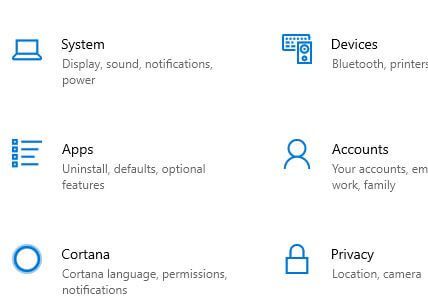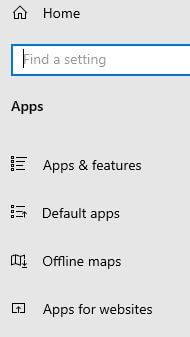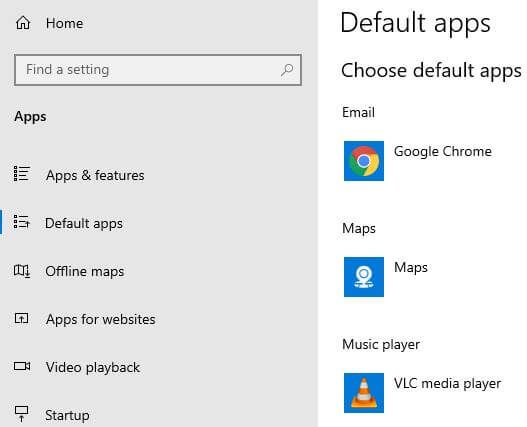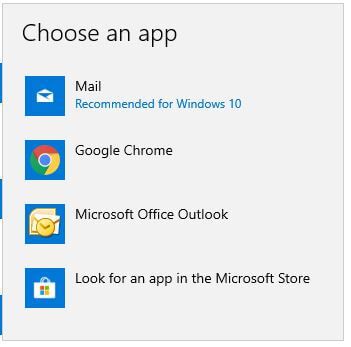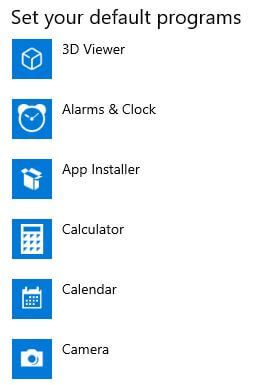Last Updated on March 7, 2021 by Bestusefultips
Want to change Windows 10 default apps? Here’s how to change default apps in Windows 10 PC or laptop. By default set default apps such as Email, Maps, Music player, photo viewer, video player and Web browser. You can select which apps to use to watch video, listen music, check mail etc.
In Windows 10 default app settings, you can set default app by file type or protocol or set your default programs in your PC or laptop. Also anytime change default application in Windows 10 or reset default apps settings to automatically set default apps that restore original settings. Follow below given step by step process to change default apps in Windows 10 PC.
Don’t Miss This:
How to change app mode in Windows 10
How to change default language in Windows 10
How to check updates in Windows 10
How to change default apps in Window 10 Laptop and PC
You can set default apps or change default web browser, music player and other apps using below complete process.
Step 1: Tap Windows start menu
Step 2: Tap Settings
Here you can see different Windows settings including system, network & internet, personalization, apps, gaming, Cortana, update & privacy and more.
Step 3: Tap Apps
Using this app setting, you can choose where you can download & install apps, search app, move or uninstall app in Windows 10. To set default apps that useful to open file, program, and more, go to default app settings.
Step 4: Tap Default apps under apps menu from left side
By default set apps in your Windows device.
Step 5: Tap app you want to change default app
Step 6: Select app from list to set as default app in Windows
You can reset app to Microsoft recommended default also if you get back Windows 10 default app settings.
Change the default program for file types in Windows 10
You can choose default apps by file type or program using below given settings in your Windows PC or laptop device.
Windows start menu > Settings > Apps > default apps > Set defaults by apps at end of the page > Select app > Manage
Now appear file type and protocol associations in your Windows PC.
Let me know what you think about our findings change default apps in Window 10. Is there something we should have covered that we missed? Let us know by leaving a comment below. For more such smart tips, stay connected with us via Facebook and Twitter.