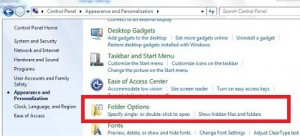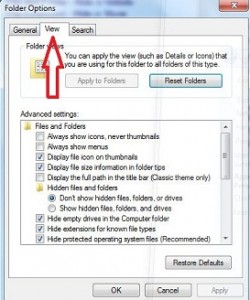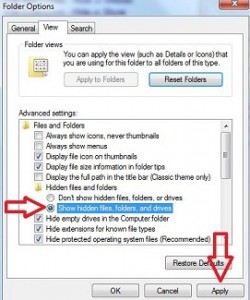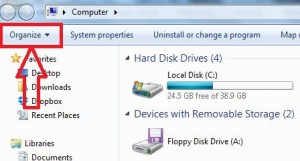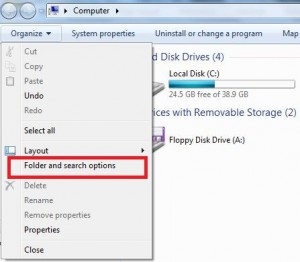Last Updated on March 7, 2021 by Bestusefultips
Do you want to hide files and folders in Windows 7 PC or tablet, Windows 8, Vista and XP? This article explains how to show hidden files and folder in Windows 7. You can hide all important data or documents on your Windows 7 PC to protect from other users. There are several different reasons to hide files and folders on your Windows PC or desktop.
Also, hide display file icon, hide empty drives in a computer folder, hide file types extensions and display file size information in folder tips. Follow below given two ways to show hidden files and folder in Windows 7 PC / computer.
Check Also:
How to turn on WiFi in Windows 10
How to enable or disable USB ports Windows 7
How to turn off auto-update in Windows 7
How to show hidden files and folder in Windows 7 PC / Desktop
Check out below given two different methods to show hidden files and folder in Windows 7 laptop or PC.
1st Way: Show or hide important files and folders
Step 1: Tap on “Start menu” button
Step 2: Tap on “Control panel”
Step 3: Tap on “Appearance and Personalization”
Step 4: Tap on “Folder Options”
Step 5: Tap on the “View”
By default, select don’t show hidden files, folders and drives on your Windows 7 PC / computer
Step 6: Choose the “Show hidden files, folders and drives” option
Step 7: Click on “Apply” button
Now you can show hidden files and folder in Windows 7 PC /Desktop
2nd Way: Show hidden files and folder in Windows 7 PC
Step 1: Tap on the “Windows Start button”
Step 2: Go to the “Computer”
Step 3: Tap on “Organize” in the top left side corner
Step 4: Select “folder and Search Option”
Step 5: Tap on “View tab”
By default, don’t show hidden files, folders and drives on your Windows 7 PC selected
Step 6: Tap on Show hidden files and folders in Windows 7
Step 7: Tap on the “Apply” button
Now open any computer drive where you hide files or folders, you can see all hidden files and folders without changing the settings.
Above you can see the steps to show hidden files and folder in Windows 7 Desktop. Did you find the above process helpful? Don’t hesitate to let me know in the comment box. It would be a pleasure to help you and connect with us for daily technology updates!