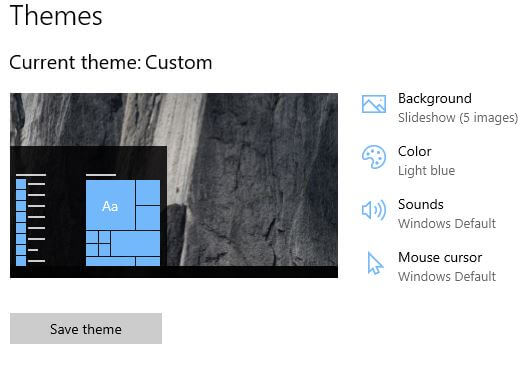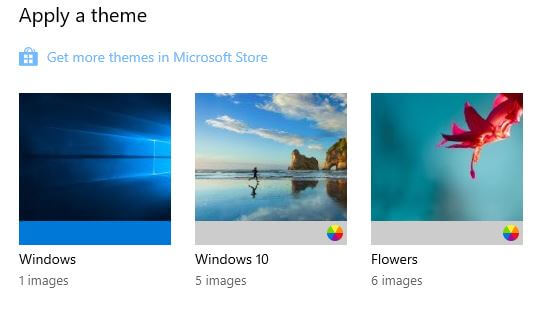Last Updated on March 7, 2021 by Bestusefultips
Want to change default Windows 10 theme? Here’s how to change theme in Windows 10 PC or laptop devices. You can set Windows 10 custom theme using display settings or Windows settings in your desktop or laptop such as HP, Lenovo, Dell, Samsung, Asus etc. Also Windows 10 dark theme download free from Microsoft store that combine with sound, wallpapers and colors.
You can set Windows 10 custom theme from Windows, Windows 10 or flowers in your desktop PC under personalization settings. Also download Windows theme and use Windows 10 dark theme that change your PC’s look. Follow below given step by step process to set or change theme in Windows 10 PC.
You May Like This:
How to change Windows 10 background pictures
How to turn on dark mode in Google contacts app
How to change display settings in Windows 10
How to change theme in Windows 10 PC or Laptop
Check out below given two different methods to change the default theme in Windows 10 laptop or desktop PC.
1st Method: Change Windows 10 custom theme
Step 1: Right click on your Windows 10 display
Step 2: Tap Personalize
Windows 10 personalization settings include background, colors, lock screen, themes, fonts, starts and taskbar settings.
Step 3: Tap Themes
Here you can see current Windows 10 theme. Also customize theme in Windows 10 PC such as background, color, sounds and mouse cursor.
Step 4: Choose theme from default available Windows 10 themes
Step 5: Tap “Get more themes in Microsoft store” link to download themes on Windows 10 (Show above steps screenshot)
You can see list of free Windows theme.
Step 6: Tap on theme you want to download
Step 7: Tap Get button
After complete download, install new desktop theme in Windows 10 PC or Laptop. It’s quite easy to change Windows 10 theme on laptop or PC.
2nd Method: Change theme in Windows 10 PC
Windows 10 dark theme download and change the default theme in Windows PC or laptop devices.
Step 1: Tap Start button from bottom left corner on your Windows 10
Step 2: Tap settings gear icon
Step 3: Tap Personalization
Step 4: Follow above given method steps 3 to 7
Now install custom theme in Windows 10 PC and customize theme colors, backgrounds and sounds.
And that’s it. I hope this little tip useful to change theme in Windows 10 PC. If you have any question regarding this tip, tell us in below comment box. Stay and connect with us for latest updates.