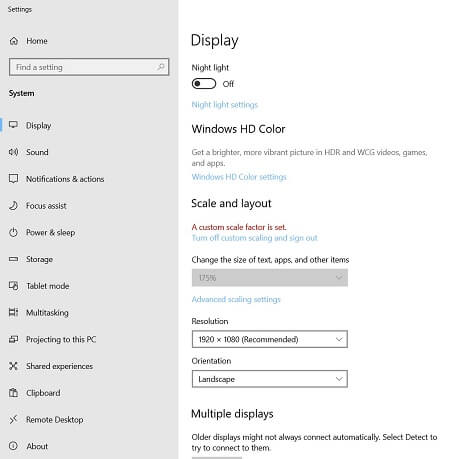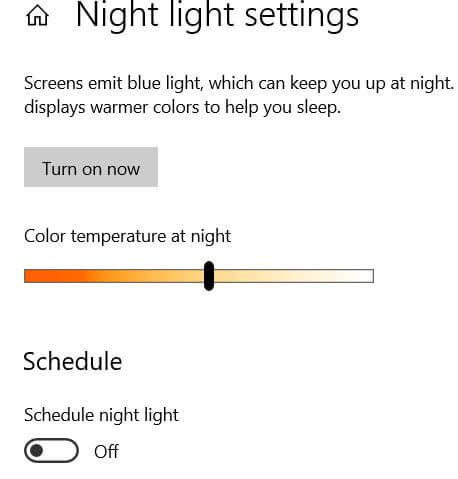Last Updated on March 7, 2021 by Bestusefultips
Want to customize Windows 10 display settings? Here’s how to change Windows 10 display settings. This customize display settings Windows 10 PC includes screen resolution, scale & layout, Night light, Windows HD color, screen orientation and dual monitor setup Windows 10 PC.
There are two ways to adjust display settings on Windows 10 PC or laptop. You can anytime change display settings Windows 10 back to default. Also change the size of text and apps in Windows 10 PC. Follow below given step by step process to change Windows 10 display settings.
You May Like This:
How to change Windows 10 lock screen wallpaper
How to download Netflix movies & TV shows in Windows 10
How to change background wallpaper in Windows 10 PC
How to change Windows 10 display settings
Let see two different ways to change display settings in Windows 10 PC or laptop devices.
1st Method: Adjust display settings in Windows 10 Laptop
Step 1: Right click on your Windows 10 display
Step 2: Tap Display settings
You can see below given display settings Window 10. Now adjust display settings on Windows 10 you want from below given display settings.
Night light
By default turned off night light on Windows 10 PC. This night light or blue light filter Windows 10 feature is useful to reduce eye strain by displaying warmer colors at night. You can set schedule time to automatically enable night light in Windows 10 PC or laptop device.
Windows icon > Settings gear icon > System > Display > Night light
Also change night light settings in Windows 10 anytime you want in your desktop device.
Windows HD color settings
Change Windows HD color settings to enjoy a brighter, more vibrant picture in HDR and WCG videos, games, and apps in Windows 10.
Change Windows 10 scale and layout
You can change scaling settings in Windows 10 to fix app scaling problem. Enter custom scaling size you want to set. This change scale and layout settings in Windows 10 is useful to change the size of text, apps and other items on your PC or laptop device.
Change screen resolution in Windows 10 PC
Change Windows 10 resolution from list you want. To get best result, use recommended Windows 10 screen resolution in your PC. Also change screen orientation in Windows 10 PC from Landscape, Portrait, Landscape (flipped) and Portrait (flipped).
Multiple displays
Using this setting you can dual monitor setup Windows 10 PC. Set up multiple monitors in Windows 10 PC or laptop such as Dell, HP, Asus, Samsung, Lenovo etc. After setup dual monitor, make second monitor to your primary Windows 10 PC. Yu can set up Windows 10 dual monitor using below given settings.
2nd Method: Change Windows 10 display settings
You can customize display settings on Windows 10 PC using below given Windows settings.
Windows icon > Settings gear icon > System > Display
Now change display settings on Windows 10/8/7 PC such as screen resolution, blue light filter, scale & layout, Windows HD color and set up multiple monitor.
And that’s all. I hope you will enjoy viewing change Windows 10 display settings. Did I miss anything? If you notice that there is something missing feel free to let us below comment box.