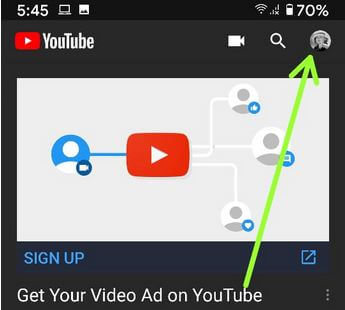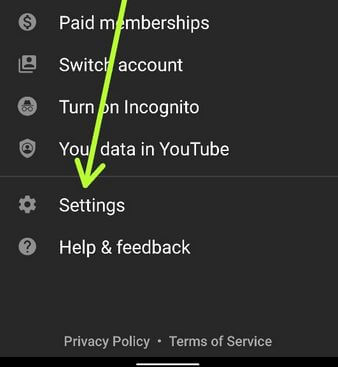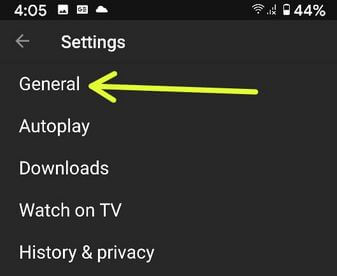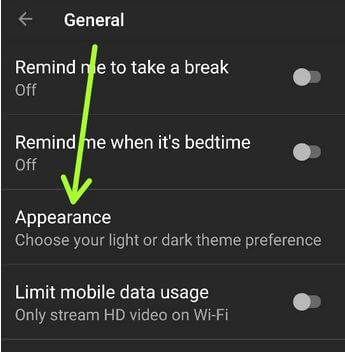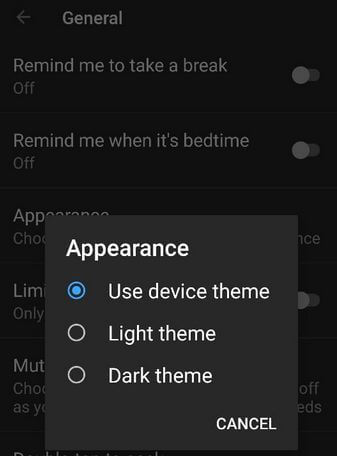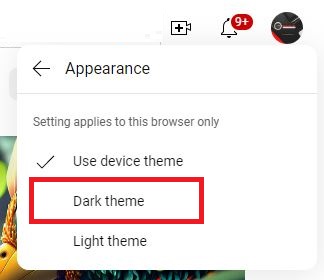Last Updated on April 20, 2023 by Bestusefultips
Do you want to put YouTube in dark mode on your phone? Here’s how to enable YouTube dark mode on Android devices like Google Pixel, Samsung Galaxy, OnePlus, etc. Two ways to turn on dark mode YouTube app on your phone, one is manually set dark mode on YouTube using the app settings or Android phone theme settings. The dark mode is helpful in quickly reading in dim light, reducing eye strain, and improving your phone’s battery life.
Other useful YouTube features are Incognito mode, YouTube ambient mode (Only works when enabling YouTube dark mode), restricted mode, etc.
Read More: How to Clear Cache on YouTube
How to Enable YouTube Dark Mode Android using App Settings
You can enable or get dark mode on YouTube for Android smartphones using the below given complete process. Ensure the app is updated to the latest version to get this new feature in your Android or tablet devices.
Step 1: Open the YouTube app on your Android devices.
Step 2: Tap the Profile icon at the top right corner.
Step 3: Tap Settings.
Step 4: Tap General.
Step 5: Tap Appearance.
Step 6: Choose a Dark theme.
Automatically Turn On Dark Mode on YouTube
It will automatically set the light or dark theme for YouTube you use on your Android device.
Open the YouTube app > Profile icon at the top right > Settings > General > Appearance > Use device theme.
How to Turn Off Dark Mode on YouTube
Open the YouTube app > Profile icon at the top right > Settings > General > Appearance > Light theme.
How to Enable YouTube Dark Mode PC/Laptop in Chrome Browser
Step 1: Open YouTube.com, tap sign in at the top right corner, and enter your id and password.
Step 2: Tap the Profile icon at the top right corner.
Step 3: Tap Appearance.
You can see three options here: Use device theme, Dark theme, or Light theme.
Step 4: Choose a Dark theme.
And that’s it. I hope this tutorial helps change the YouTube theme on Android devices. Stay and connect with us for the latest updates. If you have any trouble, please tell us in below comment box.
Related: