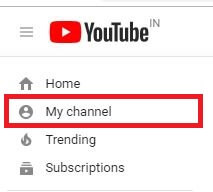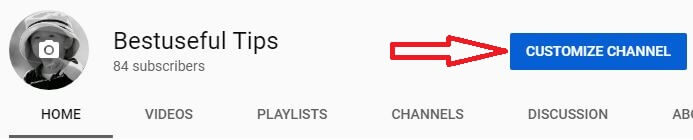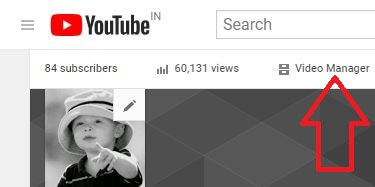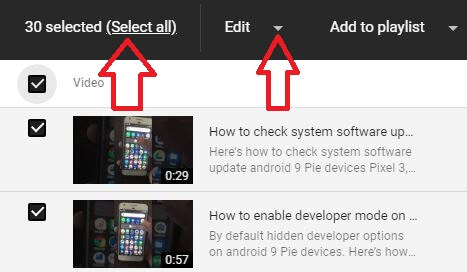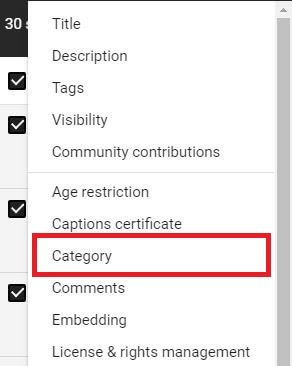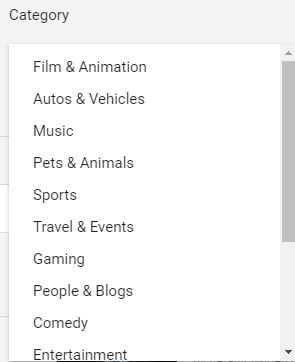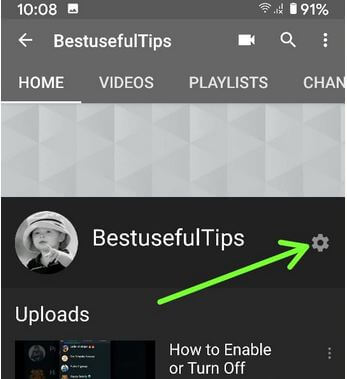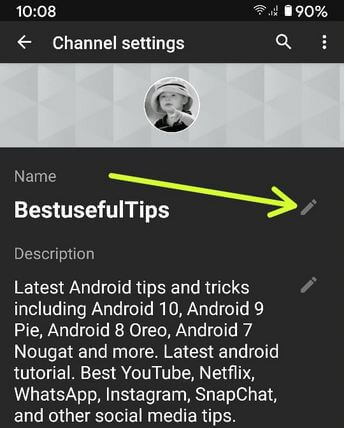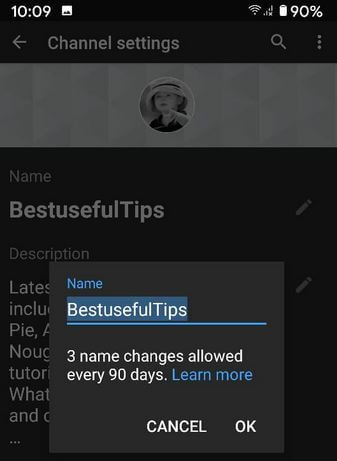Last Updated on March 7, 2021 by Bestusefultips
Want to change the category on YouTube using your desktop PC or Android or iPhone devices? Here’s how to change the YouTube video category 2020 on your Computer or Laptop. You can customize and change YouTube’s video category using YouTube settings in your PC or Laptop device. Different types of video categories on YouTube such as sports, educations, science & technology, news, people & blogs, Entertainment, and more. By default set YouTube video’s category.
You can upload a video to the default category and rename or change the YouTube channel category you want to set. Also, edit YouTube videos using YouTube studio beta in your Android or iOS devices. Follow the below-given step by step process to change the category on YouTube in Windows 10/8/7 PC.
Read Also:
- How to check time spent on YouTube app Android
- How to add YouTube videos to WordPress post
- How to create a playlist on YouTube Android
- How to turn on dark mode in YouTube Android
How to Change Category on YouTube in PC or Laptop
Step 1: Sign in your YouTube channel on your PC device.
Step 2: Tap Three horizontal lines (More) at the upper left corner of the screen in your PC.
Step 3: Select My channel.
Step 4: Tap Customize channel.
Step 5: Tap Videos manager.
Here you can see a list of uploaded YouTube videos of your channel. You can change the YouTube channel category all at once or individually change YouTube’s video category using this setting.
Step 6: Select video or Select all (Show below given screenshot) to change the video category on the YouTube app.
Step 7: Tap Edit arrow.
Step 8: Tap category you to see a list of available YouTube video categories.
You can see a list of YouTube channel categories including Film & animation, auto & vehicles, gaming, people & blogs, Howto & Style, Education, Science & technology, and more.
Step 9: Choose YouTube’s video category from the list you want to change in your web browser using a PC or laptop.
Step 10: Tap updated videos on the upper right side.
Now open any uploaded YouTube video of your channel and you can see category changed on all videos.
How to Change YouTube Channel Name on Android
Step 1: Open YouTube App.
Step 2: Tap on the Profile icon at the top right corner.
Step 3: Tap Your channel.
Step 4: Tap Settings gear icon in front of your YouTube channel name.
You can see your YouTube channel settings that include channel name, description, and privacy.
Step 5: Tap the Pencil icon of the channel name.
3 name changes allowed every 90 days.
Step 6: Enter the new channel name and tap OK.
And that’s all. We hope this makes it clear how to change the category on YouTube on PC. If you have any kind of trouble, tell us in below comment box. Stay and connect with us for the latest updates.